How to boot Windows 10 from a USB drive
How to boot Windows 10 from a USB drive, You can start Windows 10 from a USB drive to prevent problems with your computer and prevent you from accessing your files and data.
Boot a Windows 10 computer from a USB drive
In order to boot Windows 10 from a USB drive, you need to have a Windows 10 bootable USB drive that you must have prepared to handle this situation.
If you don’t have a bootable USB drive, you can still create one by switching to another computer running the Windows 10 operating system.
The process of creating a Windows 10 recovery drive is very simple, just follow these steps: How to create a bootable Windows 10 USB drive.
Steps to boot Windows 10 from a USB drive
Shut down your computer (if it is turned on) and follow the steps below to boot your Windows 10 computer from the USB drive.
Insert Windows 10 Bootable USB Drive into the USB Port of your computer. Press the Power button to start your computer. Once your computer boots, click on Repair this computer option on the Windows Setup screen that appears. Next, click on Troubleshoot > Advanced options.
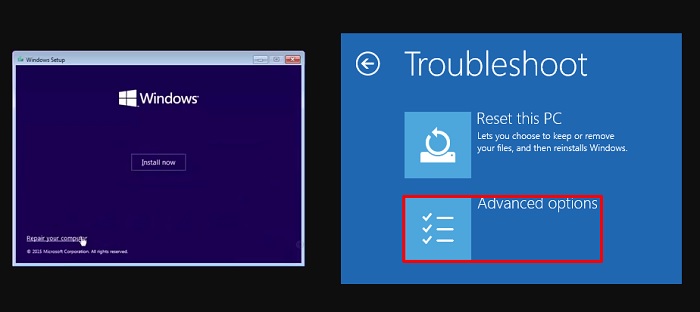
Note: If your computer is not booting from a USB drive, you may need to enable USB booting in the BIOS.
On the next screen, click on Startup Settings. On the Startup Settings Screen, click on the Restart button located at the bottom right corner of your screen.
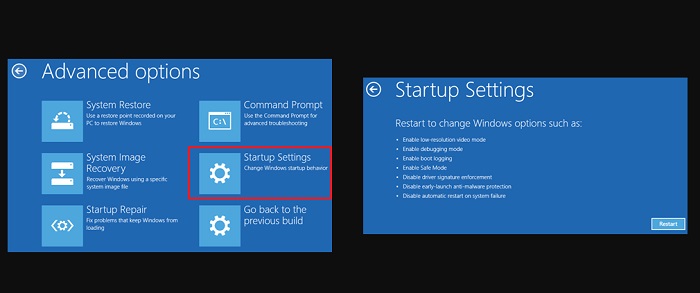
On the Startup Settings screen, you will see Multiple startup options that you can choose from to troubleshoot your computer.
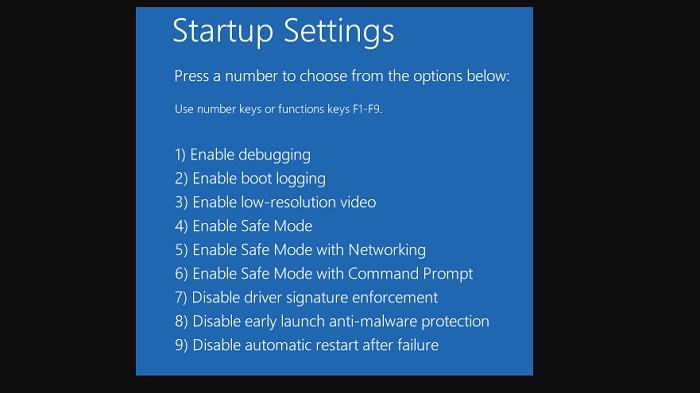
The most common option for solving computer problems is the safe mode, which can be accessed by pressing the F4 key on the computer keyboard.
After this, you should be able to identify and fix the problem on your computer.
More: Want to know if your computer is running 32 or 64 bit? Please refer to the article How to check if your computer is 32-bit or 64-bit.


