Use incognito mode in Chrome
Table of Contents
Use incognito mode in Chrome – With Chrome’s incognito mode, you can safely browse the web without worrying about saving all the information to your computer. To help you keep your history private on your laptop or Chromebook, we follow two simple steps to teach you how to use incognito mode in Chrome.
Use incognito mode in Chrome
All of us visit websites on our laptops that we don’t need to let others know. Although deleting your browsing history can ensure that no one sees the websites you have visited in Chrome’s history manager, it’s much easier just to ensure that no traces of your browsing experience are on your computer.
The method of using incognito mode in Chrome is as follows:
Using settings
To open incognito mode, start Chrome and click the three-dotted icon in the top right corner of the screen.
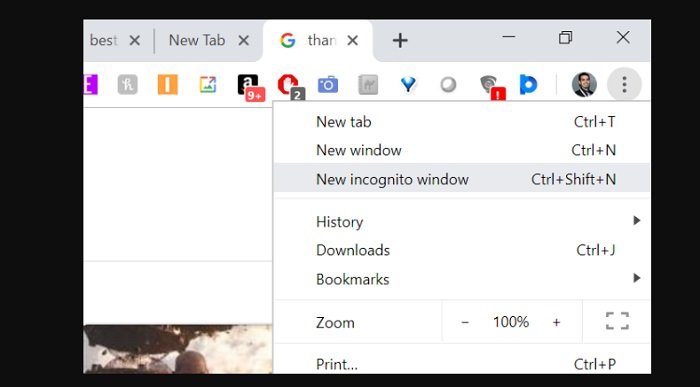
Using shortcut key
Click New Incognito Window and start browsing. Alternatively, you can press Ctrl+ Shift + N to bring up a new tab in incognito mode without entering the Chrome settings menu.
When using incognito mode, Chrome will not keep a record of the websites you have visited. However, the downloaded materials and bookmarks will be saved. Although an incognito window can prevent Chrome from saving information about your browsing history, it cannot prevent other programs from doing so. Therefore, do not use this feature and expect it to make your browsing history a secret for the office IT department.
Hope to help you !
Note: To open an incognito window in Chrome, click the three-dot icon on the top-right corner of the browser and select New incognito window. On mobile, tap the three-dot icon on the bottom-right (iOS) or top-right (Android) and select New Incognito Tab.
More: Do you know how to Unpin the tile group from the Start menu? If you do not know, please refer to the article Unpin the tile group from the Start menu in Windows 10!



