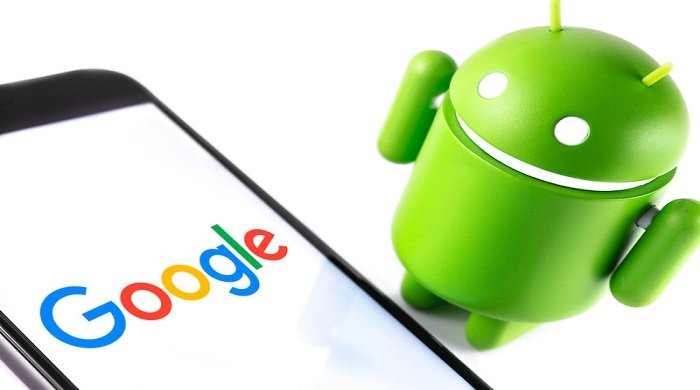How to change the Chrome download location on your Android phone or tablet
Table of Contents
Change the Chrome download location on your Android phone or tablet, It’s easy to change the Chrome download location on your Android phone or tablet to the internal storage location of the SD card or Android device.
Change the Chrome download location on Android phones
By default, Google’s Chrome browser downloads files to the “downloads” folder on the internal storage of your Android phone or tablet. However, if your Android phone or tablet has a Micro-SD card slot, you can make a Chrome browser to download files to the SD card.
In addition, every time you download a file on your Android device, you can have more control over the downloaded file by asking the Chrome browser where to save it.
Change Chrome download location to SD card
Please follow the steps below to make Google Chrome download files to the SD card on your Android phone or tablet instead of downloading them to device storage.
Open Chrome Browser > tap on 3-dots Menu Icon and select Settings in the drop-down menu. On the Settings screen, scroll down and tap on the Downloads option under the “Advanced” section.
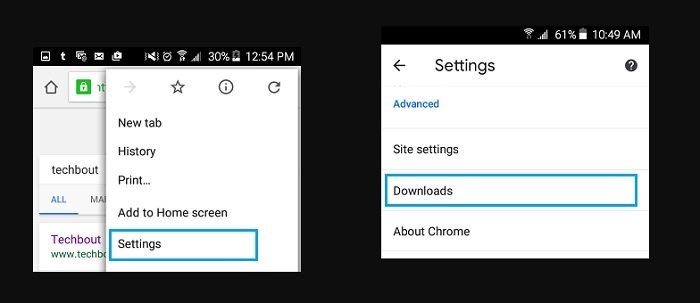
On the next screen, tap on Download Location.
Note: Make sure Ask where to save files option is turned OFF.
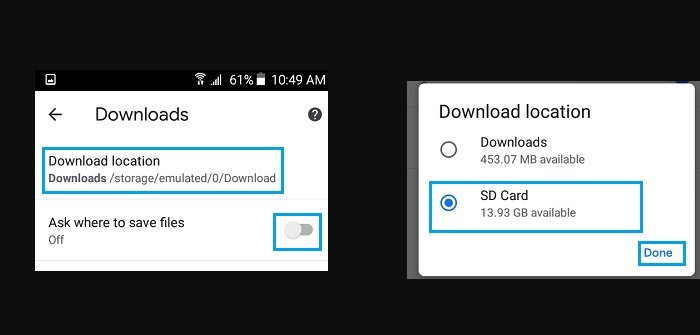
On the pop-up, select SD Card and tap on Done.
After this, any files you download using the Chrome browser on your Android phone or tablet will be downloaded to the SD card.
Let the Chrome browser ask where to save the file
Another option is to have Google Chrome ask where to save the downloaded file. This allows you to select SD card or device storage as the download location.
Open Chrome Browser > tap on 3-dots Menu Icon and select Settings in the drop-down menu. On the Settings screen, scroll down and tap on the Downloads option, located under the “Advanced” section.
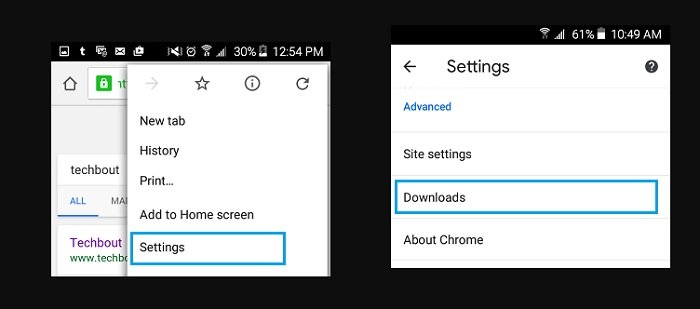
On the next screen, Enable Ask Where to Save Files option.
Now when you download a file using the Chrome browser on your Android device, you will see a pop-up window that gives you the option to choose the download location.
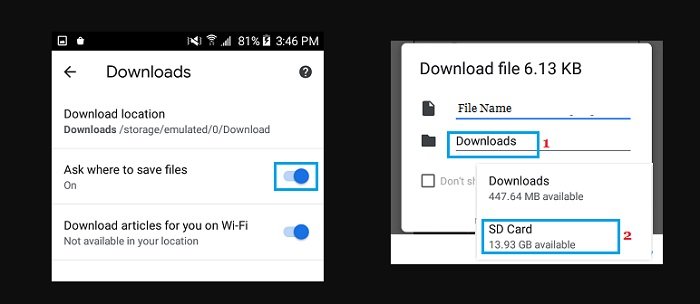
You can either accept the current Download Location or tap on Current Download Location and select a New Download Location in the little menu that appears.
More: App store is not working, please refer to the article How to Fix App Store Not Working on iPhone or iPad.