How to Check computer for malware
How to Check computer for malware – Sometimes, the reason your computer is slow is due to malware. Viruses, spyware, adware, and other malicious programs are known to consume a lot of system resources (such as memory, hard drives, and processors), making the device unusable.
Check computer for malware
Although every installation of Windows 10 comes with Windows Defender Antivirus, it is still possible for malware to infect your computer.
If you suspect that your device has been infected, you should try to run a full virus scan using the following steps:
- Open Start.
- Search for Windows Security and click the top result to open the app.
- Click on Virus & threat protection.
- Under the “Virus & threat protection updates” section, click the Check for updates option.
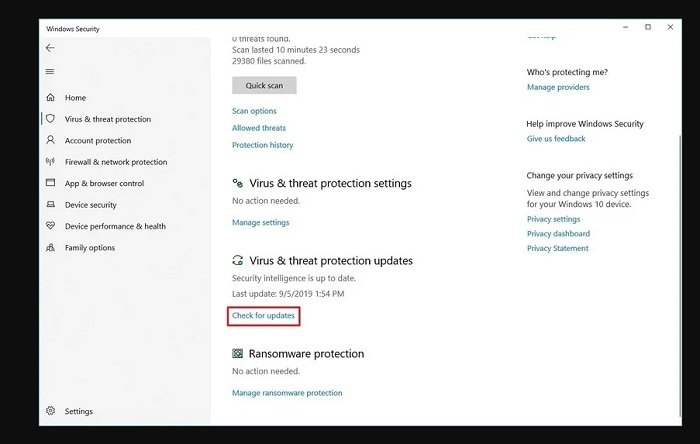
- Click the Check for updates button.
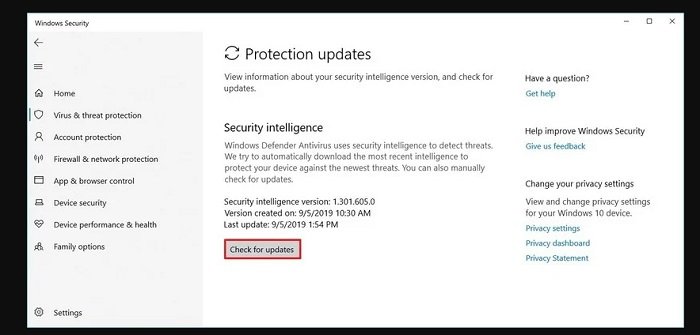
- Click on Virus & threat protection from the left pane.
- Under the “Current threats” section, click the Scan options link.
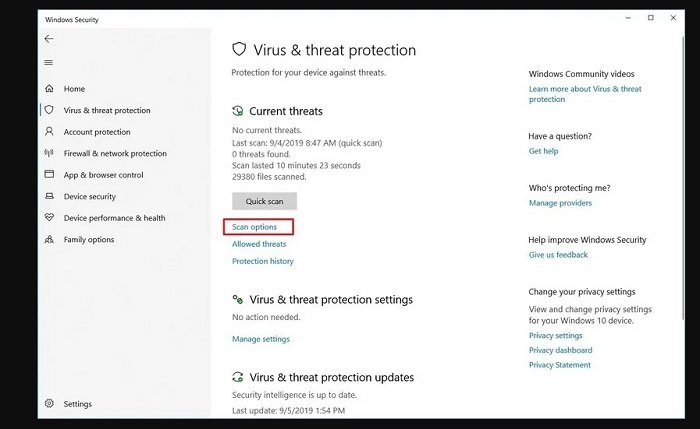
- Select the Full scan option.

- Click the Scan now button.
After you complete the steps, Windows Defender Antivirus should be able to detect and delete any malware impacting performance.
Hope to help you !
More: Are your apps blurry in Windows 10? if so please refer to the article How to Fix apps that appear blurry in Windows 10!


