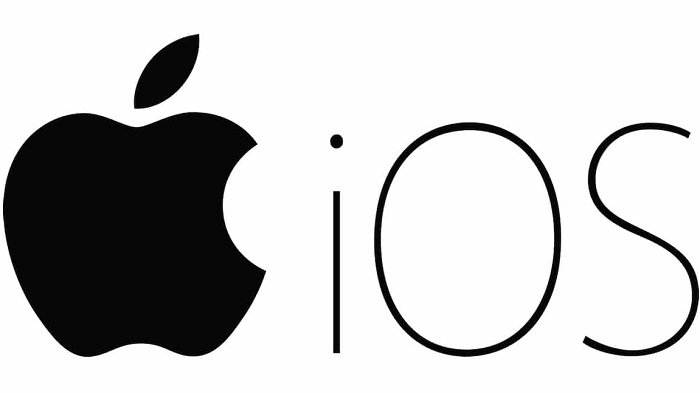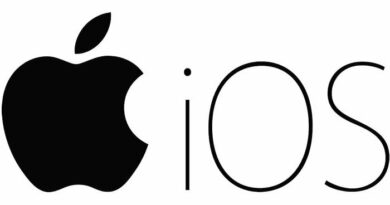How to Delete Duplicate Contacts on iPhone
Table of Contents
How to Delete Duplicate Contacts on iPhone. If your contacts list on your iPhone is flooded with multiple duplicate contacts, here are a few ways to delete duplicate contacts from your iPhone.
Delete Duplicate Contacts from iPhone
A common cause of duplicate contacts on iPhone is apps like WhatsApp, Facebook, Gmail, Outlook, and other accounts syncing or importing the same contacts over and over again.
For example, if your Gmail or Outlook contacts are on Facebook, your iPhone contacts list will end up with a duplicate set of contacts, one from Gmail/Outlook and one from Facebook.
If your contact list is small, you can easily search the short contact list and manually delete duplicate contacts from the device.
Another way to deal with duplicate contacts on iPhone is to use the “Join Contact” feature available in the Contacts app to merge duplicate contacts or combine them into one entry.
Manually delete duplicate contacts from iPhone
If your iPhone contacts list is short, you can manually go through your contacts list and delete them.
Open the Contacts App on your iPhone and select any Duplicate Contact that you want to remove. On the next screen, tap on the Edit option, located at the top-right corner of your screen.
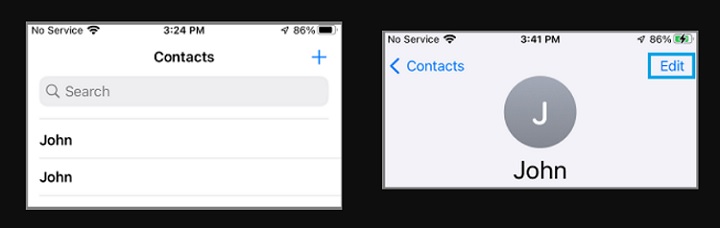
On the same screen, scroll down to the bottom and tap on Delete Contact.
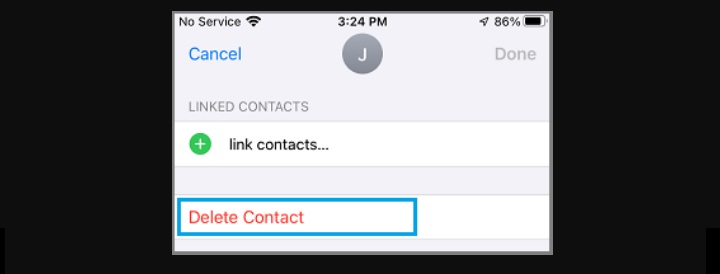
On the confirmation pop-up, tap on Delete Contact to remove the duplicate contact from your device.
Merge Duplicate Contacts on iPhone
Another way to deal with duplicate contacts on the iPhone is to use the Link Contacts feature available in the Contacts app.
Open Contacts App and select any Duplicate Contact that you want to remove. On the next screen, tap on the Edit option, located at the top-right corner of your screen.
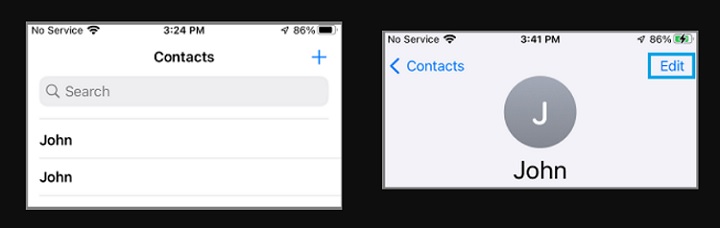
On the same screen, scroll down to the bottom and tap on the Link Contacts option.
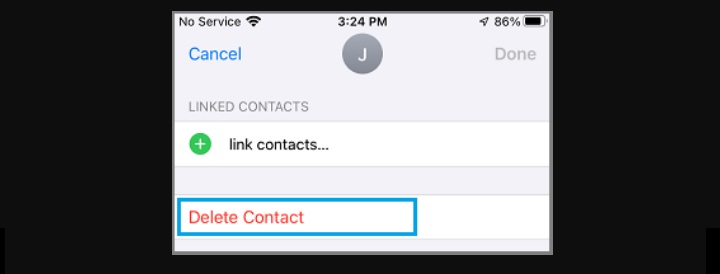
On the next screen, select the Duplicate Contacts that you want to link and tap on the Link option located in the top-right corner. Make sure you tap on Done to save this change on your iPhone.
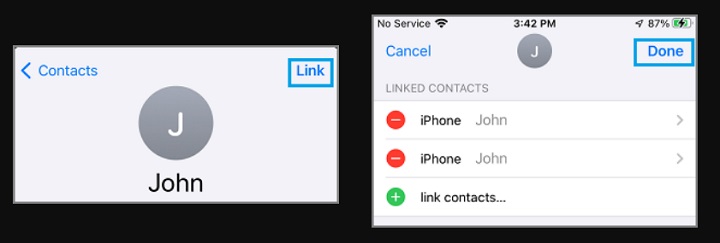
This particular contact will now appear as a single entry in your contact list and will have multiple phone numbers.
For example, if you have an entry for John with a home phone number and another entry for John with a mobile phone number, John’s new linked entry will contain both the home phone number and the mobile phone number.
Merge Duplicate Contacts on Mac
You might agree that the above two methods of dealing with duplicate contacts should be sufficient for most users.
If you have a long list of contacts, you can delete duplicate contacts by opening the Contacts app on your Mac and following these steps:
Open the Contacts App on your Mac > From the Card Menu, select Card > Look for Duplicates > When prompted, click on Merge.
You can also make use of third-party Apps like as available on the App Store to manage and remove duplicate Contacts from your iPhone.
More: How to Transfer iPhone Contacts to Gmail.