Disable WiFi when Ethernet is connected to the PC
Disable WiFi when Ethernet is connected to the PC, Allows your Windows 10/11 computer to automatically turn off WiFi when connected with an ethernet cable
Automatically turn off WiFi when connected to Ethernet
When you connect an ethernet cable to your computer, it automatically connects to the internet using an ethernet connection instead of a WiFi network.
However, the WiFi network will remain on, and if you don’t want the WiFi and Ethernet connections on your computer to be active at the same time, you will have to manually turn off the Wi-Fi.
Fortunately, it’s possible to automate this process and have your computer automatically turn off WiFi when the ethernet cable is plugged into the device.
Note: The following steps will only work if the network adapter installed on your computer supports this feature.
Disable WiFi when connecting ethernet cable in Windows 10/11
Make sure your computer is connected to Wi-Fi and follow the steps below to have your computer automatically turn off Wi-Fi when connected to wired Ethernet.
Right-click on the Wireless icon in Taskbar or System Tray and click on Open Network and Sharing Center option in the menu that appears. On Network and Sharing Center screen, double-click on the active Wireless Network Connection on your computer.
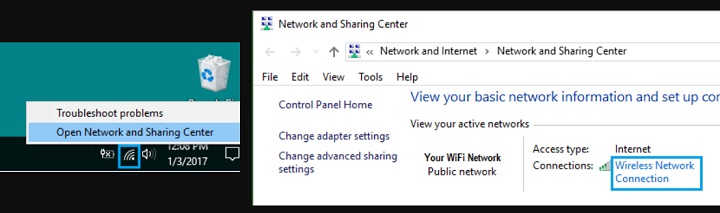
On the next screen, click on the Wireless Properties button to open the Wi-Fi Properties screen.
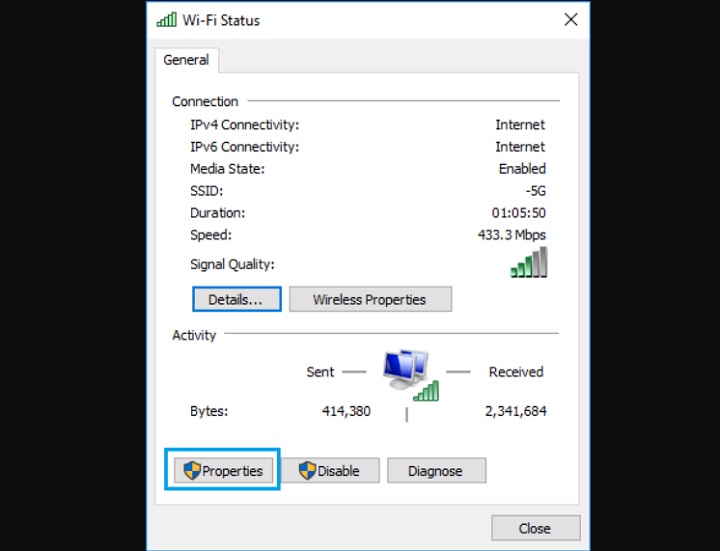
On the Wi-Fi Properties screen, click on the Configure button located below the listed Wireless Adapter. On the next screen, switch to the Advanced tab, select Disable Upon Wired Connect option in the property box, set its value to Enable in the Value Field, and click on OK.
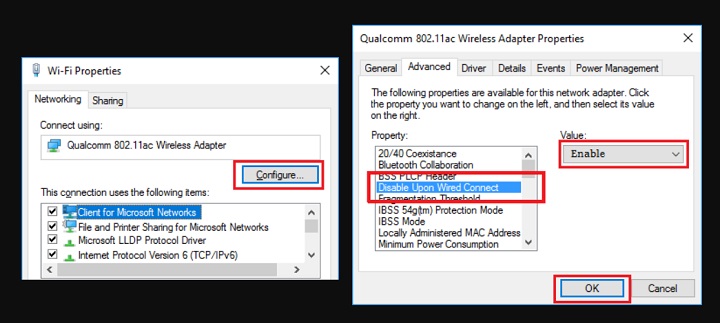
From now on, whenever you connect an Ethernet cable to your computer, you will find that it automatically turns off the Wi-Fi network.
Note: If your computer does not have the “Disable Upon Wired Connect” option, the network adapter on your computer may not support this feature.


