Tip Find Service Tag On Laptop or Desktop Computer
Table of Contents
Tip Find Service Tag On Laptop or Desktop Computer, When contacting the technical support department of computer manufacturers such as Dell, HP, etc., you will be asked to provide the service tag or serial number. You will find the service tag for your Windows 10 laptop or desktop computer in the following steps.
Find Service Tag On Laptop or Desktop Computer
Find service tag on a laptop or desktop computer The service tag is a unique alphanumeric code assigned by DELL, HP, and other computer manufacturers to identify the device for online support, service history, parts, and download drivers.
If you recently purchased a laptop, you should find its service tag or serial number on the sticker on the bottom of the device.
For desktop computers, the service tag can be found on the sticker on the side or back of the device. If the label fades, you cannot find the service label by going to the settings or system information screen.
Therefore, we provide other methods below to find the Service Tag of your computer.
Use the command prompt to find service tag
Please follow the steps below to use the WMIC command to find the service tag of your laptop or desktop PC.
Type CMD in the Search bar > right-click on Command Prompt and select Run as administrator option. In Command Prompt window, type wmic bios get the serial number and press the enter key.
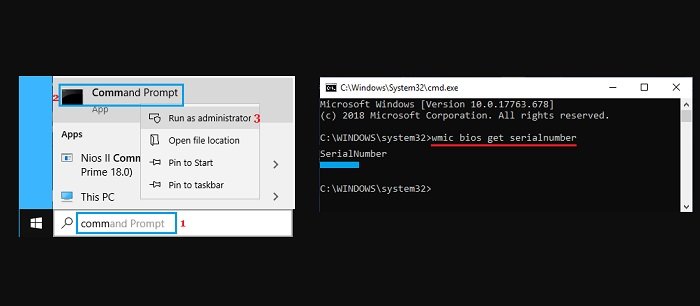
Once the Command is executed, it will list the Service Tag of your computer below “SerialNumber” entry.
If the WMIC command does not display the Service Tag, it is most likely that the Manufacturer of your computer has not saved the Serial Number to BIOS/UEFI Firmware.
Check the sticker on the box
If you still have the box that came with your laptop or desktop, you should be able to find the service label on the sticker on the box.
If you are buying a laptop online, you can find the service tag mentioned in the email receipt.
Check the registration and warranty documents
If you have registered your computer with the manufacturer, its service tag should be available in the registration document.
If you are provided with a warranty certificate or purchased an extended warranty, the service tag should be available on the warranty certificate.
Check Battery Compartment and Case
For laptops with removable batteries, you can find the service label on the sticker on the battery compartment.
For desktop computers, you may find the service tag on a sticker inside the computer case.
Find the Microsoft serial number on the surface device
For Microsoft devices, the service tag number is usually a 12-digit number and is called the Microsoft serial number.
- Open the Surface App and click on the Feedback button.
- On the next screen (“Your Surface”), you will find the Microsoft Serial Number listed.
Similar to other devices, Microsoft Serial Number should also be available on the packaging and also on a sticker attached to the body of the Microsoft device.
More: Are you having errors Unable to Sign Into Microsoft Teams Error Code CAA2000B? Please refer to the article on How to Fix Unable to Sign Into Microsoft Teams Error Code CAA2000B.


