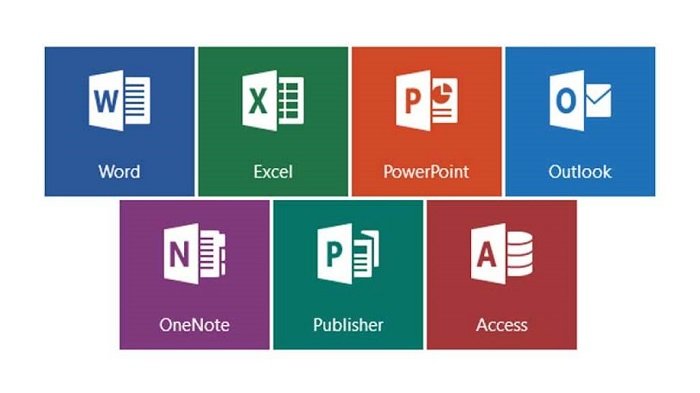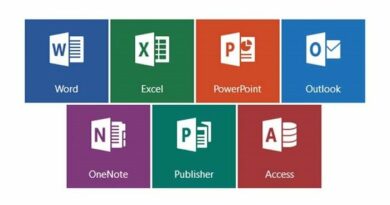How to Fix the application was unable to start correctly (0xc0000142)
How to Fix the application was unable to start correctly (0xc0000142), Microsoft 365 (Microsoft Office 365) applications usually open within a few seconds. But recently, when I tried to open the Word application, it displayed “The application could not be started correctly (0xc0000142). On my Windows 10 PC, I clicked “OK to close the application” error.
Fix the application was unable to start correctly (0xc0000142)
The same error occurred when I tried to open other Microsoft Office 365 applications (such as Excel and PowerPoint). Therefore, “The application could not be started correctly (0xc0000142). Click “OK to close the application” is displayed in the Microsoft Office 365 application.
Although I am not sure why the error is displayed in the first place, it is most likely because Microsoft Office cannot properly update itself to the latest version, because the “Updating Office” screen is displayed every time the error occurs. Fortunately, no matter what the reason is, there is a simple solution to this error.
If you also encounter the above error or any type of error in the Office 365 application, you can use the built-in repair option to repair the Office 365 application. This is how to do it.
Fixing “The application was unable to start correctly(0xc0000142). Click OK to close the application” error
Open the Windows 10 Settings app. Navigate to Apps > Apps & features page. Scroll down the page to see the Microsoft 365 entry. Click on the entry to reveal the hidden Modify button. Click on the Modify button.
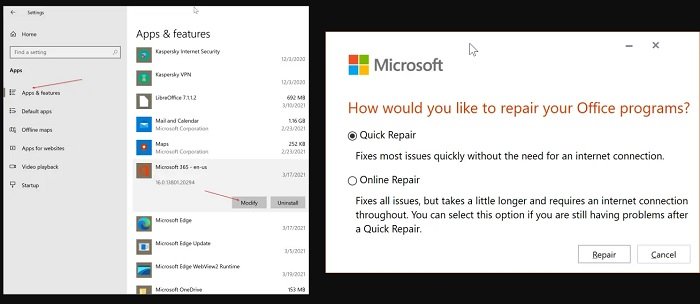
Click on the Yes button when you get the User Account Control prompt. When you get the following dialog, select the Quick Repair option and then click on the Repair button.
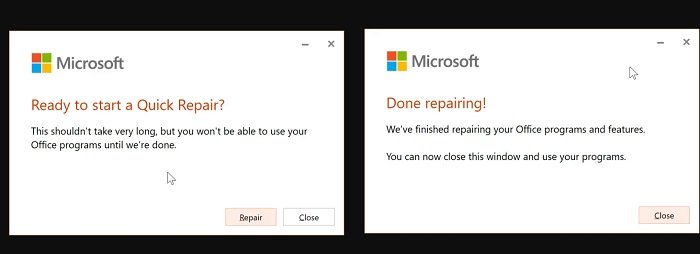
Finally, you will get the following confirmation prompt. Click the Repair button to begin repairing installed Microsoft Office applications. It might take a while to complete the repair job.
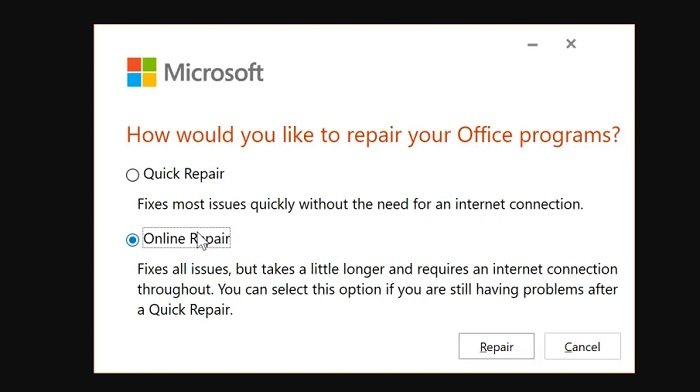
Once done, you can try opening Office applications. All Microsoft Office applications should work without any issues.
If a problem is not resolved, repeat Steps 1, 2, and 3, but in Step 3, select the Online Repair (as shown in the picture below) instead of the previously chosen Quick Repair option. Note that Online Repair might take more time than Quick Repair.
Hope to Fix the application was unable to start correctly (0xc0000142) !
More: Are you having errors Unable to Sign Into Microsoft Teams Error Code CAA2000B? Please refer to the article on How to Fix Unable to Sign Into Microsoft Teams Error Code CAA2000B.