How to Fix GeForce Experience Error Code 0x0003 in Windows 10
Table of Contents
How to Fix GeForce Experience Error Code 0x0003 in Windows 10, Sometimes, NVIDIA GeForce Experience will stop working and pop up a “something went wrong” pop-up window. You will find the steps to fix GeForce Experience Error Code 0x0003 in Windows 10 in the steps below.
Fix GeForce Experience Error Code 0x0003 in Windows 10
NVIDIA GeForce Experience is designed to improve the performance of the graphics card installed on your computer while playing other demanding games such as “Battlefield 5” and “Fortress Night”.
If you encounter a problem while using GeForce Experience and a pop-up window with an error message of 0x0003 saying “Something went wrong” pops up, you should be able to use the following steps to solve the problem.
Check Nvidia service
Sometimes, the problem is caused by Nvidia services (such as Nvidia Local System Container, Nvidia Network Service Container, Nvidia Display Service) and other services being disabled.
Open Run Command > type: services.msc and click on OK. On the Services screen, make sure all Nvidia Services are enabled. If any service is disabled, right-click on the Nvidia Service and click on Start.
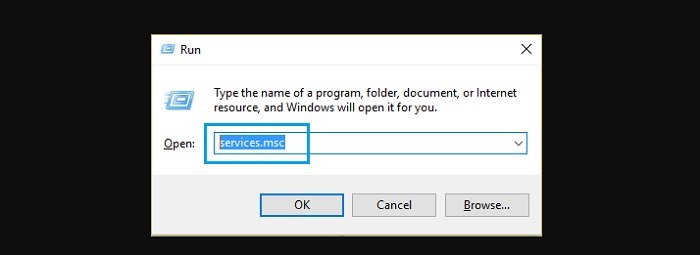
Allow Nvidia Telemetry Service to interact with the desktop
Open Run Command > type: services.msc and click on OK. On the Services screen, right-click on the Nvidia Telemetry Container and click on Properties.
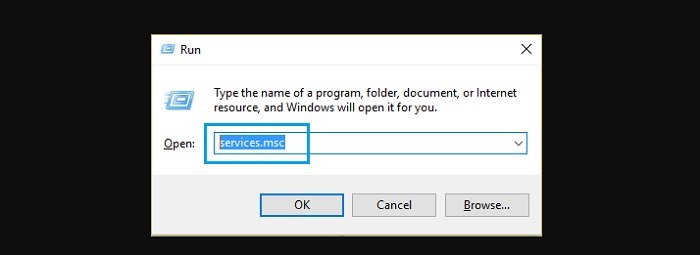
On the Properties screen, switch to Log on tab, check Allow Service to Interact with the Desktop option, and click on the Apply button.
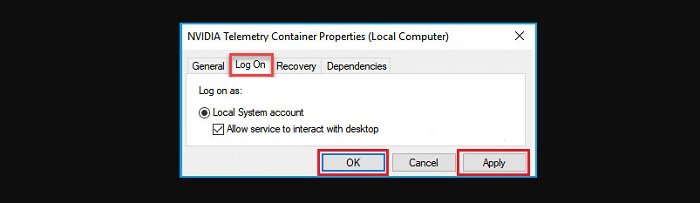
Reinstall GeForce Experience
Go to Settings > Apps > select NVIDIA GeForce Experience and click on the Uninstall option. After this Restart your computer > Download the latest version of GeForce Experience from NVIDIA and install it back on your computer.
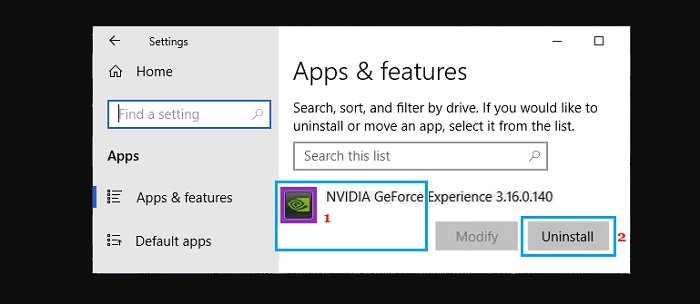
Fresh installation of GeForce Experience
If the reinstallation does not help, please download the Nvidia control panel on your computer, which will allow you to clean install GeForce Experience.
Go to Settings > Apps > click on NVIDIA GeForce Experience and click on the Uninstall option. After Uninstalling GeForce, Restart your computer and Go to Nvidia’s website. After landing on Nvidia’s website, scroll down and click on Download the latest NVIDIA Drivers option.
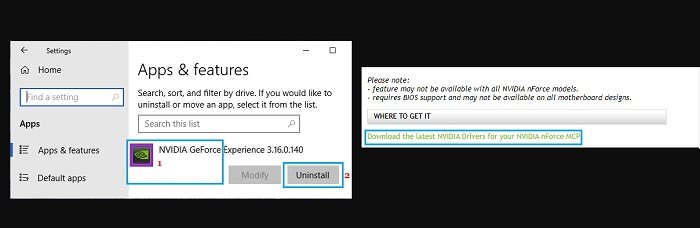
On the next screen, select the required details as applicable for your computer and click on the Search button.
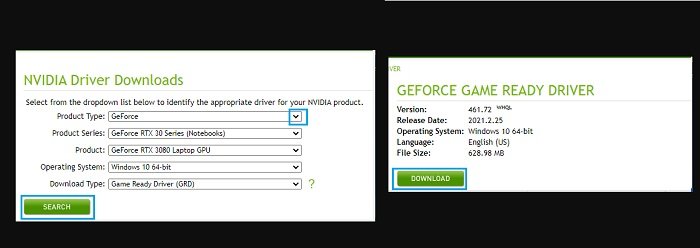
Note: You can select Game Ready Driver or Studio Driver in the “Download Type” option.
On the next screen, click on the Download button to download the suggested driver on your computer. Once the Driver File is downloaded, right-click on the Downloaded File and click on the Run as Administrator option and follow the onscreen instructions, until you reach the Installation Options.
On the Installation options screen, select the Custom (Advanced) option and click on the Next button. On the next screen, select Perform a clean installation option and click on Next.
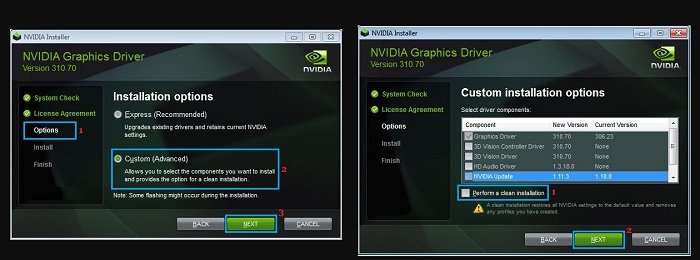
Follow the next instructions to complete the installation of GeForce Experience on your computer.
Note: You will find your computer going blank, restarting, and screen resolution changing multiple times during this process.
Hope to Fix GeForce Experience Error Code 0x0003 in Windows 10 !
More: Are you having errors Unable to Sign Into Microsoft Teams Error Code CAA2000B? Please refer to the article on How to Fix Unable to Sign Into Microsoft Teams Error Code CAA2000B.


