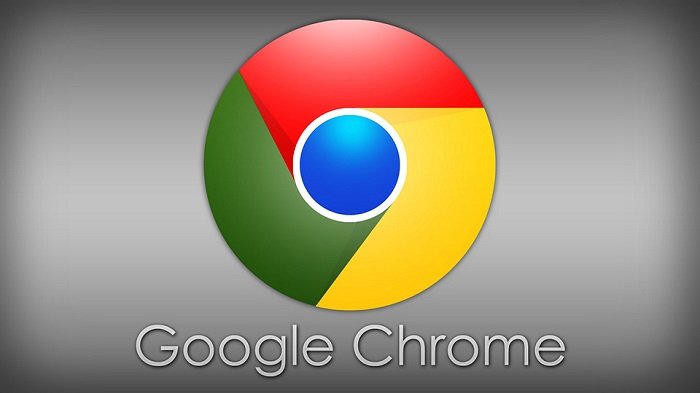How to fix Google Chrome won not opening?
Table of Contents
How to fix Google Chrome won’t open? If you can’t open Google Chrome on your computer, here are the steps to fix Google Chrome won’t open on Windows 11/10.
Fix Google Chrome won not opening?
If you can’t open Google Chrome while the browser is reporting an error, the problem is most likely due to an extension/plug-in preventing the browser from displaying a browser error.
Other reasons Chrome might not start could be that your Chrome profile is corrupted, Chrome is blocked by an antivirus program installed on your computer, and other reasons.
End the Chrome process using the task manager
Right-click on the Taskbar and select Task Manager in the right-click menu. On the Task Manager screen, switch to the Processes tab > right-click on Google Chrome and select the End Task option.
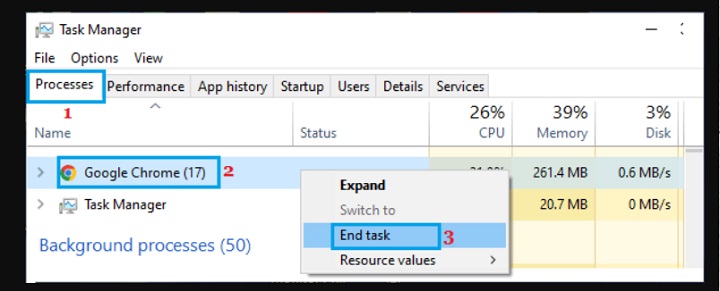
After this, you should be able to launch Google Chrome on your computer.
Open Chrome browser in safe mode
If the problem is caused by an extension or plug-in, you should be able to start Chrome in incognito mode, which disables the add-on.
Click on 3-dots Icon and select the New Incognito Window option.
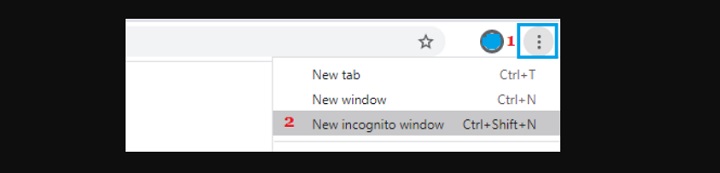
If you’re able to open Google Chrome in incognito mode, this indicates that the problem may be caused by an extension or plug-in.
The solution, in this case, is to reset Google Chrome, which disables all extensions and plug-ins (Method 4), or identifies and remove the exact extension/plug-in that is causing the problem on the device (Method 5).
Delete Chrome User Profile
Sometimes the problem is because the Chrome profile is corrupted or corrupted. This can be resolved by deleting your Chrome profile.
Open File Explorer and navigate to C:\Users\UserName\AppData\Local\Google\Chrome\User Data\
In User Data Folder, right-click on Default Folder and select the Rename option. Rename the Folder as default.old.
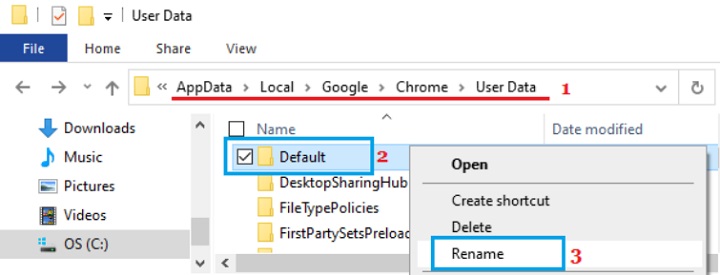
Note: If you don’t see the App Data folder, make sure the “Show hidden files” option is enabled on your device.
After renaming the default folder, Google Chrome should open without issue on your computer.
Note: If you can’t rename the folder because Chrome is already using the message, restart your computer and repeat the steps above.
Reset Chrome browser
The reset option in Google Chrome disables all extensions/plugins and resets the browser to its original default settings.
Open Chrome in Incognito Mode > click on the 3-dots Menu icon and select the Settings option in the drop-down menu. On the Settings screen, expand the Advanced tab > select Reset & Clean up the tab and click on Restore Settings to their original defaults option.
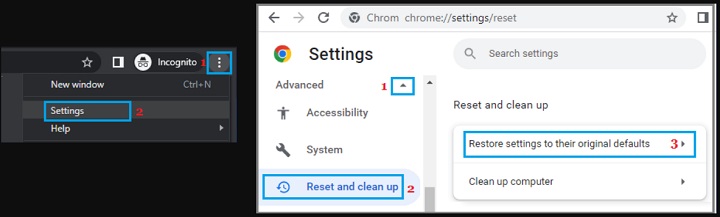
On the pop-up, click on the Reset Settings button to confirm.
After the reset process is complete, open Google Chrome and check if it is now working properly on your computer.
Disable/remove browser extensions
You can identify the extensions that are causing problems with your device by disabling and re-enabling all extensions one by one.
Open Chrome in Incognito mode > click on the 3-dots icon > Hoover mouse over More tools and click on Extensions. On the next screen, you can disable extensions by moving the toggle to the OFF position and delete extensions by clicking on the Remove option.
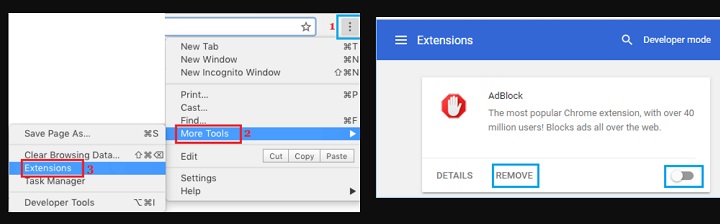
After disabling/removing the extension, the Chrome browser should start on your computer without any issues.
Temporarily disable antivirus programs
In some cases, the problem is due to Google Chrome being blocked by Windows Defender or other third-party antivirus programs installed on the computer.
Therefore, temporarily disable the antivirus software program installed on your computer and see if that helps solve the problem.
In most cases, you should be able to right-click on the antivirus program icon in the system tray or on the system tray and select the disable option.
Reinstall Google Chrome
If the above solutions didn’t help, the only way to fix the problem is to remove and reinstall Google Chrome on your computer.