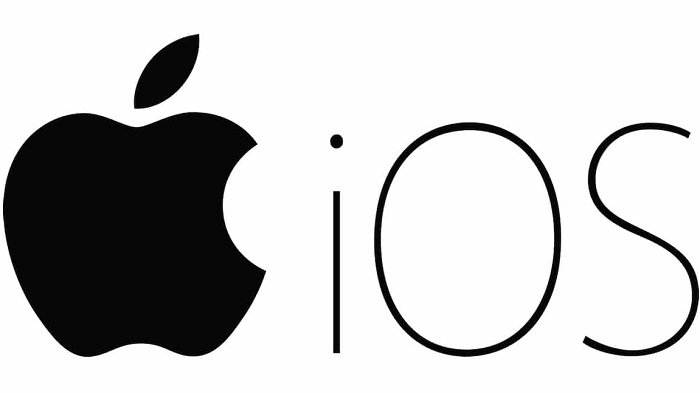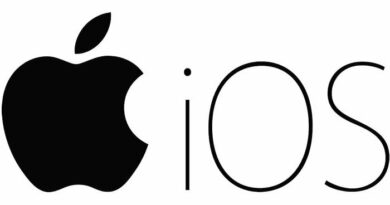Fix notifications not working on iPhone
Table of Contents
Fix notifications not working on iPhone. Notification widget on iPhone is very useful for users, if notifications don’t work you will miss important messages, Emails, and other notifications.
Fix notifications not working on iPhone
If you are having problems with notifications on your iPhone not working correctly or not working then you can refer to some of the following methods to fix the error.
Check Ringer Location
If you can’t hear notifications on your iPhone, look at the switch on the left side of your iPhone. If the switch is set to the mute position, you won’t hear notification sounds.
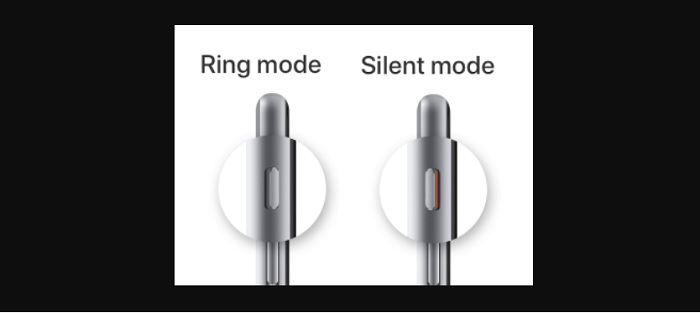
Move the switch to ring mode and you’ll start hearing a notification tone whenever your iPhone receives a notification.
Enable Vibrate on Silent Option
If you do not want your iPhone to play Notification Sounds, go to Settings > Sounds > enable Vibrate on Silent option.

This will ensure that your iPhone vibrates when notifications are received on your device.
Disable Do Not Disturb
If your iPhone is in Do Not Disturb mode, your iPhone won’t be able to show or play notification sounds.
Go to Settings > Focus > Do Not Disturb > move the toggle next to Do Not Disturb to OFF position.
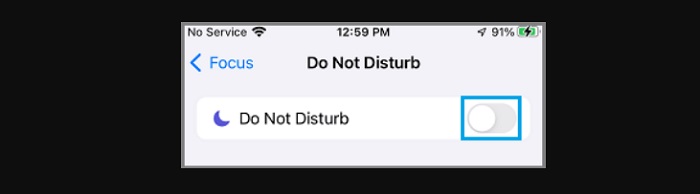
Disable Do Not Disturb While Driving
Another reason notifications don’t work is when the iPhone is in driving mode.
Go to Settings > Focus > Driving > move the toggle next to Driving to OFF position.
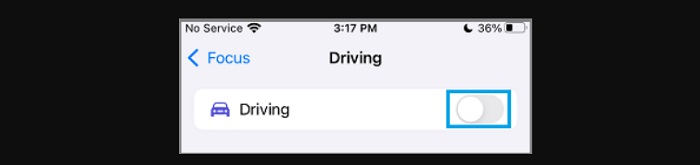
Enable notification preview
You may have accidentally disabled the option to show notification previews.
Go to Settings > Notifications >Show Previews > On the next screen, select the Always option.
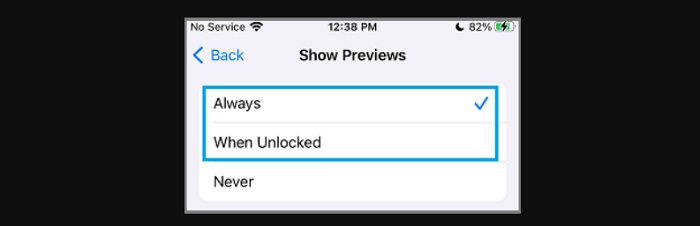
Note: Select the WhenUnlocked option, if you do not want to see Notifications on the Locked screen of your iPhone.
Enable notifications for the app
Make sure to allow notifications for Messages, WhatsApp, and other apps you want to receive notifications on your device.
Go to Settings > Notifications > select the App from which you want to receive notifications. On the next screen, make sure Allow Notifications option is turned ON (green).
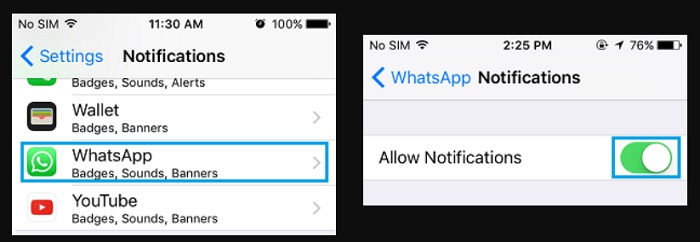
Repeat the above steps for all other apps you want to receive notifications from.
Reset all settings
If the above methods did not help, the problem may be due to incorrect or corrupt settings on the iPhone.
Note down your WiFi Network Password > go to Settings > General > Reset > On the next screen, select the Reset All Settings option. On the Confirmation pop-up, tap on Reset to Confirm.
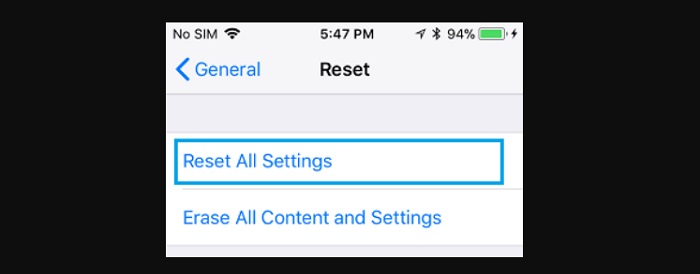
After the reset process is complete, enter your WiFi network password to join the WiFi network and see if notifications now work on your iPhone.
More: How to fix iMessage not working on iPhone.