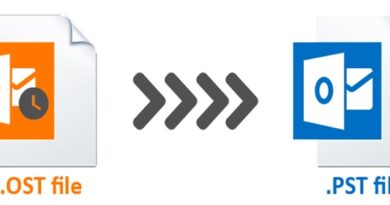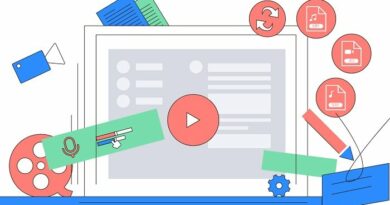How to Fix Razer Synapse Not Working on Windows 10
Table of Contents
How to Fix Razer Synapse Not Working on Windows 10, Are you a big fan of Razer? Razer’s products are not only versatile but also reliable. Although sometimes you may encounter some problems with Razer Synapse. Since Razer Synapse cannot work properly, it is impossible to connect the keyboard and mouse to the Windows PC to play games. If you can’t access Razer Synapse, don’t worry because you are on the right page.
Fix Razer Synapse Not Working on Windows
Before proceeding with the solution, first, you should understand the reason why Razer Synapse cannot run on Windows 10/8/7. If any of your Razer device drivers are outdated or damaged, then you will face this issue.
Remove/disable antivirus
If you are using it, turn off the antivirus/firewall. Sometimes, antivirus software will block certain services required to run Razer Synapse.
Download Microsoft .NET Framework
Remove and reinstall the latest version of Microsoft .NET Framework. Restart the computer.
Check compatibility
Here are the solutions for Windows 8 and Windows 7:
- Windows 8: Open synapse properties> compatibility> use Windows 7 to run the program.
- Windows 7: Same as Windows 8, but please make sure to open it with admin and no anti-virus software is running.
Uninstall and reinstall the Razer device installed on Windows
Download the Razer Synapse driver from the official website and install it. Also make sure that you are logged in to an administrator account when installing any drivers.
Open Run using Win + R command > Type: devmgmt.msc > Ok. Expand the Human Interface devices > then click Keyboards. Locate Mice and other pointing > Expand it.
Right-click on Razer devices > Uninstall.
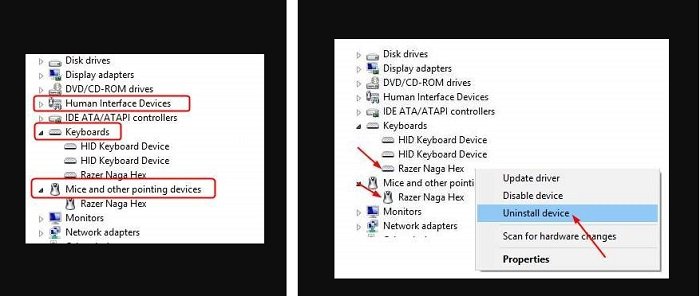
Go to Programs from the search menu > Apps and Features. Choose Razer Synapse and click on the Uninstall option. Now unplug all your Razer devices from the system. Plug them back after 5 minutes.
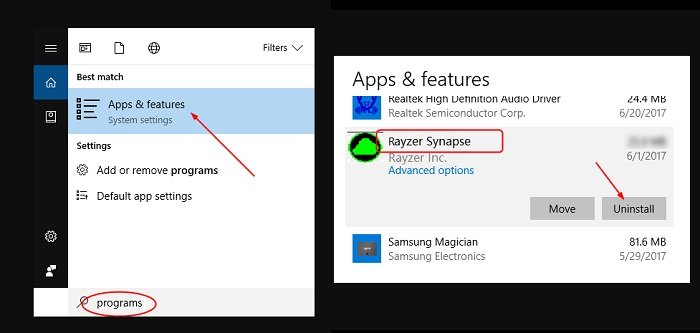
Then, Windows will install the driver for the Razer device, and Razer Synapse will start working again. Just download and reinstall.
Disabling Razer Surround
Uninstall Synapse > delete old files. Download Razer Synapse > Install the software > Connect Synapse to the internet. Click on Razer Surround > cancel. Do not update it. Restart your PC and when done, try and see if the problem is solved or not.
Use Driver Easy to install and update drivers
Download Driver Easy. It is one of the best driver update tool for Windows.
Run > Scan Now. Driver Easy will scan your entire system. It will scan all the drivers required by Windows. Download and install all programs, then restart the PC. Check if you are still facing the error.
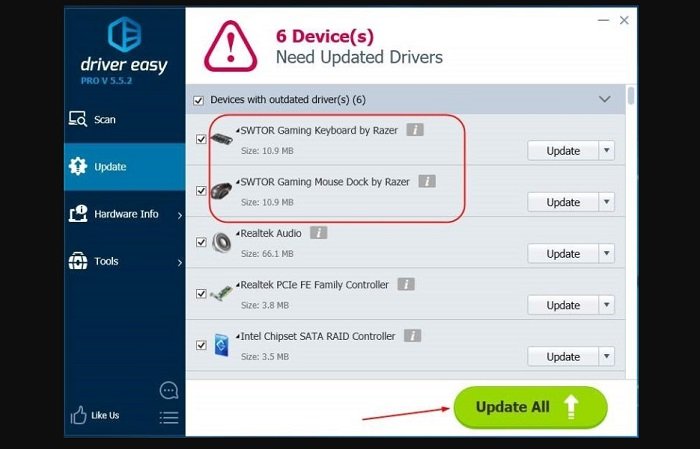
Hope to Fix Razer Synapse Not Working on Windows 10 !
More: Are you having errors Unable to Sign Into Microsoft Teams Error Code CAA2000B? Please refer to the article on How to Fix Unable to Sign Into Microsoft Teams Error Code CAA2000B.