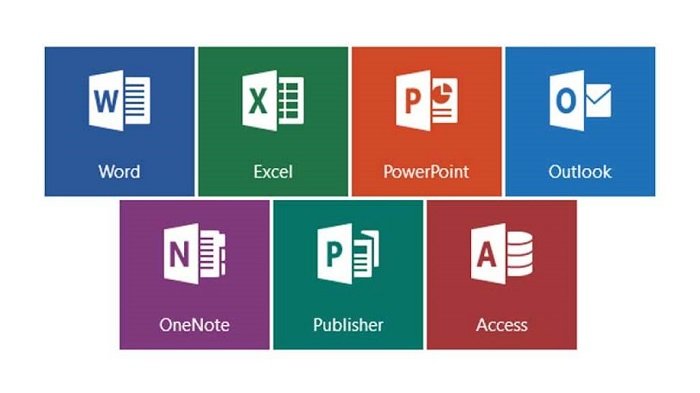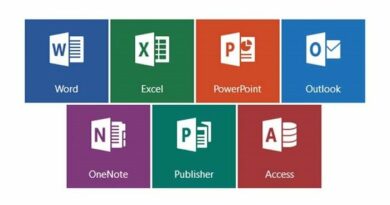How to fix “Setup Error – We can’t install the 64 bit version of Office” in MS Office
How to fix “Setup Error – We can’t install the 64 bit version of Office” in MS Office – When trying to install Microsoft Office 2016 or 2013, I encountered an error stating that “We can’t install the 64-bit version of Office because we found the following 32-bit programs on your PC…” It provides a list of Office 2003. Compatibility package with 2007 Office system.
Fix “Setup Error – We can’t install the 64 bit version of Office”
To resolve this issue, you will need to uninstall all remnants of the old Microsoft Office product.
- Select the “Start” button, then type “Control“.
- Open “Control Panel” > “Programs” > “Programs and Features“.
- Look for “Microsoft Office“, “Compatibility Pack“, or anything related to Microsoft Office, and select “Uninstall” to remove it from your computer.
In the new 2013 version, you will most likely no longer need these programs.
If you still can’t install the installation after finishing, follow the steps below:
- Launch Command Prompt as an admin
- Enter the sfc /scannow command and hit Enter
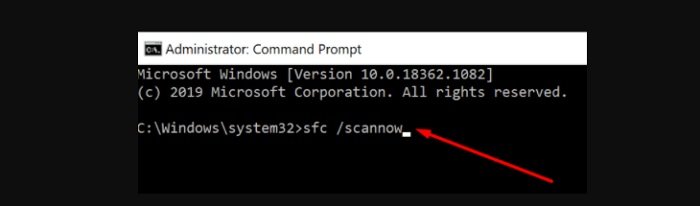
Enter the following two commands and press Enter after each one:
DISM /Online /Check-Image /CheckHealth
Command Prompt
DISM /Online /Check-Image /ScanHealth
- Restarted the Computer for chkdsk /f
- Disk Clean Up also included System Files removed all files
- Ran CCleaner and removed cookies and registry clean up
- Turned off antivirus
- Used Install from server and the office 2016 64 bit program finished installing normally
Hope this helps someone who cannot get Office 64 Bit to install.
More: Are Microsoft Store and App Issues in Windows 10? if so please refer to the article Fix Microsoft Store and App Issues in Windows 10