How to Fix Shift Key Not Working in Windows?
Table of Contents
How to Fix Shift Key Not Working in Windows? If you can’t use the right, left, or both Shift keys on your computer, here are the steps to fix the Shift key not working in Windows.
The shift key doesn’t work on Windows
A common reason why the Shift key doesn’t work in Windows is usually that the Sticky Keys feature is enabled on your device.
This problem can also be caused by software bugs, outdated, corrupt, or damaged keyboard drivers, and other reasons.
Restart the computer
Problems with the Shift key not working on your computer may simply be caused by a process or program that is preventing the keyboard from working properly.
Shut Down the computer > After 30 seconds Restart the computer and see if the Shift Key is now working.
Disable Sticky Keys
While the Sticky Keys feature can make typing easier, it also creates keyboard problems. So please disable this feature on your computer and see if it helps solve the problem.
Go to Settings > Ease of Access > select Keyboard in the left-pane. In the right-pane, disable Sticky Keys.
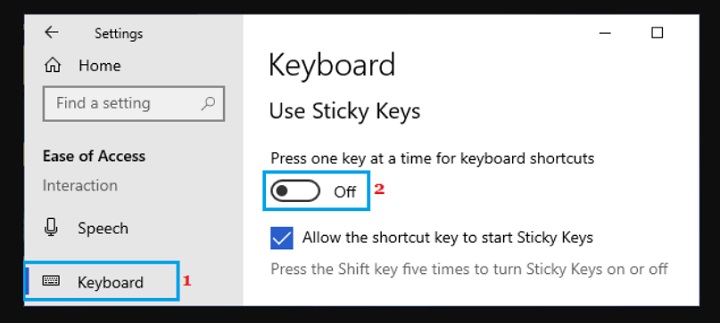
Now, try to use the Shift key and see if it is now working on your computer.
Disable filter keys
While the filter key feature helps prevent accidentally repeated keystrokes, it can sometimes interfere with the proper functioning of the keyboard.
Go to Settings > Ease of Access > select Keyboard in the left-pane. In the right pane, turn off the Filter Keys option.
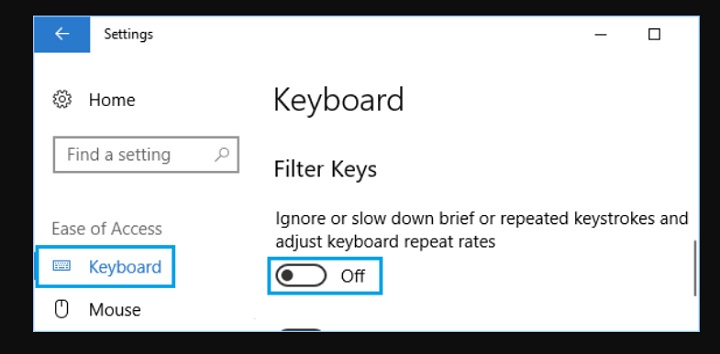
Restart your computer and see if the Shift Key is now working.
Run the keyboard troubleshooter
The built-in troubleshooter can help you find out why Quote Key is not working on your computer and suggest ways to fix it.
Go to Settings > Updates and Security > click on Troubleshoot in the left pane. In the right-pane, scroll down and click on Additional Troubleshooters.
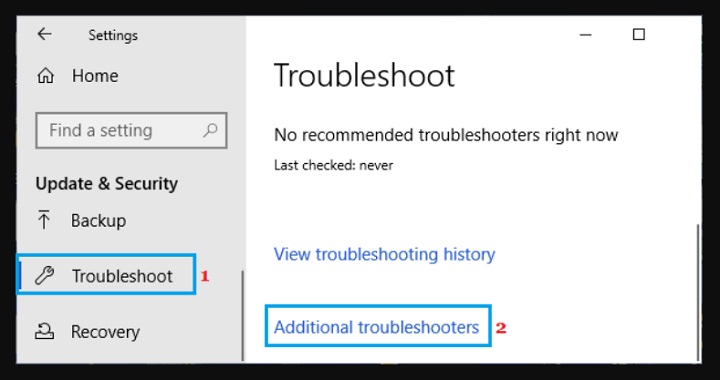
On the next screen, click on Keyboard and then click on Run the Troubleshooter.
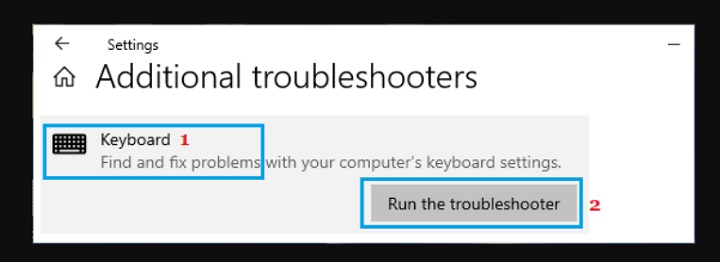
Wait for the Troubleshooter to find and fix Keyboard related problems on your computer.
Update Keyboard Drivers
Right-click on the Start button and click on Device Manager. On the Device Manager screen, expand Keyboards entry > right-click on the problematic Keyboard and select the Update driver option in the contextual menu.
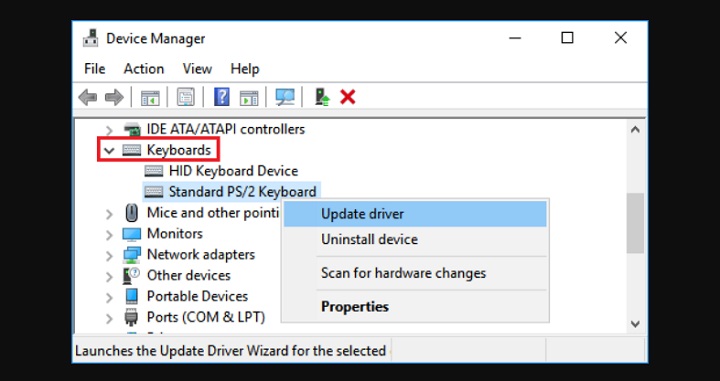
On the next screen, click on Search Automatically for the updated driver software option.
Restart your computer and see if the Shift Key is now working.
Uninstall the hotkey program
Hotkey applications like AutoHotkey, Sharkey, etc. are known to cause keyboard problems.
Right-click on the Start button and click on Run. In the Run command window, type appwiz.cpl and click on OK.
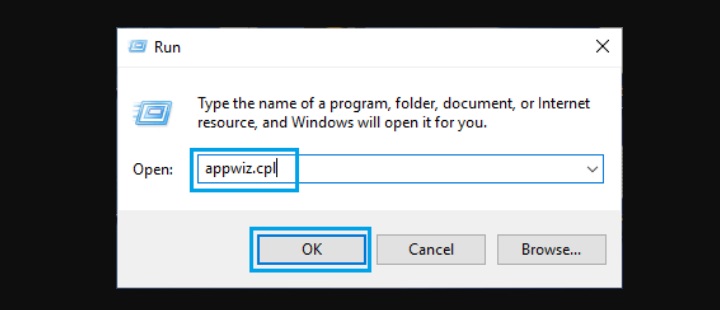
On the next screen, right-click on the Hotkey program and click on Uninstall.
After the Hotkey program is removed, make sure your restart the computer.
Switch to another user’s account
If none of the above methods work, the problem may be because the user account is completely corrupted or corrupted.
While you can try to fix the broken user account, the best solution, in this case, is to use a different user account (if available) or create a new one.
You can transfer files to a USB drive and copy them to a new user account, or copy files from one user account to another.
More: Change DNS Servers in Windows.



