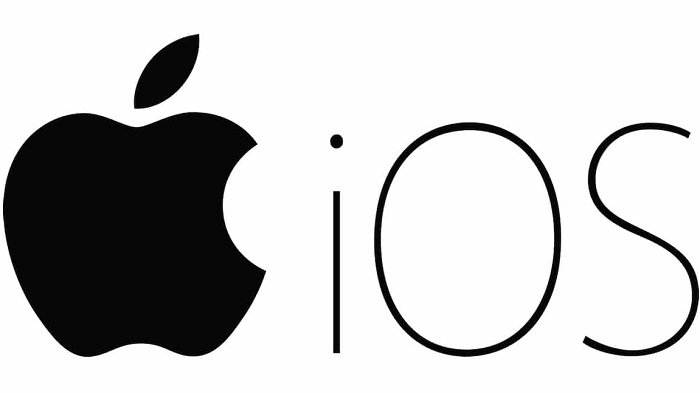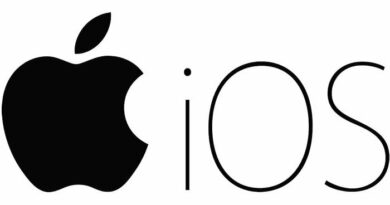How to fix the iPhone camera black screen problem
Table of Contents
How to fix the iPhone camera black screen problem, If your iPhone shows a black screen when you turn on the camera, the problem is most likely related to the software, and hopefully, it has nothing to do with the camera or lens.
Fix the iPhone camera black screen problem
You should be able to use the troubleshooting steps below to fix the iPhone camera black screen issue.
Check iPhone case and camera lens
If you use a protective case to protect your iPhone, make sure that the protective case does not block the front camera on your device.
In addition, if you find that the lens is covered by dust or dirt, check the camera lens carefully and clean the lens.
Close camera app
You must have noticed that it is actually not possible to close the camera application on the iPhone.
However, unlike other apps, the camera app does not run in the background and will close when you swipe up from the bottom of the screen or press the power button to close the camera app.
If your iPhone has a home button, you can close the camera application by pressing the home button and the power button.
Switch from front camera to rear camera
Sometimes, the camera application may malfunction, and users report that the problem is solved by switching from the front camera to the rear camera in a short period of time.

Switch from the rear camera to the front camera on iPhone Tap the switcher icon to switch from the front camera to the rear camera> wait 10 seconds, then tap the switcher icon again to return to the front camera.
Turn on/off flashlight
The front LED light on the iPhone is used by the camera/flashlight, sometimes the problem is due to the flashlight not working or not syncing with the camera app.
Open Control Center and tap on the Flashlight icon to switch ON the Flashlight. After a while, open the Control Center again and tap on the Flashlight icon to close the Flashlight.
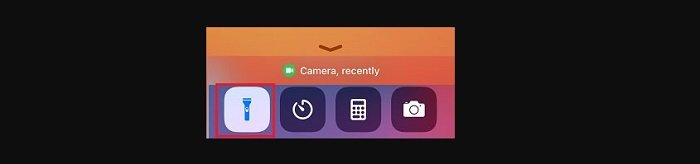
Restart iPhone
Stuck applications and processes may interfere with the normal operation of the camera application.
Go to Settings > General > scroll down and tap on Shut Down. This will bring up the Slide-to-Power OFF screen, use the Slider to Power OFF iPhone.
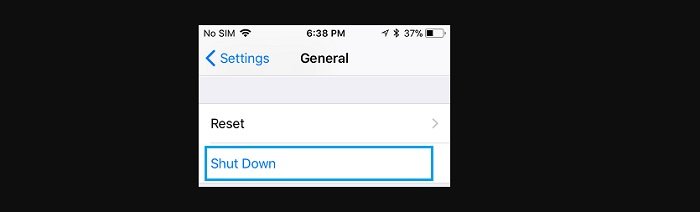
Allow iPhone to completely Shut Down > Wait for 30 seconds > Restart iPhone and see if the Camera is now working.
Turn off the voice-over function
Make sure that the VoiceOver feature on your iPhone has not been accidentally turned on.
Go to Settings > Accessibility > VoiceOver and move the toggle next to VoiceOver to OFF position.
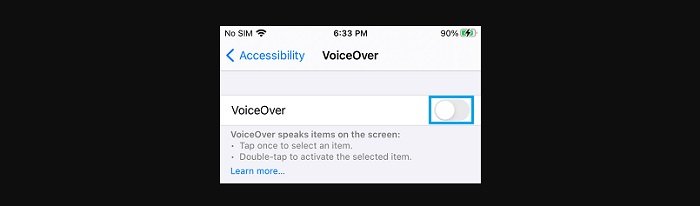
Now, try to access the Camera on your iPhone and you should find it working properly.
Install update
Make sure your device has the latest software update.
Go to Settings > General > tap on Software Update.
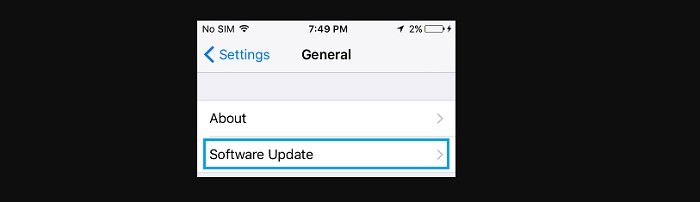
On the next screen, tap on Download and Install (in case an Update is available) and follow the instructions to install the updates.
Reset all settings
If the above methods don’t help, you can try resetting all the settings on your device to factory defaults to see if this helps solve the problem.
Go to Settings > General > Reset > select Reset All Settings option.
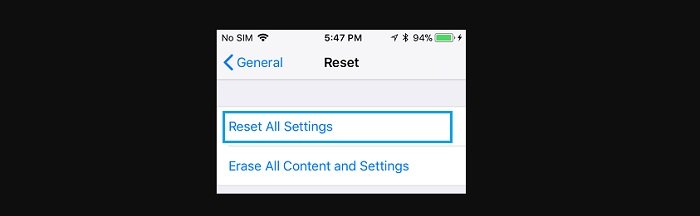
This step will not erase any data from your computer, but it will erase your WiFi Network Password and disconnect your iPhone from the internet.
After iPhone restarts, you will be required to join WiFi Network by entering your WiFi Network Password.
More: App store is not working, please refer to the article How to Fix App Store Not Working on iPhone or iPad.