How to fix Windows Update Cannot Currently Check for Updates
Table of Contents
How to fix Windows Update Cannot Currently Check for Updates, If your computer wants to install “Windows Update cannot currently check for updates”, you should be able to solve the problem using the troubleshooting steps provided below.
Fix Windows Update Cannot Currently Check for Updates
Windows Update cannot currently check for updates. The pop-up window may appear on a Windows 10 computer for a variety of reasons, from blocking Windows updates to corrupted files in the software distribution folder.
Restart the computer
In many cases, this problem can be resolved by restarting the computer and allowing Windows to install updates.
If Windows does not automatically resume the update, go to Settings > Update & Security > select Windows Update in the left pane and click on Check For Updates button.
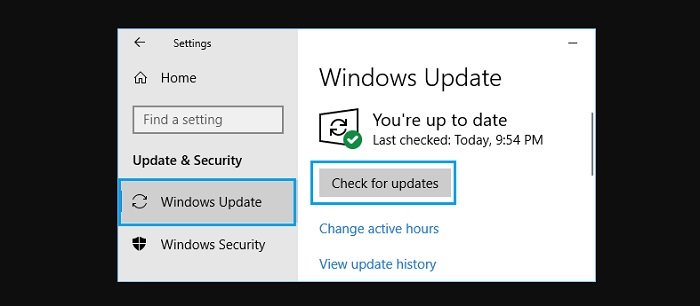
Disable antivirus software
Sometimes, the problem is due to Windows Update being blocked by the antivirus software installed on the computer. To resolve this issue, temporarily disable the antivirus software on your computer, and then check for updates again.
You can enable the Antivirus software again on your computer after the update is installed.
Run the Windows troubleshooter
You can trust the built-in troubleshooters in Windows 10 to help solve Windows Update problems on your computer.
Go to Settings > Update & Security > select Troubleshoot in the left pane. In the right pane, select Windows Update and click on the Run the Troubleshooter button.

If prompted, enter the administrator password, and then wait for Windows to find and fix problems related to Windows Update on the computer.
Restart the Windows Update service
Right-click on the Start button and click on Run. In Run Command Window, type: services.msc and click on OK. On the services screen, right-click on Windows Update and click on the Restart option.
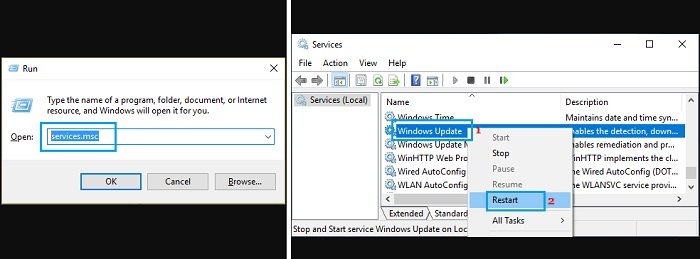
After this, check to see if you can install Windows Update on your computer.
Clear the software distribution folder
Since the update file in the Software Distribution folder is damaged, Windows update issues may appear on the Windows computer.
Open Command Prompt with Admin privileges, type: net stop wuauserv and press the Enter key. This command will stop the Windows Update Service on your computer.
Note: Do not close Command Prompt Window, as it will be required later to Restart Windows Update Service.
After stopping Windows Update Service, open File Explorer > navigate to This PC (Or Local Disk (C:)) > Windows and locate SoftwareDistribution Folder.
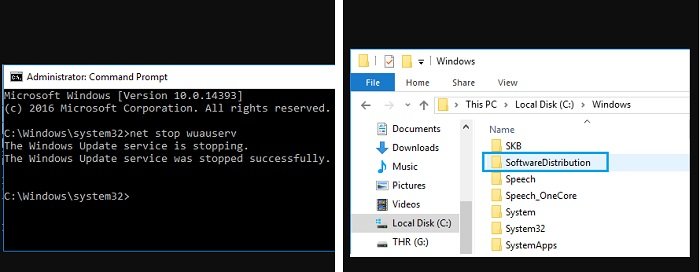
Note: Just to be on the safe side, copy “SoftwareDistribution” folder to your desktop as a backup.
Open “SoftwareDistribution” Folder > select and Delete all Files located in “SoftwareDistribution” Folder.
Note: These are temporary files and Windows 10 will create them again from scratch.
After deleting files in the “SoftwareDistribution” folder, type: net start wuauserv in Command Prompt Window and press the Enter key to start Windows Update Service.
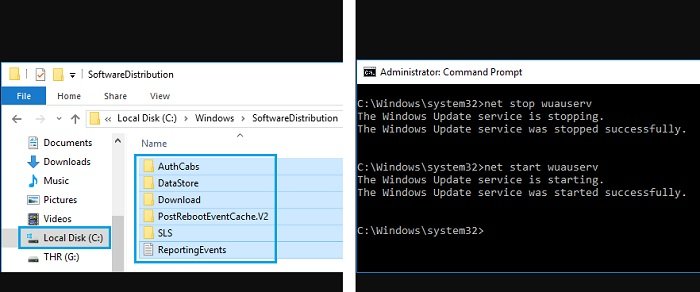
After this go to Settings > Update & Security > Windows Update and click on Check for Updates button.
Hopefully, this time you should be able to install Updates on your computer.
More: Wi-Fi not showing up in windows 10? Please refer to the article on How to Fix Windows 10 Not Showing WiFi Networks.


