Fix Windows update error message
Table of Contents
Fix Windows update error message – Windows update is a basic function in Windows. If Windows Update cannot install the update, it means that there is a lack of feature and security updates to keep Windows stable and secure.
Over time, you may encounter more and more error messages in Windows. Regarding Windows update components, many update error messages may occur in Windows. Microsoft said this is a list of the most common error messages in Windows updates.
Error message: 0x0xc1900223223, 0x80240034, 0x8007000E, 0x80242006, 0x80244018, 0x80D02002, 0x80246017, 0x80240438, 0x80070070, 0x8007000D, 0x80246008, 0x80096004, and 0x80070020.
Sometimes Windows update problems are easy to solve. For example, a common problem when installing updates in Windows is insufficient disk space. There should be enough disk space to install the update, about 5GB or more of disk space for a large number of updates.
Fix Windows update error message
Microsoft provides several standard solutions for Windows update error messages. I suggest you check each answer to see if it resolves the Windows update error message. After checking these standard solutions, I provide you with an advanced solution.
Check disk space
Make sure you still have enough disk space to install the update. As I pointed out, +/- 5GB is sufficient for most updates.
Restarting the computer to complete the updates
Restart the Windows computer to check if the update has been installed after the restart. Sometimes, one update will stop another update during installation.
Close and restart Windows update
Close Windows Update and restart Windows Update. Check for new updates and install (if possible).
Disconnect external hardware
Delete all external storage devices and disks, docking stations and other hardware connected to the device that are not required for basic functions. Then try to re-run Windows Update to see if your problem has been resolved.
Update Windows drivers
Right-click the start button in Windows. Open the device manager from the list. Check all devices with a yellow exclamation mark, click on them, and then click “Update Driver”. Install the latest drivers for specific devices.
Troubleshooting error messages with Windows Update
It is assumed that you have passed all standard solutions and the error message of the Windows update has not been resolved. In this case, you can run the following more advanced solutions.
Windows update troubleshooter
Microsoft has a built-in Windows application that can identify and automatically repair Windows update problems.
When starting this Windows update troubleshooter, all components will be checked, such as the configuration and services related to Windows updates. If an error is found, it is recommended that you take measures to solve the problem.
In the Windows search bar type: Windows update. Select “Search for updates” or “Windows update settings” from the results list.
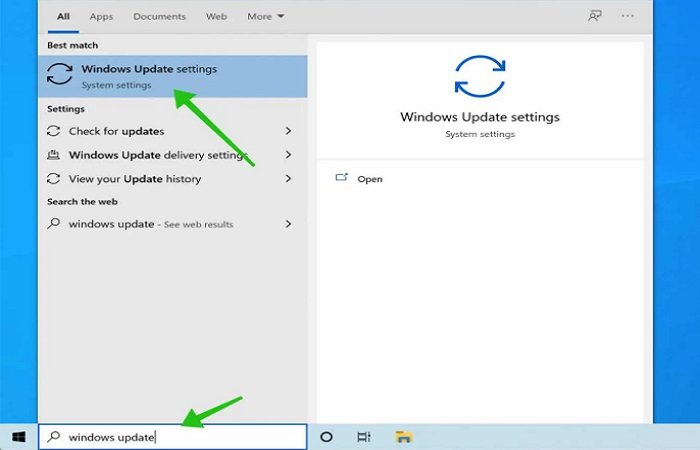
In the menu on the left, click Troubleshoot.
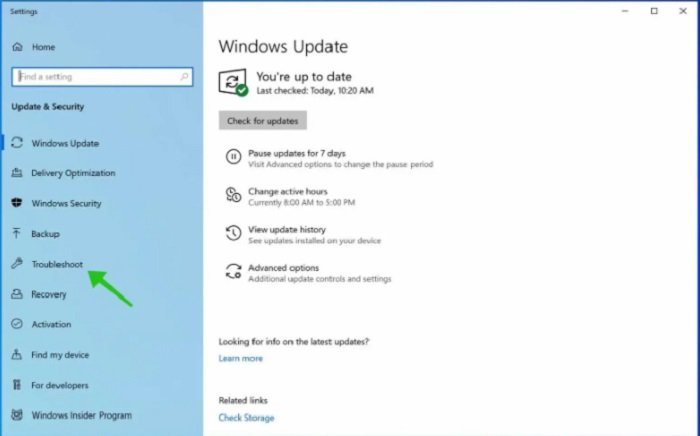
In the recommended troubleshooting menu, click on the Additional Troubleshooters link.
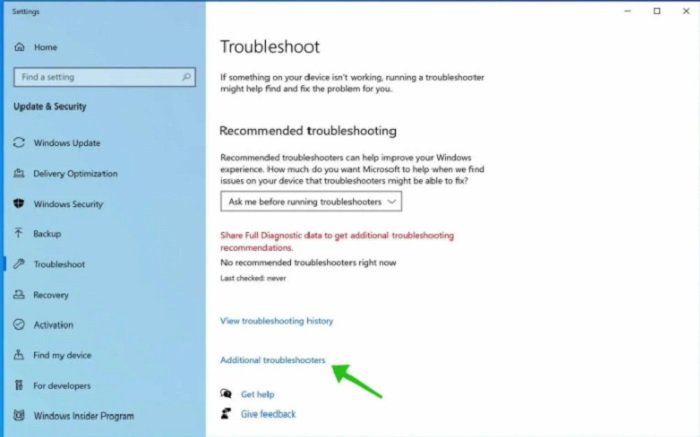
In the Additional Troubleshooter settings, you will find a Windows Update Troubleshooter application. Click on Run the Troubleshooter.
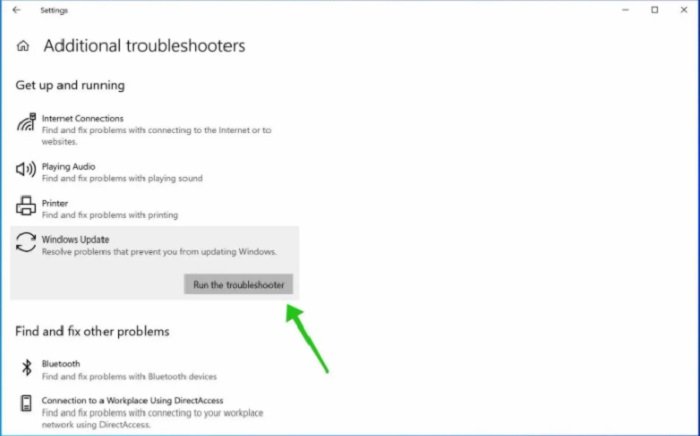
The Windows update troubleshooter launches and searches for problems or error messages when starting or searching for Windows updates.
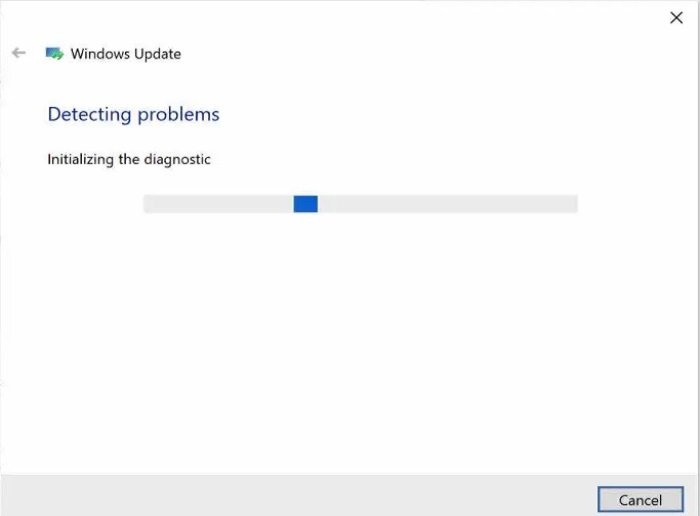
If you find a problem after diagnosis, you can follow Microsoft’s suggestions to resolve the error message.
Hope to help you !
More: Are your apps blurry in Windows 10? if so please refer to the article How to Fix apps that appear blurry in Windows 10!


