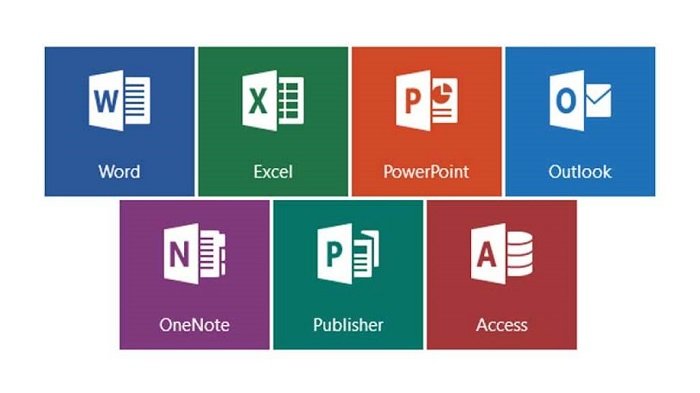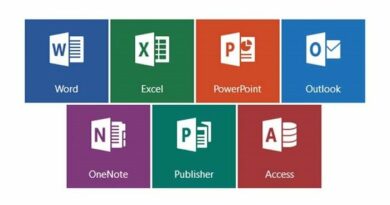Fix You Are Not Authorized to Access This Page in Microsoft Office
Table of Contents
Fix You Are Not Authorized to Access This Page in Microsoft Office, When trying to open Outlook and other programs in Microsoft Office, Microsoft Office sometimes displays the message “You do not have permission to access this page”.
Fix You Are Not Authorized to Access This Page
If you are using a company or school account, you may not have the required permissions to access certain Microsoft services or files.
In this case, you will have to ask the administrator responsible for managing the company or school network to provide you with the required network permissions.
If a problem occurs on your personal home or office computer, you should be able to use any of the following methods to solve the problem.
Run Office as an administrator
Users reported that this error was resolved by running the problematic Microsoft Office program with administrator rights.
Type Name of the Microsoft Office program in Search bar > right-click on the Office Program in search results and click on Run as Administrator option. On the confirmation pop-up, click on Yes to Run the problematic Microsoft Office Program as Admin.
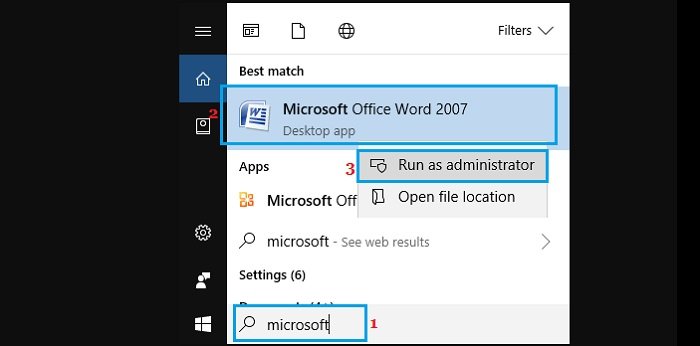
Repair Microsoft Office
The problem may be caused by a malfunction or damage to the installation of Microsoft Office on your computer.
Go to Settings > Apps > select Microsoft Office in the right-pane and click on the Advanced Options link. On the next screen, click on the Repair option and allow Windows to fix and repair the faulty installation of Microsoft Office on your computer.
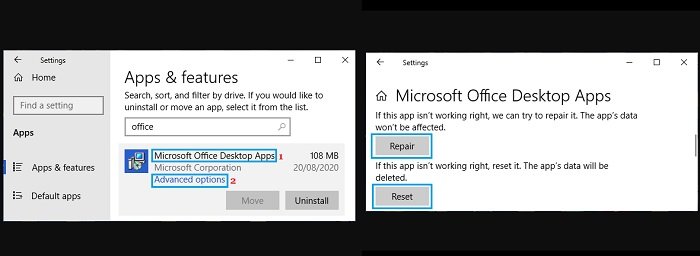
Repair Microsoft Office using the control panel
If you cannot use the “Repair” option through settings, please try to use the “Control Panel” to repair it.
Right-click on the Start button and click on Run. In the Run Command Window, type: appwiz.cpl and click on OK (or Open Control Panel > switch to “Large icons” view and click on Program and Features). On the next screen, right-click on Microsoft Office and select the Repair option. You may have to wait a while for the repair program to finish the process.
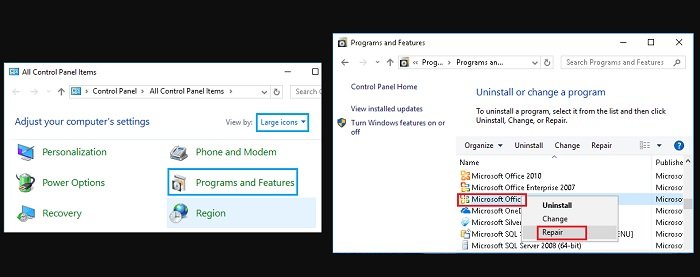
Update data source settings
The problem may be due to outdated or damaged data source settings in the problematic Microsoft Office folder (if you have changed the user account settings or user password).
First, please make sure that you have completely logged out of Microsoft Word, Excel and other Microsoft services that may have been logged in.
Open Run Command > type: %appdata% in Run Command window and click on OK. On the next screen, double-click to find and open the Microsoft folder.
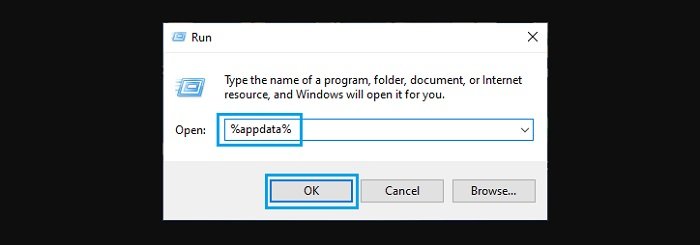
In the “Microsoft Folder”, find the Microsoft Office program folder that caused the error on your computer, and then rename the folder with the old prefix. For example, if the team caused an error, rename the Teams folder to “oldTeams“.
After that, restart the problematic Microsoft Office program, and it will automatically create a new data source folder that contains the correct information.
Hope to Fix You Are Not Authorized to Access This Page in Microsoft Office !
More: Are you having errors downloading files on Chrome? Please refer to the article on How to fix Download Failed (Insufficient Permissions Error) in Chrome.