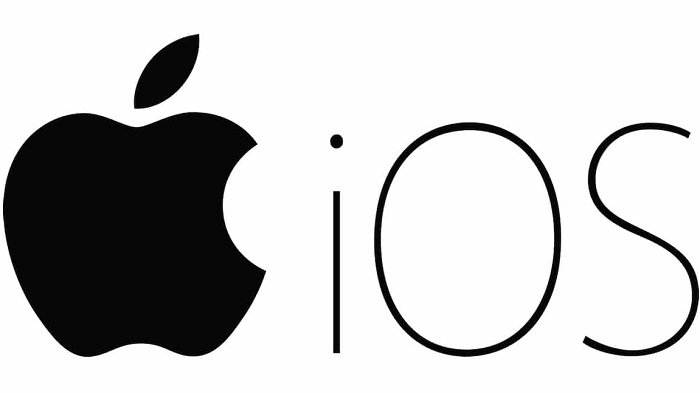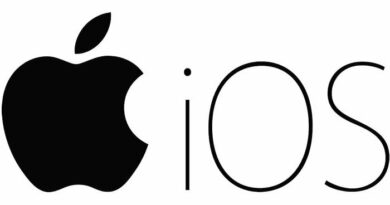How to hide text messages on iPhone
Table of Contents
How to hide text messages on iPhone – You must have noticed that iPhone will display a short preview of the message in the new message notification. If this bothers you, you can follow the steps below to hide text messages on your iPhone and prevent others from seeing them.
Hide text messages on iPhone
Whenever the iPhone receives a new iMessage or text message, it will immediately remind you with a new message, which appears in the notification area and on the lock screen of the device.
To let you know the content of the incoming message, iPhone will display a short preview or selected content of the message in the new message notification.
Although this feature is very convenient, it also provides a great opportunity for people around you to guess your activity by looking at the message preview displayed on the iPhone.
According to your privacy requirements, you can completely disable message previews on iPhone or disable message previews on the lock screen, while allowing them in the notification area.
Hide SMS completely on iPhone
If you are using the default messaging application, you can follow the steps below to completely prevent text message previews from appearing on your iPhone.
Go to Settings > Notifications > Messages > on the next screen, tap on the Show Previews option, located under the ‘Options’ section. On the next screen, select the Never option to totally disable iMessage and Text Message Previews on iPhone.
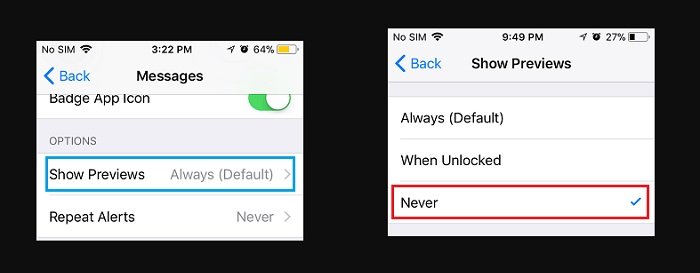
After this, you will no longer find iMessage or SMS text message previews in new message notifications. New message notifications will only display the name of the sender.
Hide SMS on iPhone lock screen
This method prevents text message previews from appearing on the iPhone’s lock screen while allowing them to appear in regular new message notifications and in the notification area.
Go to Settings > Notifications > scroll down and tap on Messages. On the next screen, uncheck the Lock Screen option located under the “ALERTS” section by tapping on it.
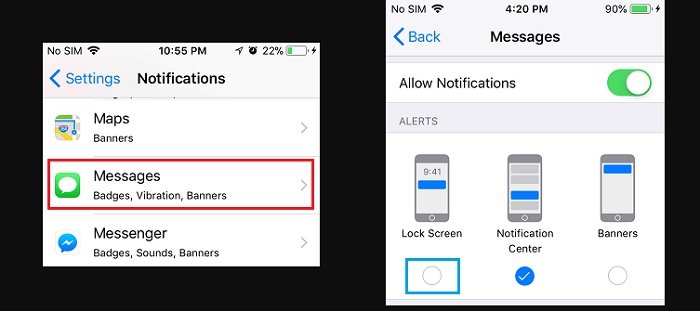
After this, you will no longer find iMessage or Text Message Previews appearing on the Lock Screen of your device.
More: App Store is not working, please refer to the article How to Fix App Store Not Working on iPhone or iPad.