Tips: Release & Renew IP Address
Table of Contents
Release & Renew IP Address, here’s how to publish and update IP addresses to fix Internet connection issues on Windows computers, Macs, iPhones, and Android phones.
Release & Renew IP addresses on PC, Mac, iPhone, and Android
In a typical internet connection setup, the modem/router obtains its IP address from your internet service provider. This is called your public IP address.
Then routers assign IP addresses to various devices such as phones, computers, printers, TVs, etc., so that they can use the internal or private IP addresses assigned by these routers to connect to the Internet.
If you are experiencing Internet connection issues or are unable to access a specific website, the problem may be due to your IP address being incorrectly assigned or being blocked on the Internet.
This can be solved by letting your device release its current malfunctioning or blocked IP address and obtain a new IP address.
Use the command prompt to release and update the IP address
An easy way to update the IP address on a Windows computer is to use the command prompt.
Open Command Prompt as Admin > type: ipconfig /release and press the enter key. This will release the current IP Address of your computer. Next, type: ipconfig /renew and press the Enter key to renew the IP Address of your computer.
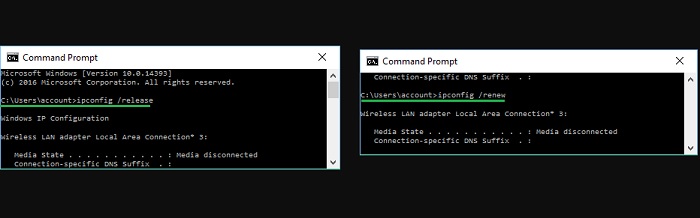
Close Command Prompt window and restart your computer.
Update IP address on Mac
For Mac, you can update your IP address by going to “System Preferences”.
Click on Apple Logo in the top menu bar and select System Preferences… in the drop-down menu. From the System Preferences screen, navigate to Network > select Ethernet or WiFi in the side menu and click on Advanced.
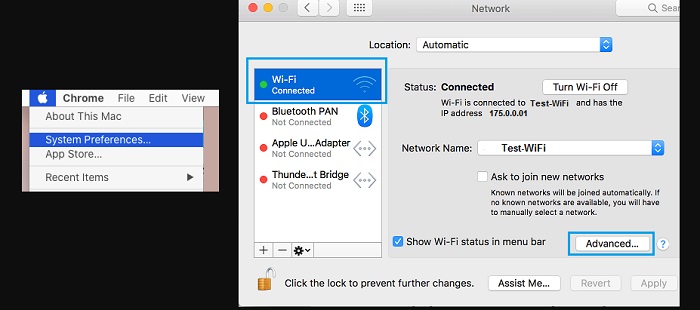
On the next screen, switch to TCP/IP tab and click on Renew DHCP Lease button & click on OK to save the revised settings.
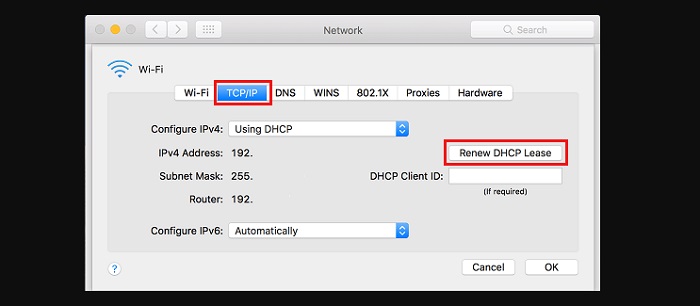
This will release and renew your IP Address on Mac.
Renew IP Address on iPhone
All that is required to Release & Renew IP Address is to go to Settings > WiFi and tap on your WiFi Network Name. On the next screen, scroll down and tap on Renew Lease option.
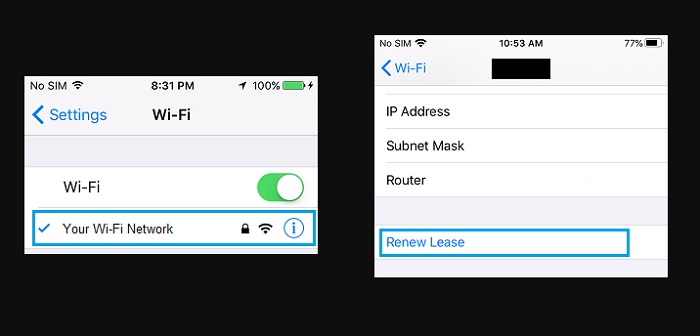
On the confirmation pop-up, tap on Renew Lease to confirm.
More: If you do not want to use face recognition, please refer to the article on how to disable face detection and biometric recognition in Windows 10.


