Tips: Remove Startup Programs in Windows 10
Table of Contents
Remove Startup Programs in Windows 10, If your computer is running slowly and takes a while to start, the problem is usually because your computer automatically starts unwanted programs. Below you will find steps to remove startup programs in Windows 10.
Remove startup programs in Windows 10
Once you start the computer, certain programs have an inherent tendency to start automatically with the computer and continue to run in the background.
Like many users, you may even be unaware of programs that start automatically at startup, and consume resources on your device unnecessarily by keeping them active in the background.
Fortunately, if you change your mind, it is easy to delete the startup programs in Windows 10 and add them back to the startup program.
Use settings to delete startup programs
An easy way to remove any application or program from a startup is to go to the settings on your computer.
Go to Settings > Apps and select Startup in the left-pane. In the right pane, go through the list of Startup Apps and disable the App or Program that you do not want to automatically startup with your computer by moving the toggle to OFF position.
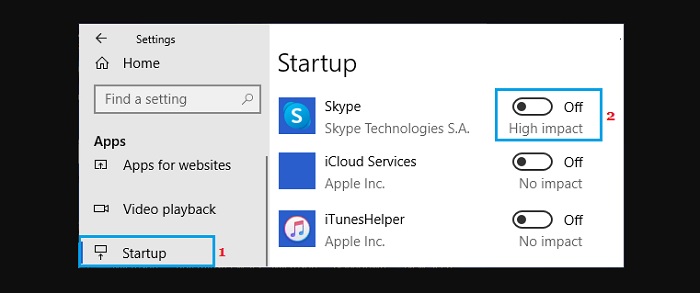
When you restart your computer, you will no longer find the disabled applications launched on your device and hidden in the background.
Use Task Manager to delete startup programs
Another easy way to prevent unwanted applications and programs from starting from your computer is to use Task Manager.
Right-click on the Start button and select Task Manager in the WinX menu. On the Task Manager screen, switch to the Startup tab, right-click on the program that you would like to remove from Startup, and click on Disable option in the contextual menu.
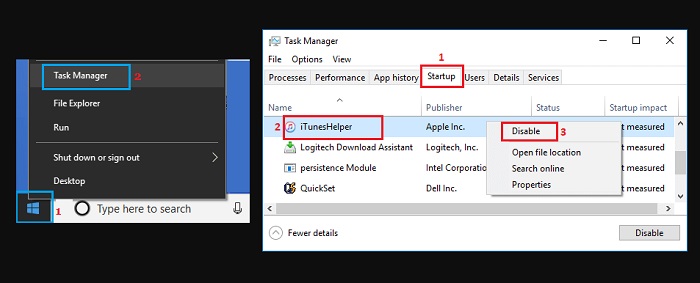
Note: You can also start Task Manager by right-clicking on the taskbar and selecting Task Manager. If the “Disable” button is grayed out or unavailable, you need to log in with your administrator account.
You can repeat the above steps to prevent all unnecessary applications and programs from starting.
Remove applications from the Windows startup folder
Another way to prevent unwanted applications from opening at startup in Windows 10 is to delete the application from the startup folder on your computer.
Right-click on the Start button and click on Run. In the Run Command window, type: shell:startup and click on OK to open the Startup folder on your computer. In the Startup Folder, right-click on the Program that you want to prevent from opening at startup and click on Delete.

After deleting the program from the startup folder, it will no longer bother you because the computer starts automatically.
More: If you do not want to use face recognition, please refer to the article on how to disable face detection and biometric recognition in Windows 10.

