3 ways to restore the dual boot menu in Windows 10
Table of Contents
3 ways to restore the dual boot menu in Windows 10, When installing the Windows 10 version and another version of the Windows operating system in dual-boot mode, the operating system will display the dual-boot menu (also known as the OS selection menu) so that users can select the Windows OS they want to boot.
However, sometimes, especially after upgrading Windows 10 to a newer version, the boot menu may be lost. In other words, the dual boot menu may not appear when you start the computer.
3 ways to restore dual boot menu in Windows
If your Windows 10 PC lacks a dual boot menu, you can easily restore it. Here are three ways to restore the missing dual boot menu in Windows 10.
Restore the dual boot menu through the “System Configuration” dialog
You can also use this method to restore the dual boot menu that is missing in Windows 10. We use the “System Configuration” dialog to solve this problem.
In the Start/taskbar search field, type: Msconfig and then hit the Enter key. This will open the System Configuration dialog. Switch to the Boot tab. Here, check the Timeout value. When it’s 0, Windows 10 does not display the boot menu. Set its value to 20 or 30.
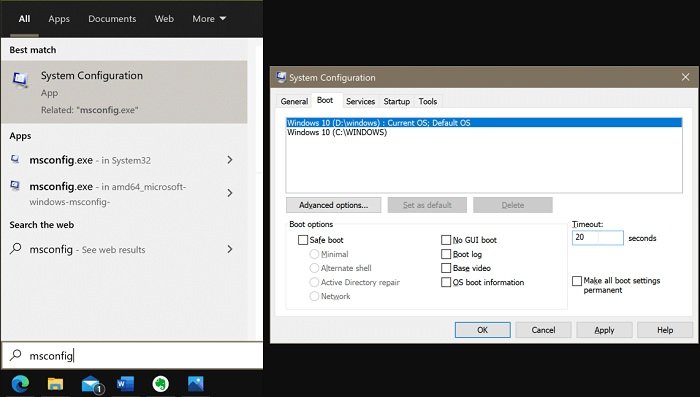
Click on the Apply button. Click OK. When you get this prompt, click on the Restart button to see the dual boot menu.
Use the system configuration tool to restore the dual boot menu
Open the System Configuration utility by typing Msconfig either in the Start/taskbar search field or Run command box and hit the Enter key.
As you can see in the picture below, the Boot tab displays the number of Windows operating systems installed, the current default operating system, or the boot order. Select a Windows operating system that is not the default currently (non-default OS) and then click the Set as default button.
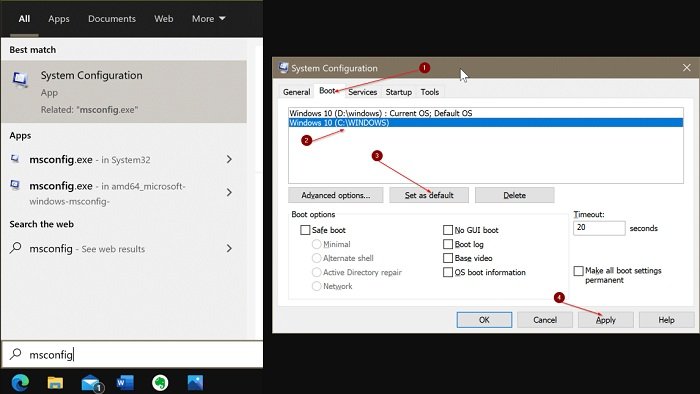
Finally, click on the Apply button. When asked, click on the Restart button.
Enable the dual boot menu again through the command prompt
Open a command prompt as an administrator. To do so, type: CMD in the “Start” or taskbar search box, right-click the “Command Prompt” entry in the search results, and then click the “Run as administrator” option.
Click on the Yes button when you get the User Account Control prompt.
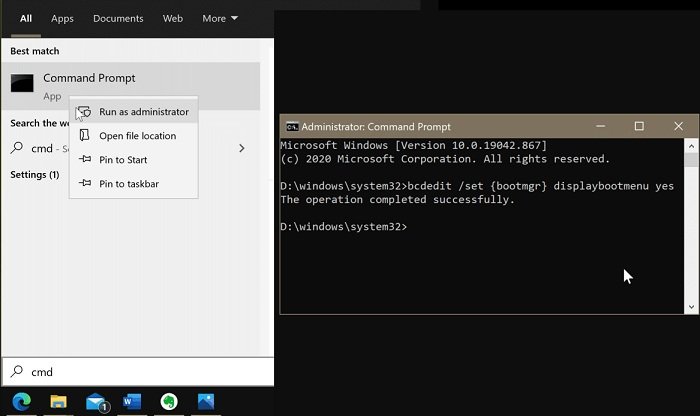
At the Command Prompt window, copy and paste the following command: bcdedit /set {bootmgr} displaybootmenu yes
Hit the Enter key to execute the command. You should see the “The operation completed successfully” message.
Tip: If you ever want to hide the boot menu again, use this command: bcdedit /set {bootmgr} displaybootmenu no
Close the command prompt window. Now you can reboot the computer to view the dual boot menu.
More: Are you having errors Unable to Sign Into Microsoft Teams Error Code CAA2000B? Please refer to the article on How to Fix Unable to Sign Into Microsoft Teams Error Code CAA2000B.



