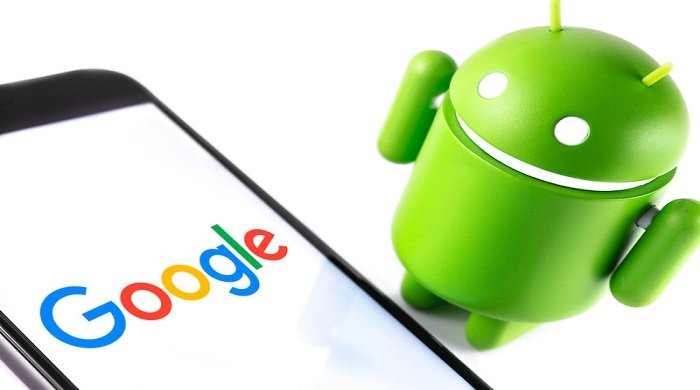How to share WiFi password on Android phone or tablet
How to share WiFi password on Android phone or tablet, If your phone is using a newer version of the Android operating system (Android 10 or higher), you can use the QR code to share your WiFi password, network name, and network settings with others.
Share WiFi password on Android phone or tablet
Mobile data is expensive, which makes people switch to free WiFi networks at home and when they are guests at other people’s homes.
Unlike revealing your WiFi password to everyone or manually entering it into your guest’s phone, sharing your WiFi password with a QR code is safer and faster.
All you need to do to share the WiFi password with your guest is to generate a QR code on your mobile phone and have your guest scan the QR code using the camera on his/her mobile phone.
- Open Settings on your Android Phone.
- From the Settings screen, navigate to Connections > WiFi.
- On the WiFi screen, tap on the Gear Icon located next to your WiFi Network.
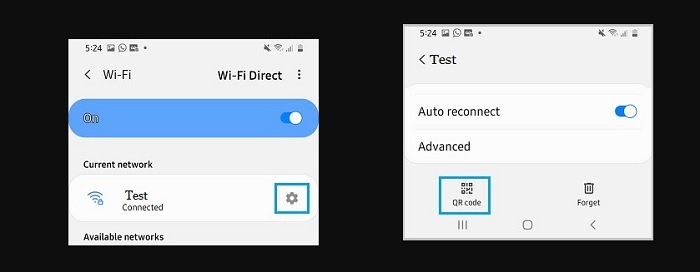
- On the next screen, scroll down to the bottom of the page and tap on generate QR Code option. This will display a QR code on your Android phone screen with all the details of your WiFi network.
- Now, ask your guests to scan the QR code using the rear camera on Android or iPhone. After scanning the QR code, your guests will be able to join your home WiFi network by clicking the Join Network option in the pop-up window that appears.
If the camera on the guest’s mobile phone does not have a QR code scanning function, you can ask them to download and use the Google Lens App or manually connect to your WiFi network.
More: you want to change the download folder on google chrome android, Please read the article Change the Chrome download location on your Android phone or tablet.