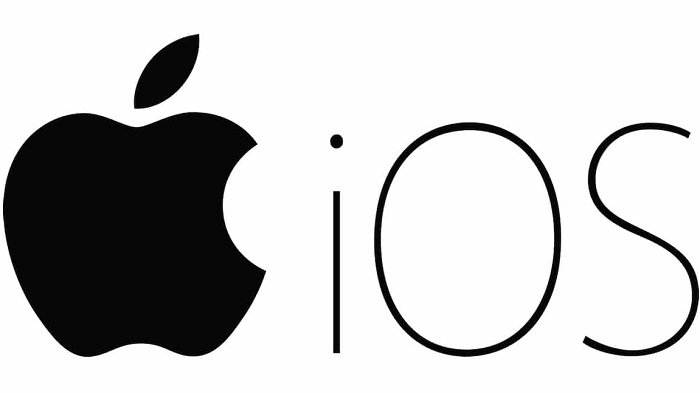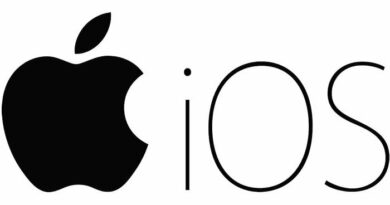How to Transfer iPhone Contacts to Gmail
Table of Contents
How to Transfer iPhone Contacts to Gmail. As an extra backup, you can use the following 3 different methods to transfer iPhone contacts to Gmail.
Transfer iPhone Contacts to Google
As mentioned above, a good reason to transfer your iPhone contacts to Gmail is to make sure you have your contacts backed up on a reliable service like Gmail, which is powered by Google.
The first two methods given below require you to add a Gmail account on your iPhone, while the third method allows you to transfer iPhone contacts without adding a Gmail account to your iPhone.
Sync iPhone contacts to Gmail
If you already have a Gmail account on your iPhone, all you need to do to transfer your iPhone contacts to Gmail is to turn on the option to sync contacts to Gmail.
On your iPhone, go to Settings > Contacts > Accounts > Gmail > on the next screen, and move the toggle next to Contacts to the ON position.
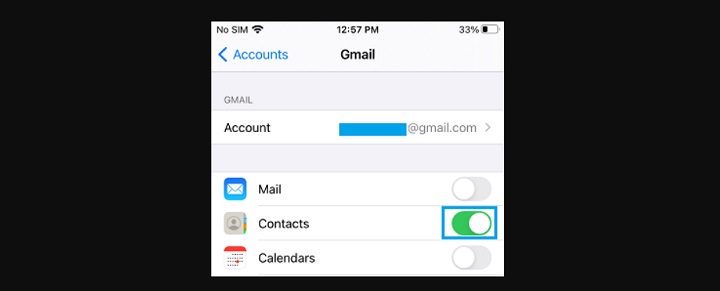
After this, you will be able to find all the iPhone Contacts in your Gmail Account.
Transfer iPhone contacts to Gmail using Settings
If you don’t have a Gmail account on your iPhone, you can follow the steps below to add your Gmail account to your iPhone, and then you can sync your contacts with Gmail.
Go to Settings > Contacts > Accounts > Add Account > On the next screen, select Google.
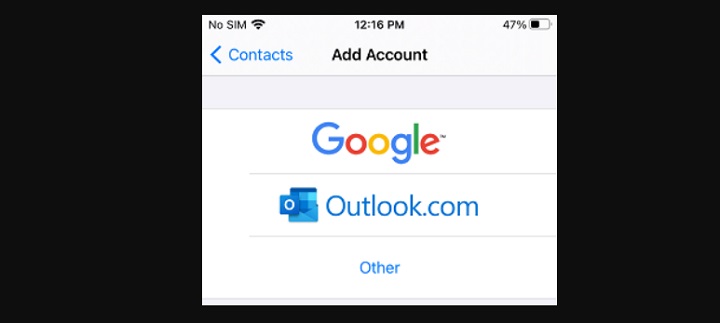
Enter your Gmail Address > Enter Gmail Account Password and tap on Next.
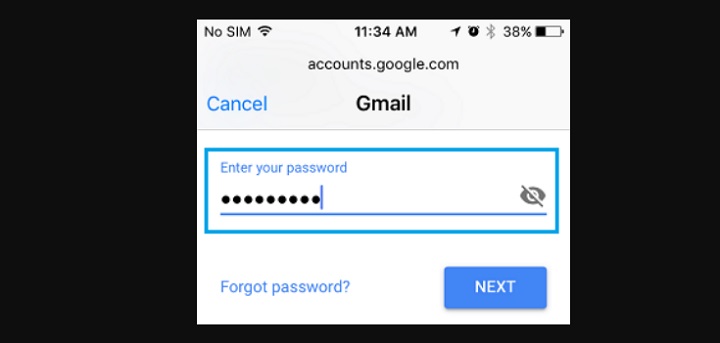
On the next screen, move the slider next to Contacts to the ON position and tap on the Save option.
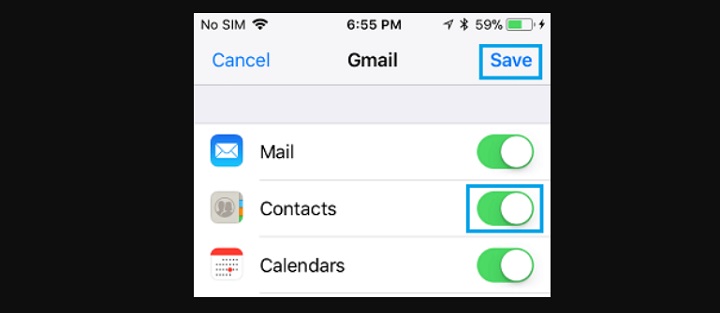
Transfer iPhone Contacts to Gmail Using iCloud
If you don’t want to add your Gmail account to your iPhone, you can download the contacts from iCloud to your computer as a “.VCF” file, then import this file into your Gmail account.
Sync iPhone contacts to iCloud
By default, iPhone contacts are set to sync with iCloud (unless you disable that option). Follow the steps below to make sure your iPhone contacts are synced to iCloud.
Open Settings on your iPhone > tap on your Apple ID > iCloud > move the slider next to Contacts to ON Position.
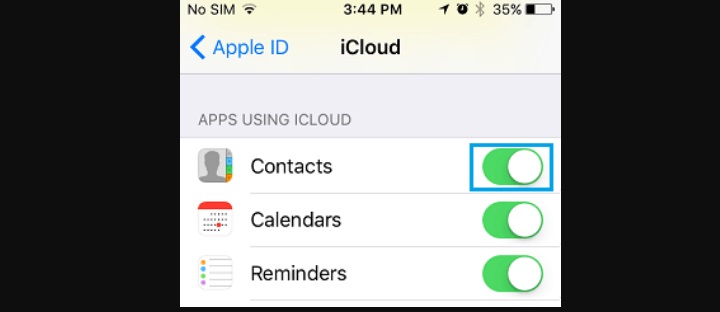
This ensures that all your iPhone Contacts are available on iCloud.
Download iPhone contacts from iCloud to the computer
Go to iCloud.com on your Mac/PC and log into your iCloud account > Once in iCloud, click the Contacts icon.
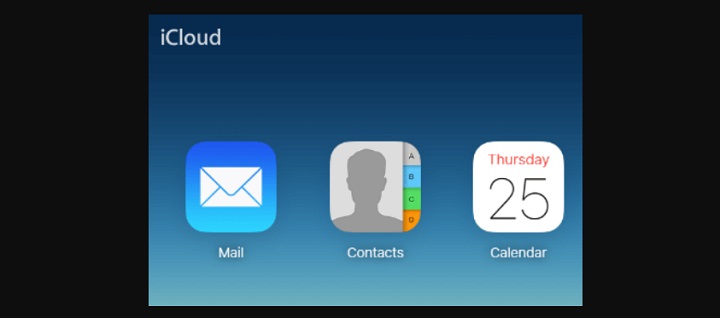
On the next screen, click on the Gear Icon and then click on the Select All option in the menu that appears.
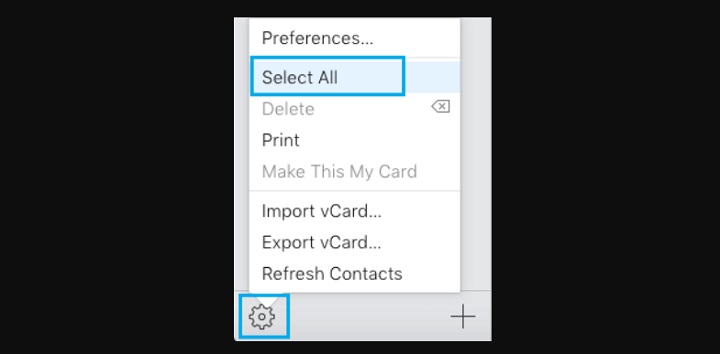
With All iCloud Contacts selected, click on the Gear Icon again and select the Export vCard option.
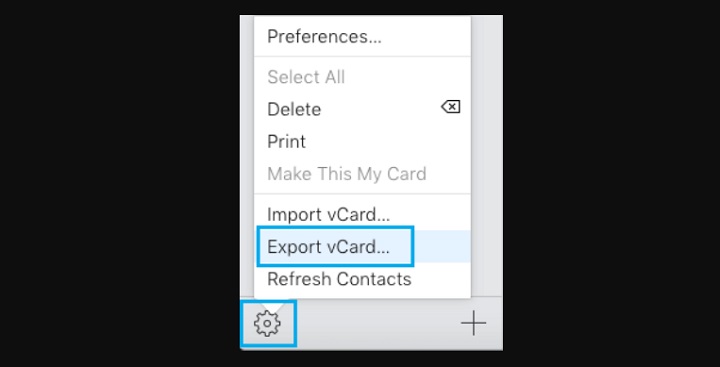
On the next screen, select Desktop as the Download Location for the .vcf file and click on the Save button.
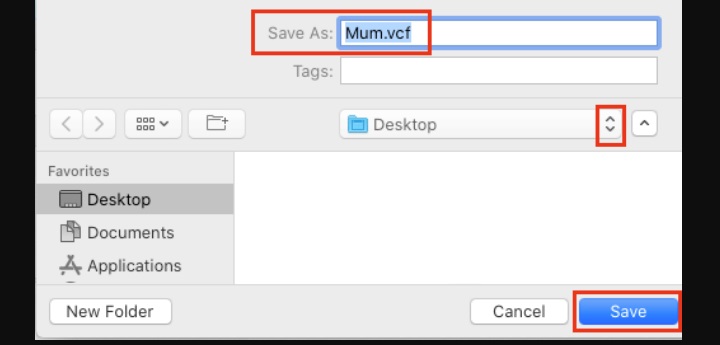
All your iCloud Contacts will be downloaded to your computer as a .VCF file.
Upload iPhone contacts from computer to Gmail
Sign in to your Gmail account on Mac/PC > Click the Google Apps icon and select the Contacts app from the drop-down menu.
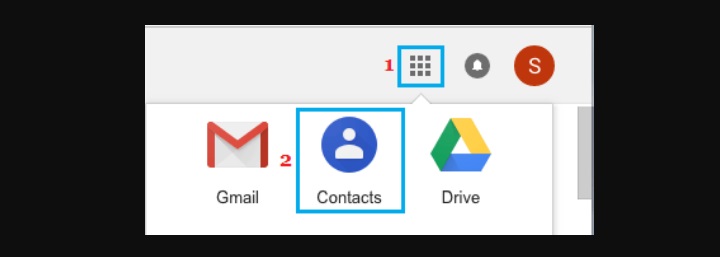
On the Google Contacts screen, scroll down and click on the Import option in the side menu.
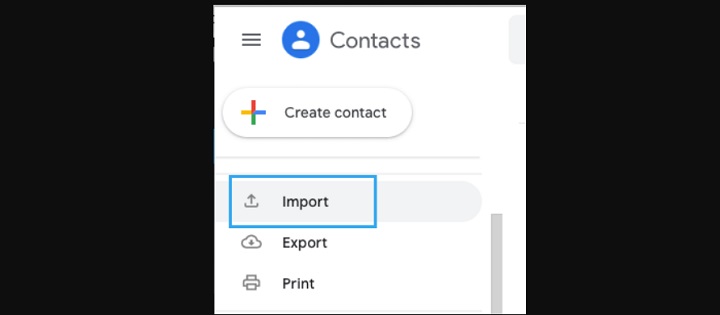
On the pop-up, click on the Select File button and select the Contacts File (.vcf file) from a computer that you want to upload to Gmail.
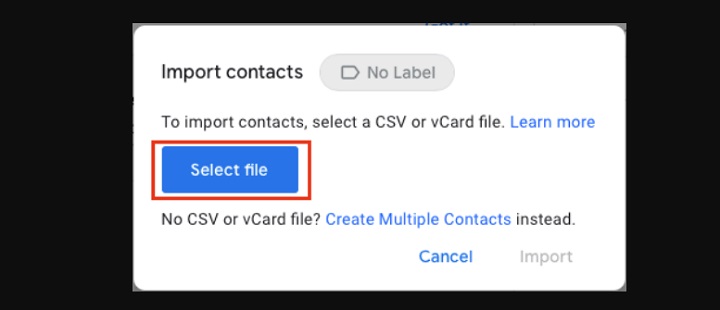
On the next screen, select the Contacts File (.vcf file) that you want to Import and click on Choose.
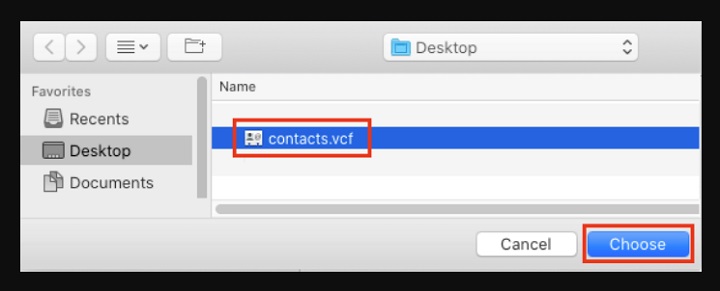
Once the File is selected, click on the Import option.
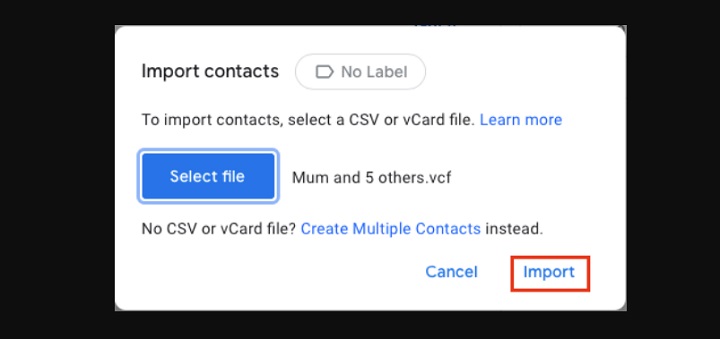
This will transfer all your iPhone Contacts from computer to your Gmail Account.
More: How to fix Can’t delete album on iPhone.