How to uninstall widgets from Windows 11
Table of Contents
Widget is a new feature introduced in Windows 11. It can be accessed by clicking the icon on the taskbar or using the Windows + W hotkey.
Like any other feature, some people find it useful, while others find it not. Windows 11 provides a setting to remove widget icons from the taskbar for users who don’t like it. However, doing so will not uninstall Widgets from Windows 11. You can still use the Windows + W hotkey to access the Widgets board.
Uninstall widgets from Windows 11
If you don’t like Widgets and want to uninstall them completely, you can do it by executing commands. This guide will show you how to uninstall widgets from Windows 11.
Uninstall widgets from Windows 11 using the command prompt
Open the Command Prompt as administrator. To open Command Prompt as administrator, type CMD in the search, right-click on the Command Prompt entry and click Run as administrator. Click on the Yes button when you get the User Account Control prompt to continue.
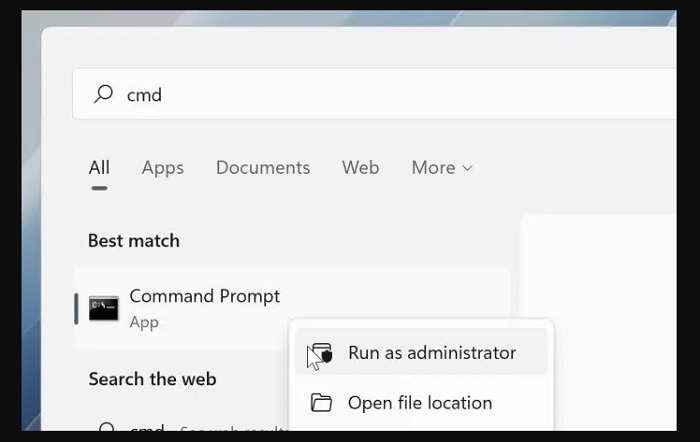
At the Command Prompt window, copy and paste the following command and press the Enter key: winget uninstall "windows web experience pack"
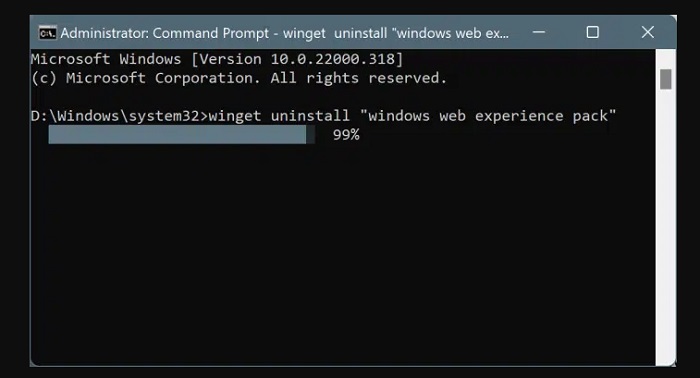
When you get the “Do you agree to all the source agreement terms?” message, click the Y key on the keyboard to begin uninstalling the Windows Web Experience Pack, which removes the Widgets feature.
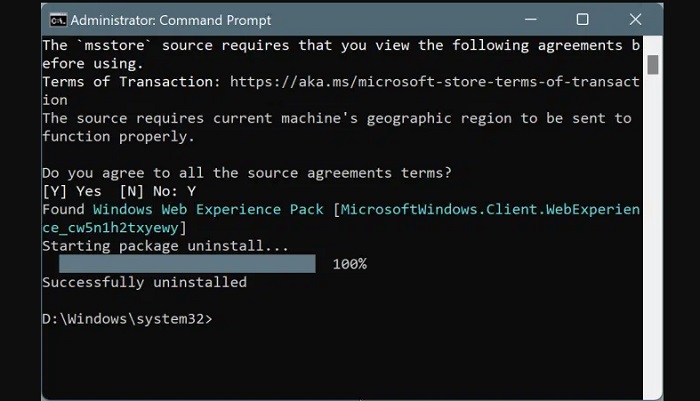
Once done, you will see a “Successfully uninstalled” message.
Install the widget again in Windows 11 through the store
If you want to restore the feature again after uninstalling the widget, you can install the same feature from the app store. Methods as below:
Launch the Store app. Search for Windows Web Experience Pack and install the same. If you cannot find it, follow this Store link.
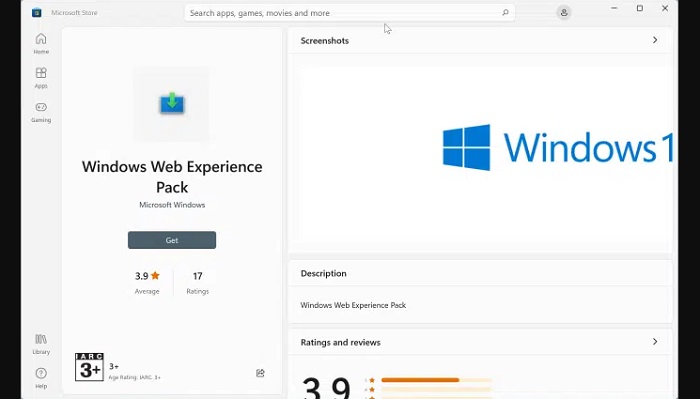
Remove the widget icon from the Windows 11 taskbar
If you plan to remove the Widgets icon from the taskbar, you can do so without uninstalling Widgets. Note that you can still use the Windows + W hotkey to access widgets.
Open the Settings app. Go to Personalization > Taskbar page. In the Taskbar items section, turn off the Widgets option.
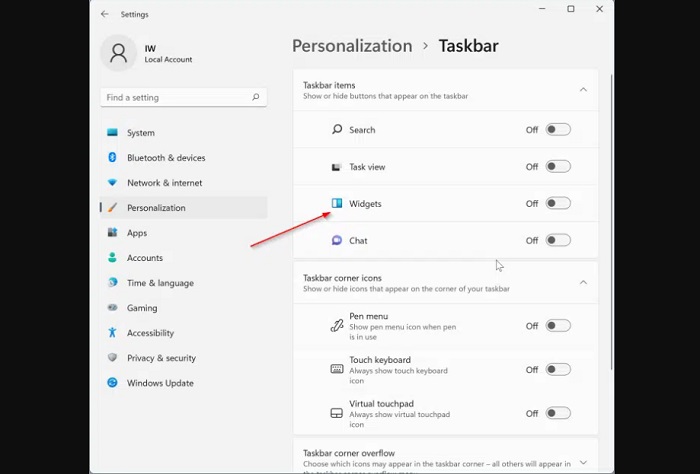
More: How to disable web results in Windows search.



