Use Vertical Tabs In Microsoft Edge
Table of Contents
Use Vertical Tabs In Microsoft Edge – The concept of vertical labels is not new to web browsers. It can be enabled in all major web browsers through extensions. In fact, Chrome has been removing vertical tabs as a built-in feature for some time.
Why use vertical tabs in Edge?
The vertical tab is very useful, especially for users of widescreen and ultra-widescreen displays. The horizontal space of these wide and ultra-wide displays is larger than the vertical space. After enabling the vertical tab function, the tabs will be displayed on the left side of the browser.
One of the main benefits of switching from the default or regular horizontal tabs to the vertical tabs is that even if dozens of tabs are open, we can see more tab labels. As you know, when using the horizontal tab setting, the browser will shrink the tabs when you open more tabs.
If you are interested in the vertical tab, you will be happy to know that it will soon enter the stable version of Edge. Edge browser now provides vertical tab function in Canary and Dev channels.
After enabling this function, the vertical/horizontal tab switching button will appear at the beginning of the toolbar. By clicking the toggle button, you can quickly switch between vertical and horizontal tabs.
The vertical tab provides all the functions provided by the horizontal tab. You can pin a tab by holding down the Ctrl key and then clicking the tab, mute the tab and select multiple tabs. Therefore, using the vertical label function will not lose any functionality.
This is how to enable the vertical tab function in Microsoft Edge, and then turn it on or off.
Use Vertical Tabs In Microsoft Edge
Step 1: When using the Edge browser, click on the vertical tabs icon located next to the first tab from the left (refer to the picture below) to turn on the vertical tabs in Edge.
Step 2: To turn off vertical tabs or return to the default horizontal tabs, click on the horizontal tabs icon (shows up underneath the forward and backward buttons).
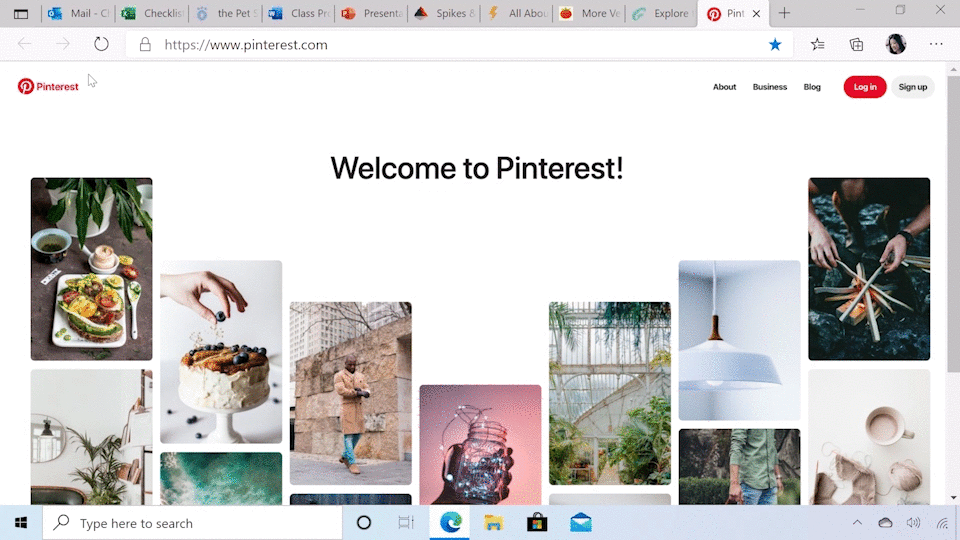
Show or hide vertical tabs button
Step 1: Click on the horizontal dots (…) located next to the user icon (refer to the picture below) and then click on the Settings option to open the Edge settings page.
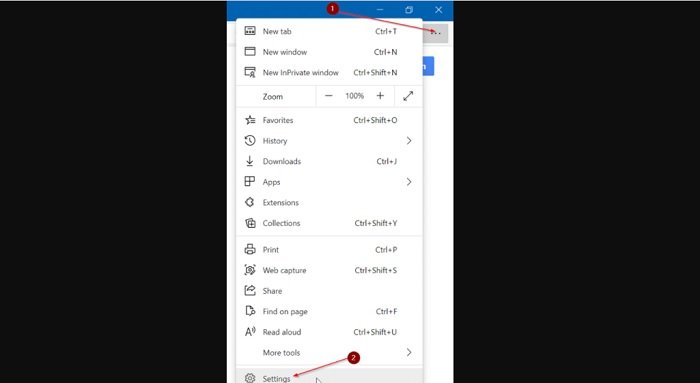
Step 2: Here, in the left pane, click on Appearance to switch to the same tab.
Step 3: In the Customize toolbar section, turn on the option labeled Show vertical tabs button.
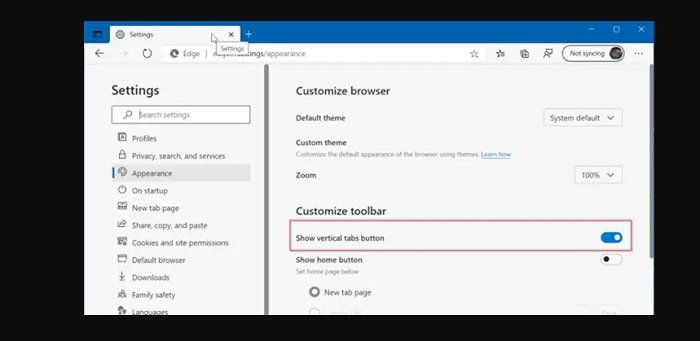
Enable or disable vertical tabs
The vertical tab feature is enabled by default. Use this guide only if you want to turn off the feature or if you cannot see the “Vertical” tab feature in the supported Edge browser.
Step 1: Type about:flags in the address bar and then press the Enter key to open the Experiments page where you can enable or disable various features of Edge.
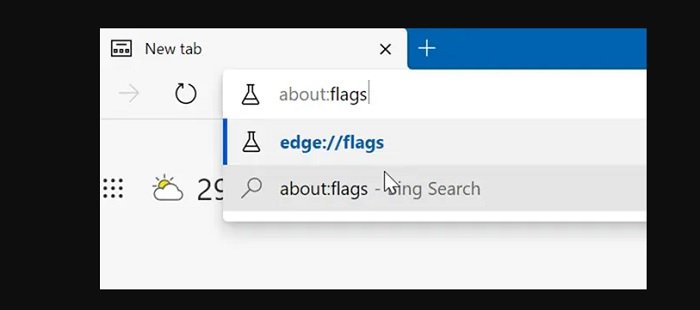
Step 2: On the Experiments page, in the search box, search for Vertical tabs. Once you see the Vertical tabs entry in search results, select the Enabled or Default option (enabled by default) from the drop-down menu next to it.
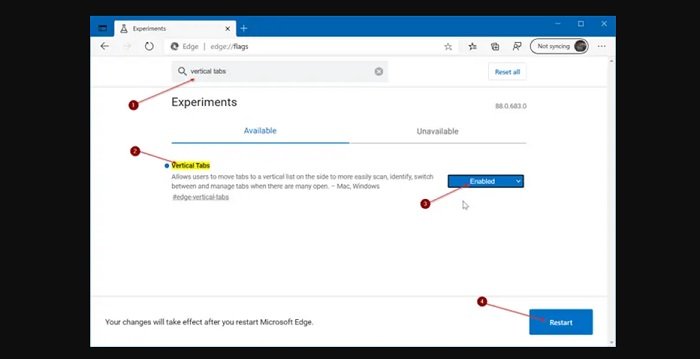
Step 3: Finally, click on the Restart button located at the lower-right of the same page. Depending on what you selected, Vertical tabs will be turned off or on upon browser restart.
Hope to help you !
More: Are your apps blurry in Windows 10? if so please refer to the article How to Fix apps that appear blurry in Windows 10!



