How to view the full specifications of a Windows 10 PC
Table of Contents
How to view the full specifications of a Windows 10 PC – Many times, you may need to know or view the complete specifications of Windows 10 PC. It helps to confirm the specifications of the PC before downloading or upgrading any programs. Suppose you want to install a new application and want to know whether the hardware meets the minimum requirements, in this case, you can check the full specifications of the Windows 10 PC to determine if you must continue.
View the full specifications of a Windows 10
In this article, we provide five methods to find the complete specifications of a Windows 10 PC, such as Windows version, BIOS manufacturer, system model, and other operating system instructions.
Using the Settings app
The Windows 10 Settings application is the easiest and best method you can use to find the complete specifications of your computer. Here are the steps to check it.
- Use the Windows + I keys to open the “Settings” app.
- Select the system category.
- Scroll down the left pane and select About.
- On the right, you will now see all the detailed information such as device specifications, Windows specifications and other related settings.
Through the Run Command
Or, you can open the “Run” dialog box and run the DirectX diagnostic tool to directly open the system information. Proceed as follows.
- Right-click the start button and select Run.
- In the text box, type dxdiag and press Enter.
- This will open the DirectX Diagnostic Tool window where you can view all the detailed information such as display, sound and other information. Just go to the corresponding tab and view the details.
By checking System Information
The system information window is another method you can use to view all the detailed information about your computer. Here are the steps to check it.
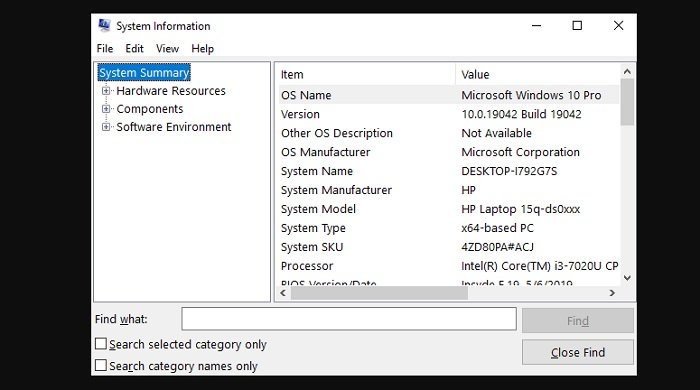
- Click the Start button and type in system information.
- Select the same content from the top of the result.
- In the “System Information” window, you will be able to get every information about the Windows 10 PC, such as hardware resources, components, and software environment.
Via command prompt
In addition to the above methods, you can also use simple commands to check the complete specifications of your Windows 10 PC. This is how to find it:
- Run the command prompt as an administrator.
- In the Command Prompt window, type systeminfo and press Enter.
- It will take 2-4 seconds, and then all the information about the Windows PC will appear on the screen.
Using Windows PowerShell
Another option is Windows PowerShell, which can be used to find the full specifications of the PC through a simple command line. Let us know how to do it:
- Open PowerShell as an administrator on a Windows 10 computer.
- In Windows PowerShell, type Get-ComputerInfo and press Enter.
- This will take a few seconds, and then all the steps will list all the information about the Windows PC.
Here are five methods you can use to check the complete specifications of your PC. I hope you find it helpful to you.
More: Windows 10 Wi-fi icons have problems? refer to the article How to fix no Wi-Fi icon in Windows 10.

