Tip Add Settings To Taskbar In Windows 10
Tip Add Settings To Taskbar In Windows 10 – In addition to traditional control panels, Windows 10 also includes a new control panel, which is called settings to configure the various new features introduced to this version of Windows. Modern control panels, unlike traditional ones, cannot be launched from the Run or Windows Explorer dialog, but in the end it will replace the traditional control panel.
Opening settings are a pretty easy job, and there are many ways to open settings in Windows 10. You can click the settings icon in the Start menu or use the Windows + I Hotkey logo to quickly launch the settings.
Add Settings To Taskbar
Even though it’s a good idea to use keyboard shortcuts logo + I to open settings quickly, users running Windows 10 on the tablet might want to set the settings to the start menu or blade task for quick access. Users who open settings with the help of mouse or touchpad might want to emit the settings shortcut to the taskbar.
In this guide, we will see how to set up the application settings to the taskbar and start in Windows 10. To make setting shortcuts on the desktop, please see how to create desktop shortcuts for setting applications in Windows 10.
- Click or tap the Start button on the taskbar to reveal the Start menu.
- Click or tap the Settings icon in the Start menu to open Settings app.
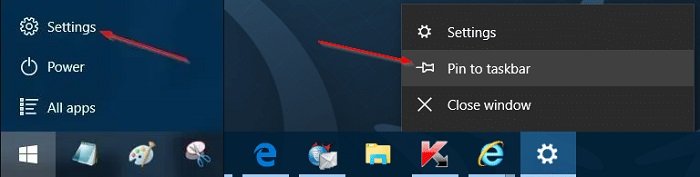
- Right-click or tap and hold on the Settings icon in the taskbar, click or tap Pin to taskbar to pin Settings app to the taskbar in Windows 10.
Hope to help you !
More: If you experience malfunctions or improper behavior from the Microsoft Edge browser? please refer to the article How to Reset and Repair Microsoft Edge Browser!


