How to check SSD health and temperature in Windows 10
How to check SSD health and temperature in Windows 10 – Since solid-state drives (SSD) are much faster than traditional hard disk drives (HDD) and are getting cheaper and cheaper, we see more and more SSDs as the main storage device for computers.
Users who use computers to store critical data may want to check the operating status of the SSD from time to time, so as not to lose data when the storage device fails.
Check SSD health and temperature in Windows 10
According to Microsoft, Windows 10 uses an approximate percentage of the manufacturer’s prediction of drive life to calculate the estimated remaining life of the SSD. Therefore, this may not be accurate. In addition, please note that if Windows 10 displays the estimated remaining life of the SSD as 0%, it does not necessarily mean that the SSD has failed or is about to fail. It simply means that the drive has completed the write/erase cycle predicted by the manufacturer.
Note: As mentioned at the beginning of the article, this is a new feature currently only available for users who test Windows 10 Insider builds (20226 and later). To check the internal version number, type winver.exe in “Start/Taskbar Search” and press Enter.
Important information: This function currently only supports NVMe SSD.
- Open the Settings app. Navigate to System > Storage page.
- In the More storage settings section, click on the Manage Disks and Volumes link.
- The resulting page will display the number of drives and partitions on your PC. Click on the hard drive or SSD entry to reveal the hidden Properties button.
NOTE: If you have multiple SSDs on your computer, please scroll down the page to see all entries.
- Click on the Properties button.
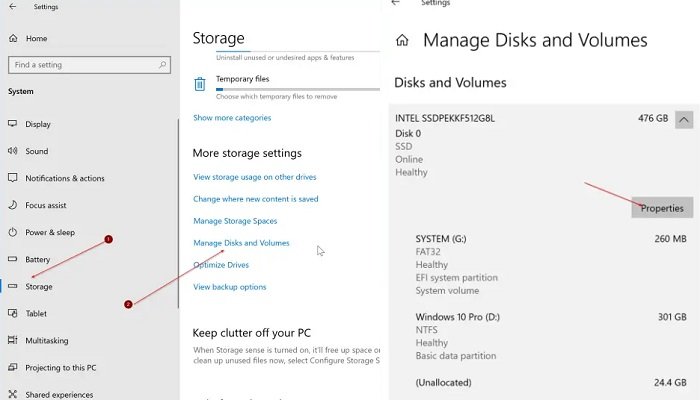
- The Drive health section displays the estimated remaining life of the hard drive or SSD, available spare, and current SSD temperature in degrees Celsius.
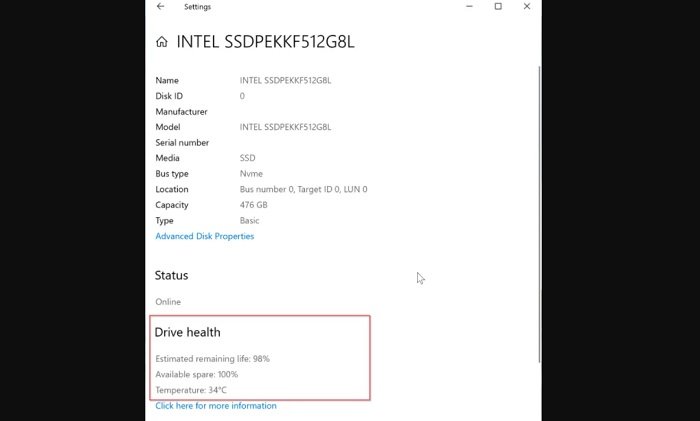
By the way, we recommend that you always back up your data to a cloud storage service or external drive to avoid data loss.
Hope to help you !
More: Are your apps blurry in Windows 10? if so please refer to the article How to Fix apps that appear blurry in Windows 10!


