How to find the age of your computer
Table of Contents
How to find the age of your computer, If you want to replace a laptop or desktop computer, you may first need to understand the life of the computer.
Find the age of your computer
If the old computer is slow, stuck or has problems, it may be time to replace the old computer. To back up or prove whether your decision is correct, you may need to look up the actual usage time of the computer and see if the computer can be used for a while.
Another reason to look for the life of a computer is to decide whether it is worth upgrading the RAM or hard drive on an old computer.
Use serial number to find computer age
The most reliable way to find the life of a computer is to write down the serial number of the computer and use this information on the manufacturer’s website to find its shipping date.
Usually, you can find the serial number of your computer on a sticker on the bottom of your notebook computer and on the side or back of your desktop computer.
If the label fades, you can use the command prompt to find the serial number of your computer.
Type CMD in the Search bar > right-click on Command Prompt and select Run as Administrator option. On Command Prompt screen, type: wmic bios get serialnumber and press the enter key.
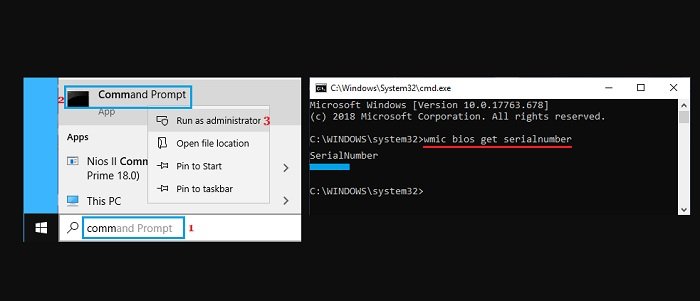
Once the Command is executed, it will list the Serial Number of your computer below the “SerialNumber” entry on the Command Prompt screen.
Now, visit the website of the manufacturers of your computer and search on the Support page using the Serial Number of your computer.
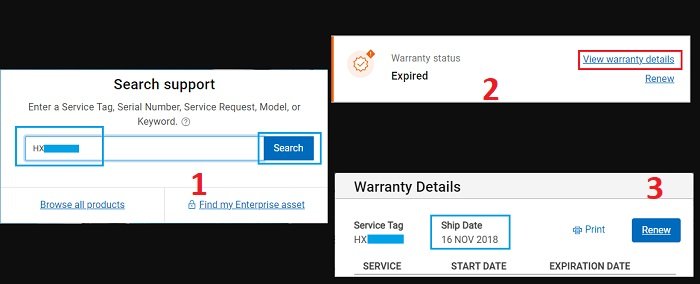
Depending on the manufacturer, you may have to click on the View Warranty Details link. On the Warranty Details screen, you will find the Ship Date of your computer along with service and warranty dates.
The shipping date indicates the date when the computer is shipped from the manufacturer to the retailer where the computer was purchased.
With this information, you can assume that the computer was probably manufactured a few weeks before its shipping date.
For convenience, we have compiled below the links to the help pages of the major computer manufacturers.
Note: If the WMIC command does not display the serial number of the computer, you can try other methods to find the serial number of the computer.
Find the release date of the processor
Another way to decide whether to replace a computer is to find the release date of its processor. If the processor is not that old, you can consider using the same computer for a little longer time.
Right-click on the Start button and click on Run. In the Run Command window, type: msinfo32 and click on OK.
On the System Information screen, you will find the Model Number of Processor listed next to Processor entry in the right-pane.
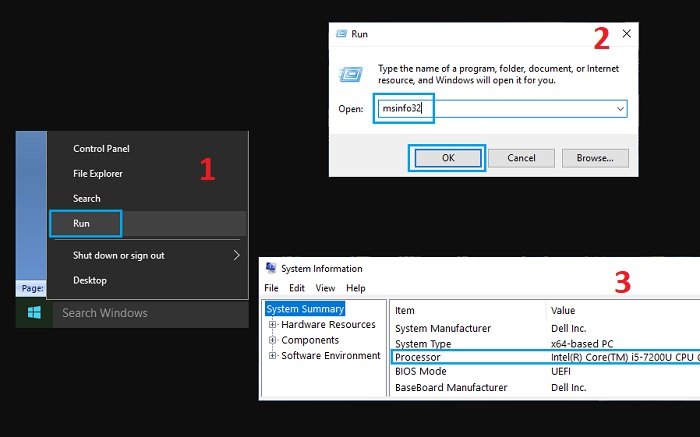
Now, open Google Chrome or any other web browser > type Processor Model Number in the search bar and press the enter key.
This should bring up relevant search results to provide useful information about the processor, including its release date.
More: Are you having errors downloading files on Chrome? Please refer to the article on How to fix Download Failed (Insufficient Permissions Error) in Chrome.


