How to Uninstall non-essential apps
How to Uninstall non-essential apps – Usually, when you buy a new device, it comes with many pre-installed applications that you don’t need, including common bloatware and tools that you have never used, which will only waste space and resources on your computer.
Uninstall non-essential apps
You should always consider uninstalling all applications that you have never used to improve system performance:
- Open Settings.
- Click on Apps.
- Click on Apps & features.
- Select the app you want to remove.
- Click the Uninstall button.
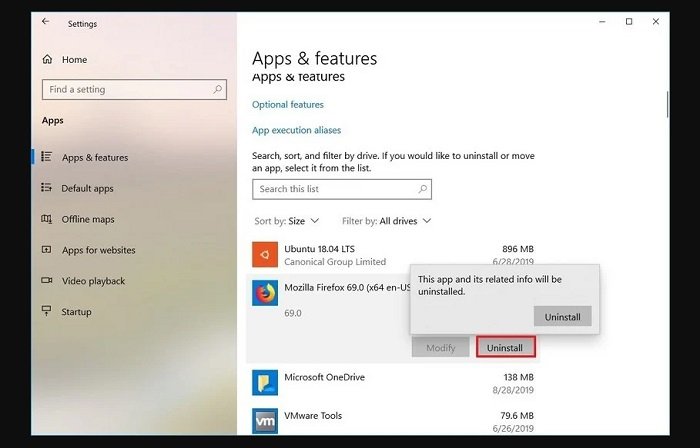
- If you want to delete the Microsoft Store application, please click the “Uninstall” button again to confirm. If you want to delete traditional desktop applications, you may need to continue to follow the on-screen instructions to complete the uninstallation.
After completing these steps, you may need to repeat the instructions to remove other non-essential applications from your computer.
Hope to help you !
More: Windows 10 search has problem, please refer to the article on how to fix the search error in Windows 10.


