Use multiple desktops in Windows 10
Table of Contents
Use multiple desktops in Windows 10 – The multi-desktop feature in Windows 10 may be convenient, thanks to the fact that it can manage multiple screens without actually having a multi-monitor setup.
Now enjoying the Windows 10 update in October 2020 continues to make it very easy to queue and use multiple virtual desktops in Windows 10. Multiple desktops are great for keeping irrelevant, ongoing projects in order, or allowing the boss to quickly hide the browser game you can’t stop playing. And, if you haven’t upgraded to Windows 10 yet, be sure to have a glance at the simplest set of Windows laptop options in our latest operating system.
Use multiple desktops
Just a few clicks or use keyboard shortcuts to create alternative virtual desktops.
Step 1
Click the Task View button in your taskbar.
Note: You can also use the Windows key + Tab shortcut on your keyboard, otherwise you can swipe with one finger from the left of your touchscreen.
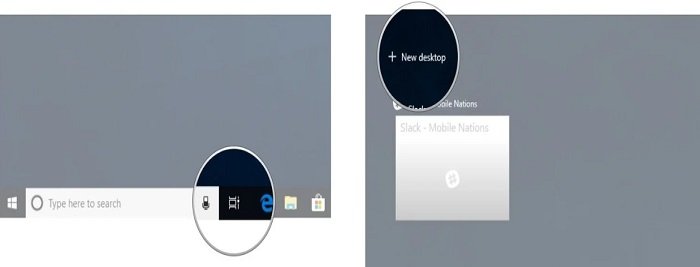
Step 2
Click New Desktop. (It’s located within the top left corner of your screen)
That’s it. Easy, right? There’s also a Ctrl + Windows key + D keyboard shortcut which will immediately create a replacement virtual desktop.
Hope to help you !
More: Windows 10 problems? refer to the article How to use SFC Scannow to repair Windows system files.

