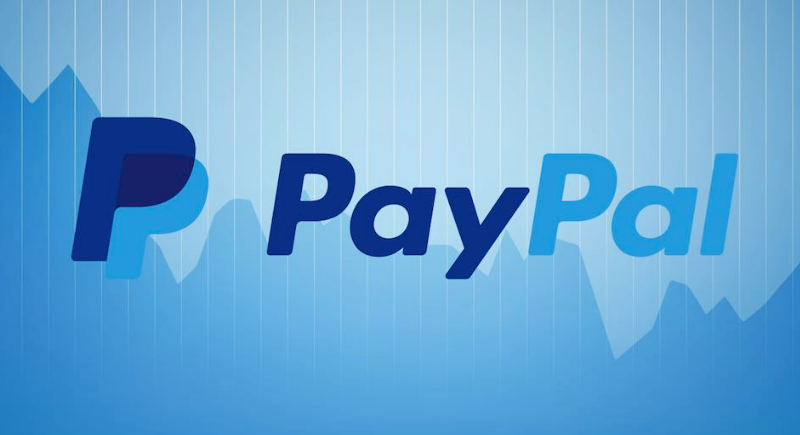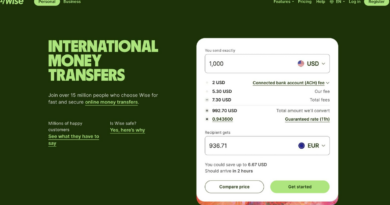Method to Stop PayPal One Touch Automatic Login
Table of Contents
For frequent PayPal users, the convenience of the One Touch Auto Login feature has likely been a significant perk. This feature, as outlined by PayPal, permits users to bypass the usual email and password login process, all while maintaining the security of their financial details.
The essence of One Touch Auto Login lies in its ability to automatically sign you into PayPal upon checkout across various devices—be it your mobile phone, desktop, laptop, or tablet. PayPal extends the convenience by automatically renewing the “logged-in” status as you continue to use One Touch, eliminating the need to input your email address and password at every checkout.
However, the convenience of being perpetually logged in carries its risks, particularly if someone else obtains access to your device.
How to Turn Off PayPal One Touch Automatic Login
To manage or deactivate the One Touch Automatic login from any device, follow these steps:
- Navigate to your PayPal Account’s Security Settings.
- Sign into your PayPal Account and locate the settings icon—a cogwheel—at the top-right corner of the page.

- Within the settings menu, proceed to the Security tab and select the Auto-login option.
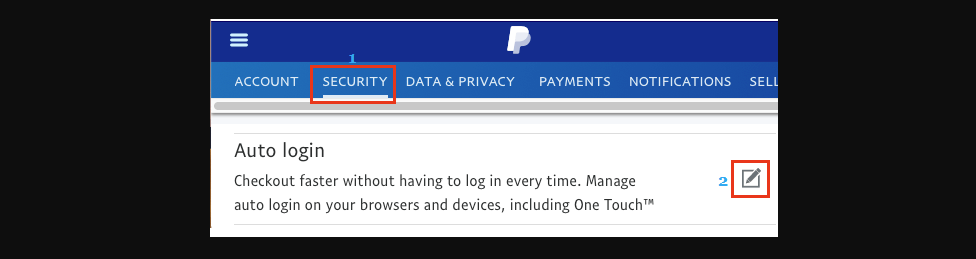
- A pop-up will appear, displaying the devices where PayPal Auto Login is active. To disable Auto-login, select the “Turn OFF” option next to the relevant device.
By following these steps, PayPal will cease to automatically log you in for purchases on that device, enhancing your account’s security.
What is PayPal One Touch Auto Login?
PayPal One Touch Auto Login is a feature that allows users to bypass the traditional login process using an email and password, facilitating a quicker checkout experience across various devices while ensuring the security of financial information.
Why might someone want to disable PayPal One Touch Auto Login?
A user might want to disable the One Touch Auto Login to increase security, especially if there’s a risk of someone else gaining access to their device. Disabling it requires manual login for each transaction, reducing the chance of unauthorized access to the PayPal account.
How can I disable PayPal One Touch Auto Login on my device?
To disable One Touch Auto Login, log into your PayPal account, navigate to the settings icon at the top-right corner, select the Security tab, and then the Auto-login option. In the pop-up, you’ll see a list of devices where Auto Login is enabled; click on “Turn OFF” next to the device you wish to disable.
Does disabling PayPal One Touch Auto Login affect the security of my financial information?
Disabling One Touch Auto Login enhances the security of your financial information by requiring a manual login each time you make a purchase, ensuring that only authorized users can access your PayPal account.
Will I have to disable PayPal One Touch Auto Login on each device individually?
Yes, you need to review and disable One Touch Auto Login for each device individually through the Security Settings in your PayPal account. This process allows for specific control over which devices can automatically log in to your account.
In conclusion
While PayPal’s One Touch Auto Login feature offers a seamless and speedy checkout experience, it’s essential to weigh the convenience against potential security risks. Disabling One Touch on devices, especially those that might be accessed by others, can significantly enhance the security of your PayPal account. By following the outlined steps to disable this feature, users can take proactive measures to protect their financial information. Remember, managing the settings of your PayPal account, including the Auto Login feature, is a crucial aspect of maintaining online security and privacy. It’s advisable to periodically review these settings to ensure your account remains secure and aligned with your personal security preferences.