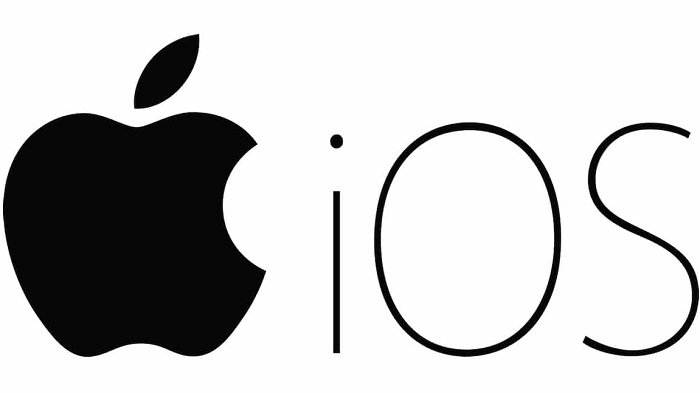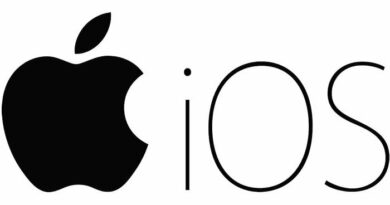Fixing Compass Issues on iPhone: A Quick Guide
Table of Contents
The Compass app on your iPhone is a valuable tool for navigating seamlessly, but what if it’s not working as expected? Here are effective solutions to address the issue of Compass Not Working on iPhone.
Understanding the Compass App
When functioning correctly, the Compass app can automatically calibrate itself, ensuring precise directions. However, external factors like magnetic interferences can impact its accuracy. Take note of any metallic items in proximity to your device and be mindful of the magnetic elements in your iPhone case or AirPods.
Solutions to Fix Compass Not Working
Allow Compass Access to Location Data
Ensure the Compass app can access your location data:
- Navigate to Settings > Privacy & Security > Location Services > Compass.
- Choose the “While Using the App” option for access.
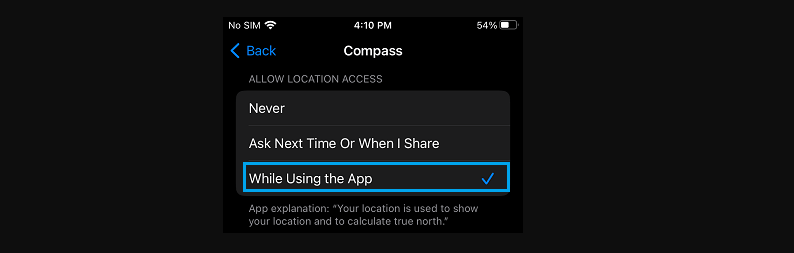
- Enhance accuracy by enabling the “Precise Location” option on the same screen.
Calibrate the Compass
Set up automatic calibration for the Compass app:
- Go to Settings > Privacy > Location Services > System Services.
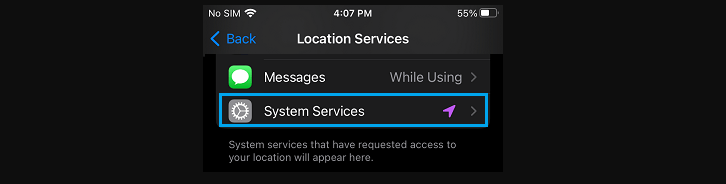
- Toggle the switch next to Compass Calibration to the ON position.
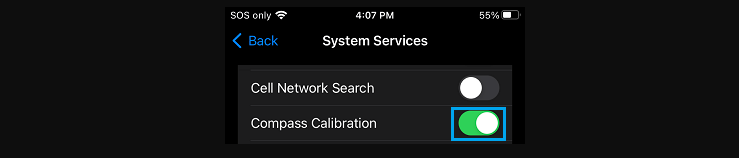
Now, your Compass app will calibrate itself automatically, providing accurate directions.
Choose True North Over Magnetic North
While the Compass can display both True North and Magnetic North, it’s advisable to select True North for better accuracy:
- Navigate to Settings > Compass.
- Turn on the “Use True North” option.
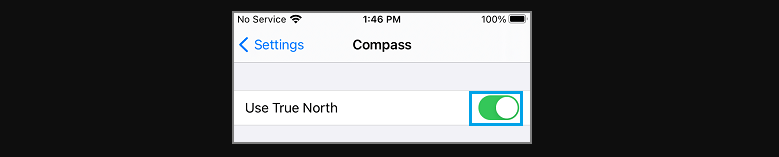
Verify Time Zone Settings
Incorrect time zone settings can affect the Compass. Rectify this by:
- Going to Settings > General > Date & Time.
- Disable “Set Automatically” and ensure the correct Time Zone is selected.
- Confirm the right time and date.
- Re-enable “Set Automatically.”
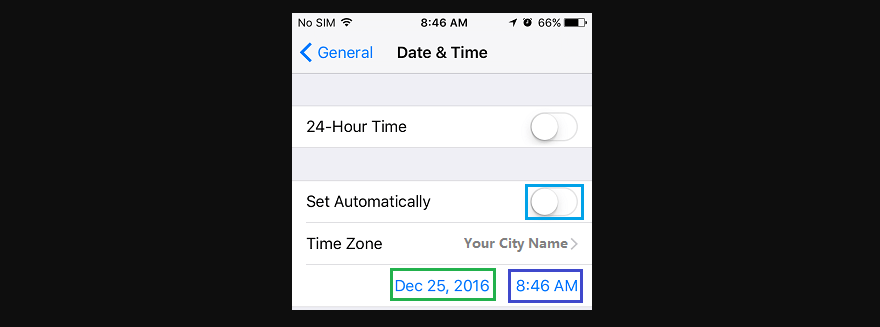
Reset Location Data
If the above steps prove ineffective, reset your iPhone’s location data:
- Navigate to Settings > General > Transfer or Reset iPhone > Reset.
- Select “Reset Location & Privacy” on the pop-up.
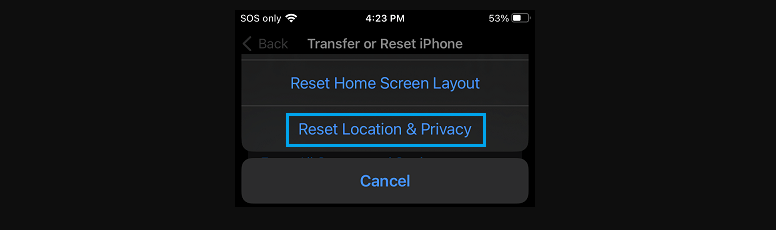
- Enter your Lock Screen Password if prompted.
- Confirm the reset.
Why might the Compass app on my iPhone not be working properly?
The Compass app’s functionality can be impacted by factors such as surrounding magnetic interferences, metallic items near your device, or magnetic elements in your iPhone case or AirPods.
How can I enhance the Compass app’s accuracy on my iPhone?
You can improve accuracy by allowing the Compass app to access location data. Go to Settings > Privacy & Security > Location Services > Compass, and select the “While Using the App” option. Additionally, enable the “Precise Location” option on the same screen.
What should I do if the Compass app is still not working properly after enabling location access?
Ensure that the Compass app is set to calibrate itself. Navigate to Settings > Privacy > Location Services > System Services, and turn on the Compass Calibration toggle.
Is it better to use True North or Magnetic North on the Compass app?
It’s recommended to use True North for better accuracy. Go to Settings > Compass, and turn on the “Use True North” option.
Can incorrect time zone settings affect the Compass app?
Yes, incorrect time zone settings may cause issues. To verify and rectify this, go to Settings > General > Date & Time, disable “Set Automatically,” ensure the correct Time Zone is selected, confirm the right time and date, and then re-enable “Set Automatically.”
What should I do if none of the above solutions resolve the Compass Not Working issue on my iPhone?
If the previous solutions don’t help, you can reset your iPhone’s location data. Navigate to Settings > General > Transfer or Reset iPhone > Reset, select “Reset Location & Privacy” on the pop-up, enter your Lock Screen Password if prompted, and confirm the reset.
In conclusion
Addressing Compass app issues on your iPhone is crucial for accurate navigation. Magnetic interferences and external factors can disrupt its functionality, but with the provided solutions, you can troubleshoot effectively. From optimizing location access and enabling calibration to selecting True North and verifying time zone settings, these steps ensure your Compass app works seamlessly. If problems persist, resetting location data becomes a valuable last resort. By following these guidelines, you can resolve Compass Not Working issues, ensuring your iPhone remains a reliable navigation companion for your journeys. Enjoy hassle-free direction-finding with these simple yet effective solutions.