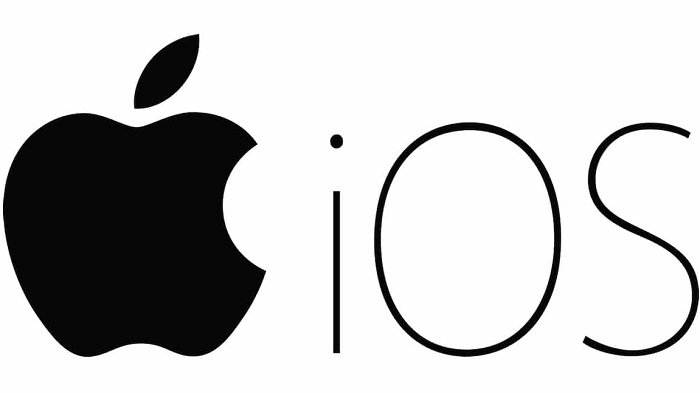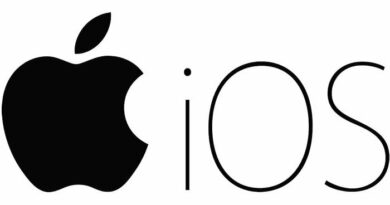Unlocking the Power of iMessage: A Guide to Sharing Your Location on iPhone
Table of Contents
In the fast-paced world of today, staying connected and ensuring safety is paramount. The iPhone’s built-in messages app comes to the rescue, offering a seamless way to share your location using iMessage. Whether it’s coordinating meet-ups, seeking help in unfamiliar places, or enhancing safety measures, this feature proves invaluable in various scenarios.
Share Your Location Effortlessly
Discover the straightforward steps to share your location and unlock the full potential of iMessage in your day-to-day life.
Enabling Location Services
To kickstart this functionality, ensure your location services are activated. Navigate to Settings > Privacy > Location Services, and confirm that Location Services is enabled. This simple setting allows you to share both your current and real-time location not only through iMessage but also across apps like Apple Maps, Google Maps, and WhatsApp.
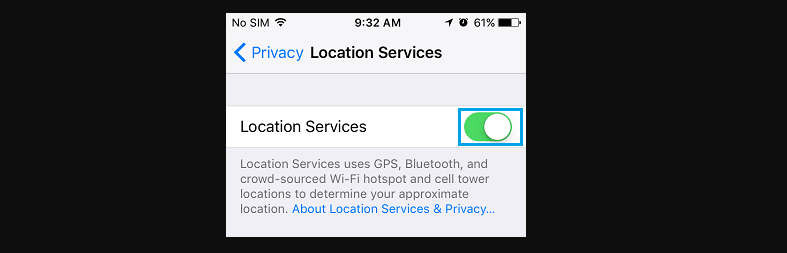
Sending Your Current Location via iMessage
When anticipating someone’s arrival or providing precise directions, leverage iMessage for instantaneous location sharing.
- Open the Messages App.
- Access the message thread of the intended recipient.
- Within the contact details screen, tap the person’s name.

- Select the “Send My Current Location” option.
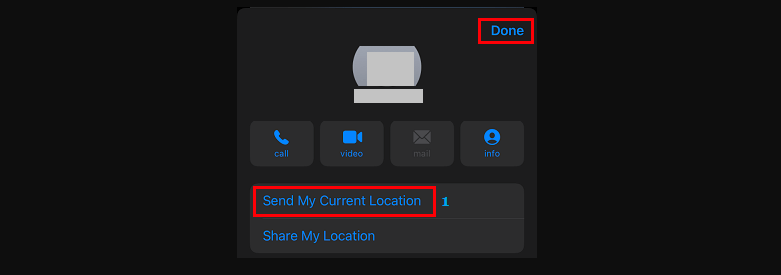
Witness the magic as your iPhone marks your current location on a map, promptly sending it to the designated contact.
Sharing Real-Time Locations through iMessage
For a more dynamic sharing experience, iMessage allows you to share your real-time location seamlessly.
- Open the Messages App.
- Navigate to the message thread of the desired contact.
- Tap the contact’s name on the following screen.

- Opt for the “Share My Location” feature.
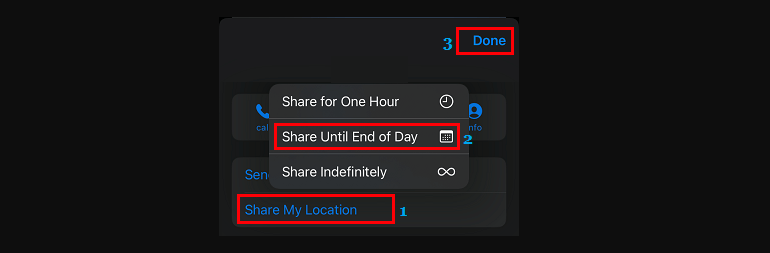
- Choose the duration for which you want to share your live location.
- Confirm your selection by tapping “Done.”
Now, your contact gains access to your real-time location on a map, providing a continuous update for the selected duration.
How can I enable location sharing on my iPhone using iMessage?
To enable location sharing, go to Settings > Privacy > Location Services, and ensure that Location Services is enabled. This allows you to share both your current and real-time location via iMessage and other supported apps.
What are the benefits of sharing my current location using iMessage?
Sharing your current location is ideal for situations like coordinating meet-ups, providing precise directions, or seeking help in unfamiliar places. It’s a quick and efficient way to communicate your whereabouts in real-time.
Can I share my real-time location with someone using iMessage?
Yes, iMessage offers the option to share your real-time location. Open the Messages App, access the message thread of the contact, tap on their name, choose “Share My Location,” select the duration, and tap “Done” to enable continuous updates on their end.
Are there other apps besides iMessage that support location sharing on iPhone?
Yes, besides iMessage, apps like Apple Maps, Google Maps, and WhatsApp also support location sharing. Ensure that your Location Services are enabled, and you can seamlessly share your location across various applications.
How do I send my current location to someone using iMessage?
Open the Messages App, access the message thread of the intended recipient, tap on their name, and choose the “Send My Current Location” option. Your iPhone will mark your current location on a map and send it promptly.
Can I control the duration for which I share my real-time location via iMessage?
Yes, you have control throughout real-time location sharing. After selecting the “Share My Location” option, choose the desired duration, and tap “Done.” Your contact will then have access to your real-time location for the specified time frame.
Is it necessary to enable Location Services to share my location on my iPhone?
Yes, to share your location on your iPhone, you need to enable Location Services. Navigate to Settings > Privacy > Location Services, and ensure that it is enabled for seamless location sharing across various apps, including iMessage.
Embrace Connectivity and Safety with iMessage
In conclusion, mastering the art of location sharing through iMessage transforms your iPhone into a powerful tool for connectivity and safety. Whether you’re coordinating meet-ups or navigating unfamiliar terrain, these simple steps ensure you’re always a message away from assistance. Embrace the potential of iMessage and elevate your communication experience.