Rescue Your Data with Recuva: A Comprehensive Guide for Windows
Table of Contents
In the digital realm, no matter the prowess of your HDD/SSD, data loss is inevitable. Storage mediums like HDDs, Pendrives, and SSDs are susceptible to this menace. Even with the highest-quality storage devices, your essential data may face the risk of disappearing into the void.
The Bane of Accidental Deletion: A Call for Data Recovery Solutions
Have you ever unintentionally deleted files from your computer, only to regret it later? Windows OS, with its recycling bin, offers a safety net, but what if you’ve emptied the bin? Enter the realm of third-party data recovery programs, your lifeline in such dire situations.
Meet Recuva: Your Beacon of Hope in Windows Data Recovery
What is Recuva?
Recuva emerged as a shining star among data recovery programs for desktop operating systems, especially Windows. Renowned for its stellar performance, it takes the lead in delivering unparalleled results.
Unveiling the Marvels of Recuva
- Free Yet Powerful: Recuva offers a free version catering to personal users and those eager to test the waters before committing to a premium account. Despite some limitations, the free version excels in recovering a myriad of file types.
- Superior File Recovery: With Recuva, the recovery horizon is expansive. It swiftly recovers pictures, documents, videos, emails, music, and more. The scanning speed is commendable, ensuring a prompt retrieval process.
- Versatility in Media Recovery: Beyond traditional HDDs and SSDs, Recuva extends its reach to recover data from various rewriteable media. Whether it’s memory cards, pen drives, external hard drives, USB sticks, or more, Recuva has you covered.
- Rescuing from the Abyss of Damaged Disks: Flexibility defines Recuva. It goes beyond the ordinary by salvaging data from damaged hard disks. In times of system corruption, trust Recuva to retrieve inaccessible files from the brink.
- Deep Scan Mastery: Recuva’s pièce de résistance lies in its advanced deep scan mode. This feature goes the extra mile, detecting traces of deleted files that other recovery programs may overlook.
Embrace Recuva: A Step-by-Step Guide
Downloading Recuva for PC – Choosing the Right Plan
Now that Recuva has piqued your interest, it’s time to bring it into your digital arsenal. Whether opting for the free or premium plan, Recuva ensures a seamless download experience. Below, find the secure download links for the Recuva PC Offline Installer, free from any virus/malware.
Installing and Using Recuva Offline Installer
The installation process is a breeze:
- Download and install the Recuva installer on your Windows PC. Run the executable file.
- Follow the Installation Wizard, clicking Next to progress.
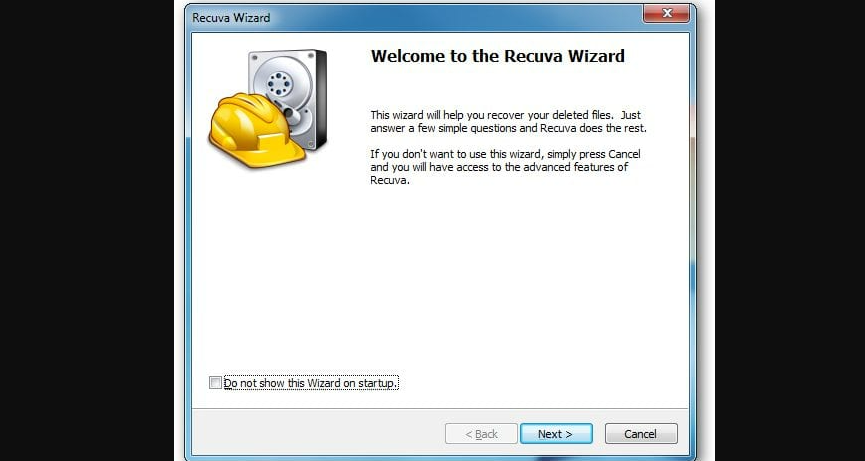
- Select desired file types for recovery.
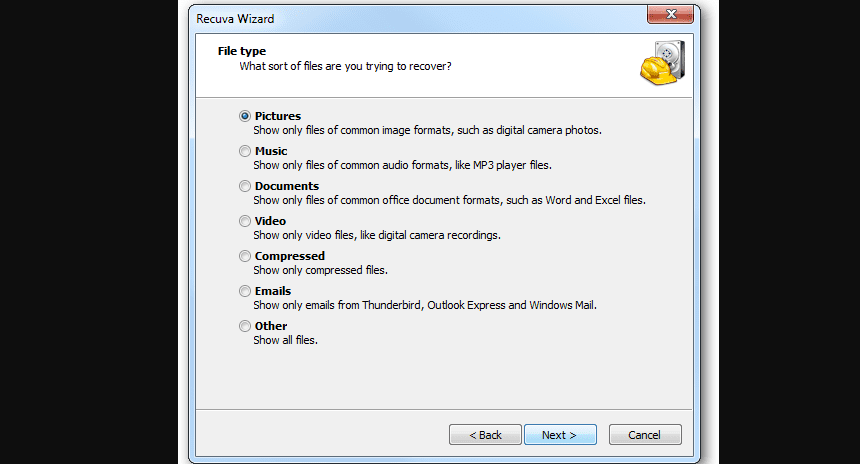
- Proceed with the scan location.
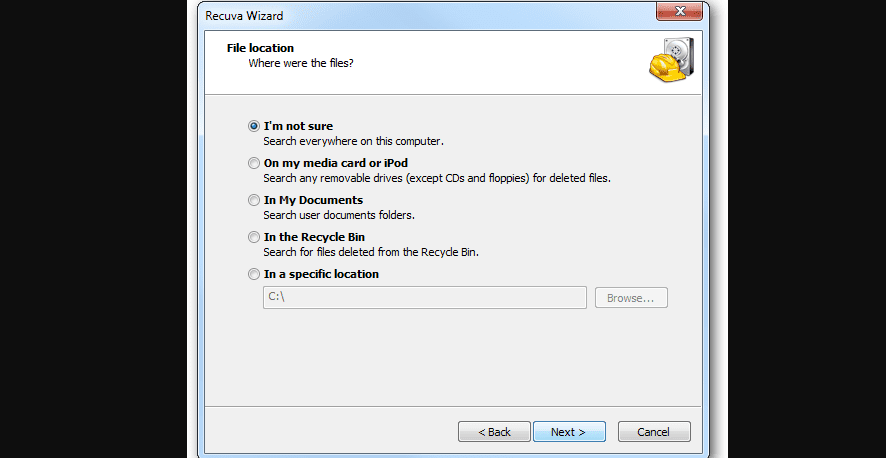
- Initiate the scan by clicking the Start button.
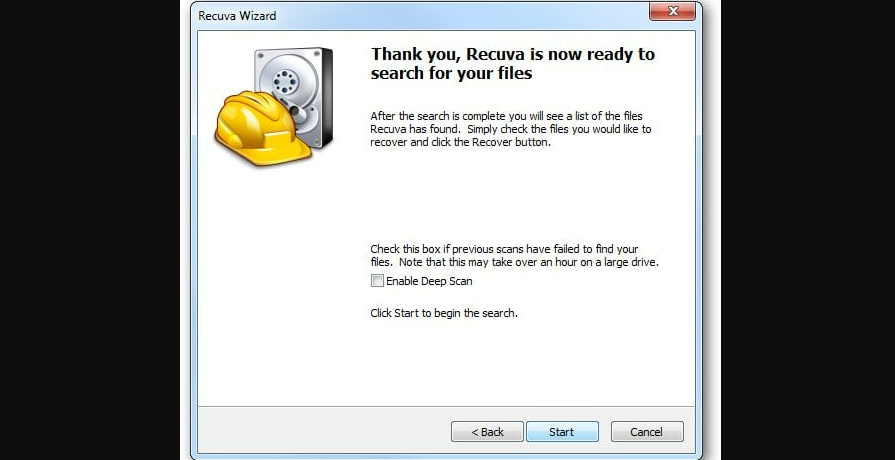
- Patience is key; wait for the scan’s completion.
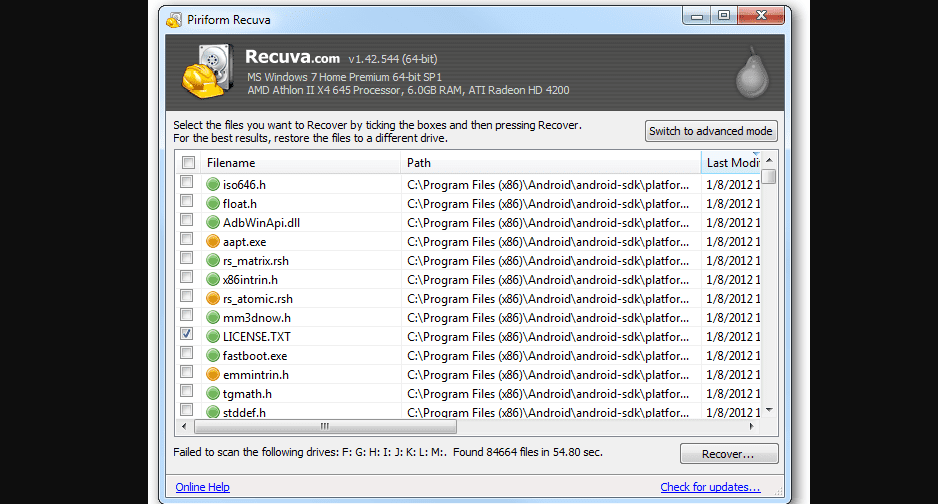
- Post-scan, choose the files for recovery, and click the Recover button.
That’s it! You’ve successfully harnessed the power of Recuva on your Windows PC.
Why is data loss inevitable, even with high-quality HDD/SSD
Regardless of the quality of your HDD/SSD, data loss is an inherent risk associated with storage devices such as HDDs, Pendrives, and SSDs.
What happens if files are accidentally deleted from a computer with no recourse in the recycling bin?
In such scenarios, third-party data recovery programs become essential to retrieve deleted files, providing a lifeline beyond the limitations of the recycling bin.
What sets Recuva apart as a data recovery program for Windows?
Recuva distinguishes itself with a user-friendly interface, superior file recovery options, an advanced deep scan mode, and the ability to recover damaged or formatted files, positioning it among the best in the market.
Can Recuva recover various file types, and how fast is the scanning process?
Recuva excels in recovering pictures, documents, videos, emails, music, and more. Its scanning speed is commendable, ensuring a swift retrieval process.
Besides HDD/SSD, what other media can Recuva recover data from?
Recuva extends its recovery capabilities to various rewriteable media, including memory cards, pen drives, external hard drives, USB sticks, and more.
How does Recuva stand out in recovering data from damaged hard disks?
Recuva’s flexibility shines as it can recover data from damaged hard disks, offering a solution even in the face of system corruption or newly formatted drives.
What is the significance of Recuva’s advanced deep scan mode?
Recuva’s advanced deep scan mode goes beyond the ordinary, detecting traces of deleted files that other recovery programs might overlook, ensuring a comprehensive recovery process.
How can users download and install Recuva for PC, and what plans are available?
Users can download Recuva for PC through secure links provided for both free and premium plans. The installation process is straightforward, with the choice between the free version and the premium plan offering advanced features.
What steps are involved in using Recuva for Windows data recovery?
sing Recuva involves downloading and installing the offline installer, selecting file types for recovery, choosing the scan location, initiating the scan, waiting for completion, and finally, selecting and recovering the desired files.
Conclusion: Empower Your Data Resilience with Recuva
In this guide, we’ve navigated the terrain of Recuva, a beacon in the world of Windows data recovery. Whether it’s the free version or the premium plan, Recuva stands tall, ready to salvage your precious files. Say goodbye to data loss worries and embrace the prowess of Recuva – your ultimate ally in the digital age.



