How to check if your computer is 32-bit or 64-bit
Table of Contents
How to check if your computer is 32-bit or 64-bit, If you want to know the bit version of your computer, you will find below the steps to check whether your computer is 32-bit or 64-bit.
Find out if your computer is 32-bit or 64-bit
In order to optimize the performance of the computer, the number of bits of its operating system and programs should match the number of bits of the computer.
For example, installing a 64-bit version of the Windows 10 operating system on a 64-bit computer allows it to handle up to 2 TB of RAM. In contrast, installing 32-bit Windows 10 on the same computer limits its RAM processing capacity to 3.75 GB and prevents it from running 64-bit applications.
Therefore, you need to determine whether your computer is 32-bit or 64-bit, and install the matching version of Windows 10, Microsoft Office, and applications on your computer.
How to check if your computer is 32-bit or 64-bit
The easiest way to check if your computer is 32-bit or 64-bit is to go to the system settings page on your computer.
Open Settings and click on the System tab. On the next screen, click on About in the left pane. In the right-pane, scroll down and check the entry next to System Type listing “Device Specifications” section.
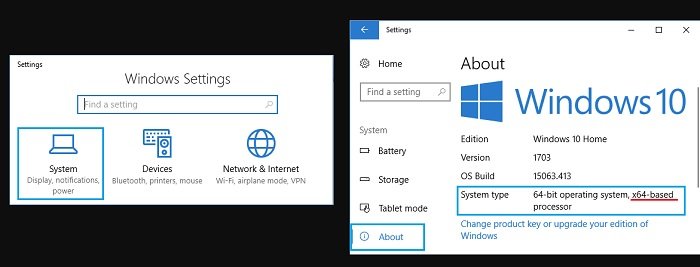
If the entry next to “System Type” shows an X64-based processor, you can safely download 64-bit Windows 10 and applications on your computer. If an x86-based processor is displayed, your computer is not suitable for upgrading to 64-bit Windows 10.
Benefits of upgrading to 64-bit Windows 10
Although the 32-bit and 64-bit versions of Windows 10 are actually the same, upgrading from 32-bit Windows 10 to 64-bit Windows 10 should optimize the use of resources on your computer. As mentioned above, a 64-bit computer with a matching 64-bit operating system can use up to 2 TB of RAM.
In contrast, a computer running a 32-bit operating system can only use up to 3.75 GB of RAM, which limits its performance. In addition, after upgrading to 64-bit Windows 10, you will be able to run faster applications, games, and programs designed for 64-bit systems.
More: when you access Google Chrome, an error message “ERR_NAME_RESOLUTION_FAILED” appears, please refer to the article on how to fix the “ERR_NAME_RESOLUTION_FAILED” error on Google Chrome


