How to remove Microsoft Teams on Windows 10
Table of Contents
How to remove Microsoft Teams on Windows 10, The user has reported information about MS Teams reinstalling itself, even if it has been uninstalled from the computer. Therefore, we provide the following steps to completely uninstall Microsoft Teams in Windows 10.
Remove Microsoft Teams on Windows
Users who don’t want to use MS Teams can uninstall this application by going to Settings > App > Microsoft Teams >Uninstall in the usual way.
However, deleting Microsoft Teams in the usual way is invalid, because MS Teams will automatically reinstall itself once you log in to the computer.
This happens because the Teams Machine Wide Installer exists on your computer. When you subscribe to the Microsoft Office program, the installer will be installed on your computer along with Microsoft Teams.
Therefore, you need to remove both Microsoft Teams and Teams Machine-Wide Installer in order to completely remove Microsoft Teams from your computer.
Use Settings
The easiest way to remove Microsoft Teams is to go to the “Settings” screen on your computer.
Open Settings on your computer and click on Apps. Click on Apps & Features in the left pane. In the right pane, search for “Teams” > click on Microsoft Teams and click on Uninstall. On the confirmation pop-up, click on Uninstall to confirm. Next, click on Teams Machine-Wide Installer and click on Uninstall.
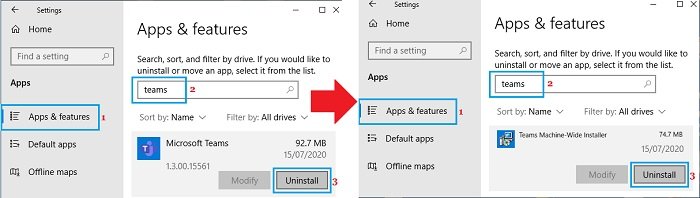
After this, you will no longer find Microsoft Teams installing itself back on your computer.
Use Control Panel
You can also use the control panel to remove or delete Microsoft Teams from your computer.
Open Control Panel on your computer. On the Control Panel screen, click on Uninstall Program link under the “Programs” section. On the next screen, select Microsoft Teams and click on Uninstall. On the confirmation pop-up, click on Uninstall. Next, select Teams Machine-Wide Installer and click on Uninstall.
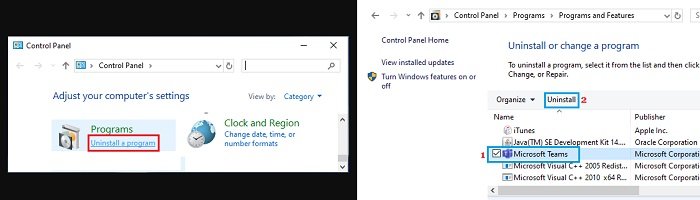
This will permanently remove the Microsoft Teams program from your computer, and it cannot be reinstalled on your device.
After that, the only way to get Microsoft Teams back on your computer is to download the application from Microsoft’s website and install it on your computer.
Hope to remove Microsoft Teams on Windows 10!
More: Are you having errors downloading files on Chrome? Please refer to the article on How to fix Download Failed (Insufficient Permissions Error) in Chrome.



