9 methods to Fix “Virus scan failed” in Google Chrome
Table of Contents
Google Chrome is one of the most popular web browsers globally, renowned for its speed, simplicity, and security features. However, like any software, it’s not immune to occasional glitches and errors. One such frustrating issue is the “Virus Scan Failed” error, which halts file downloads abruptly, leaving users perplexed and seeking solutions. In this comprehensive guide, we delve into various troubleshooting steps to resolve this issue effectively.
Understanding the “Virus Scan Failed” Error
Before delving into solutions, let’s grasp the essence of the problem. The “Virus Scan Failed” error typically surfaces when attempting to download a file through Chrome. It’s indicative of a potential security concern, signaling that Chrome couldn’t verify the safety of the file, prompting it to terminate the download process as a precautionary measure.
Common Causes of the Error
Several factors can trigger the “Virus Scan Failed” error in Chrome:
- Minor Glitches: Chrome may encounter transient hiccups, leading to erroneous error displays.
- Malware Infections: Your computer might be harboring malicious software, impeding Chrome’s ability to download files securely.
- Antivirus Interference: Overzealous antivirus programs may erroneously flag legitimate files as threats, obstructing their download.
- Browser Extensions: Faulty or incompatible extensions within Chrome can disrupt its functionality, triggering download errors.
- Outdated Chrome Version: Obsolete browser versions may contain bugs or vulnerabilities, necessitating updates for seamless operation.
Step-by-Step Solutions
1. Restart Chrome to Resolve Minor Glitches
A quick and simple fix involves restarting Chrome, which often rectifies minor technical glitches.
- Close Chrome and reopen it by typing
chrome://restartin the address bar.
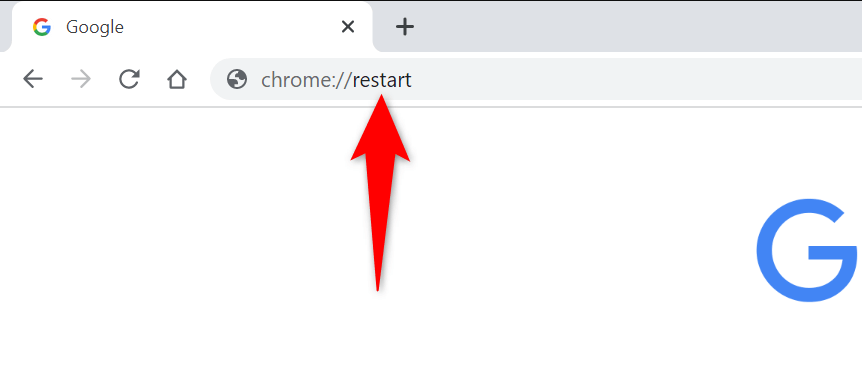
- Attempt to download the file again to check if the error persists.
2. Utilize Chrome’s Incognito Mode
Chrome’s Incognito mode offers a pristine browsing environment, devoid of stored cookies and extensions, ideal for troubleshooting.
- Open a new Incognito window by clicking the three dots in Chrome’s top-right corner and selecting “New Incognito window.”
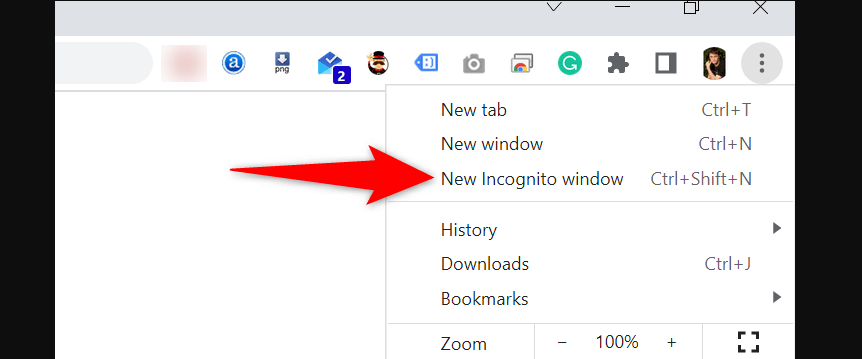
- Paste the download link into the address bar and initiate the download.
3. Update Chrome for Enhanced Stability
Keeping Chrome up-to-date is paramount for optimal performance and security.
- Navigate to Chrome’s settings by clicking the three dots > Help > About Google Chrome.
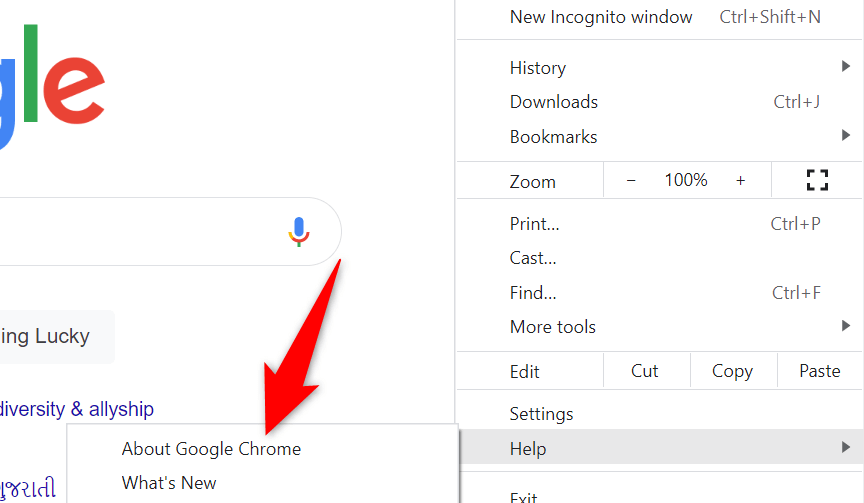
- Allow Chrome to check for updates and install any available ones.
- Relaunch the browser to apply the updates before retrying the download.
4. Leverage Chrome’s Built-In Malware Scanner
Chrome houses a built-in malware scanner to detect and eliminate potentially harmful software.
- Access Chrome’s settings and navigate to “Reset and clean up” > “Clean up computer.”
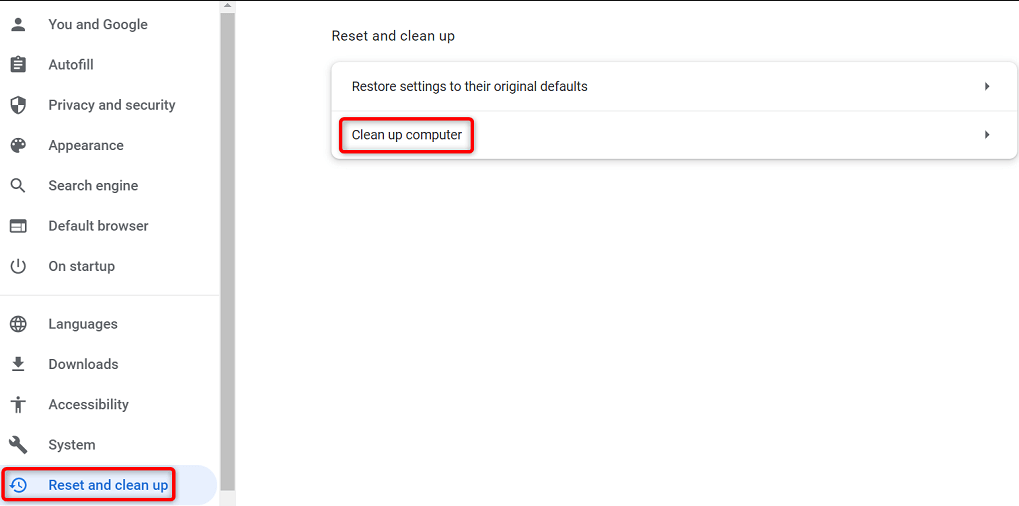
- Initiate a scan to identify and eradicate malware, then attempt the download anew.
5. Temporarily Disable Antivirus Protection
In some instances, antivirus programs may erroneously block legitimate downloads.
- Temporarily disable real-time protection in your antivirus software.
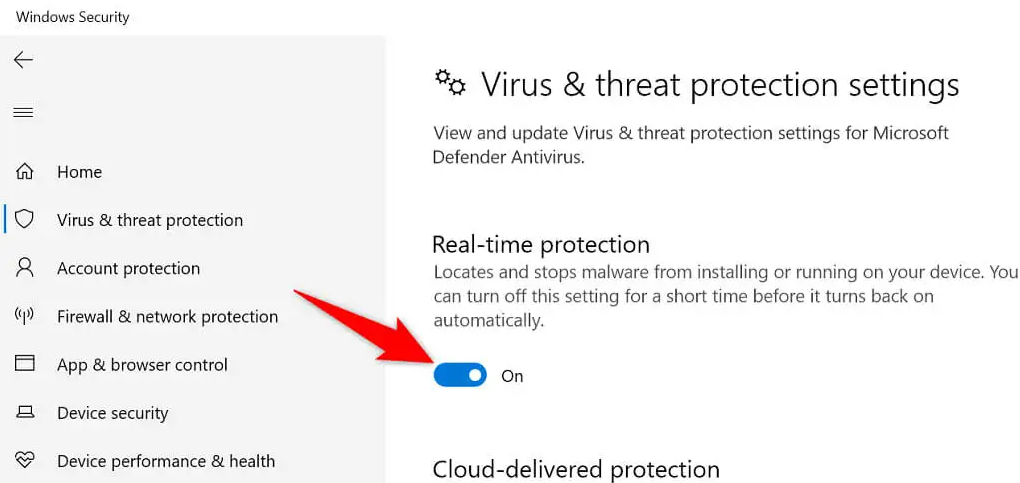
- Retry the download to ascertain if the error persists without antivirus interference.
6. Clear Browser Cache
Corrupted cache files within Chrome can impede its functionality, necessitating their removal.
- Clear the browser’s cache by entering
chrome://settings/clearBrowserDatain the address bar. - Select the desired time range and check the option for “Cached images and files” before clearing.
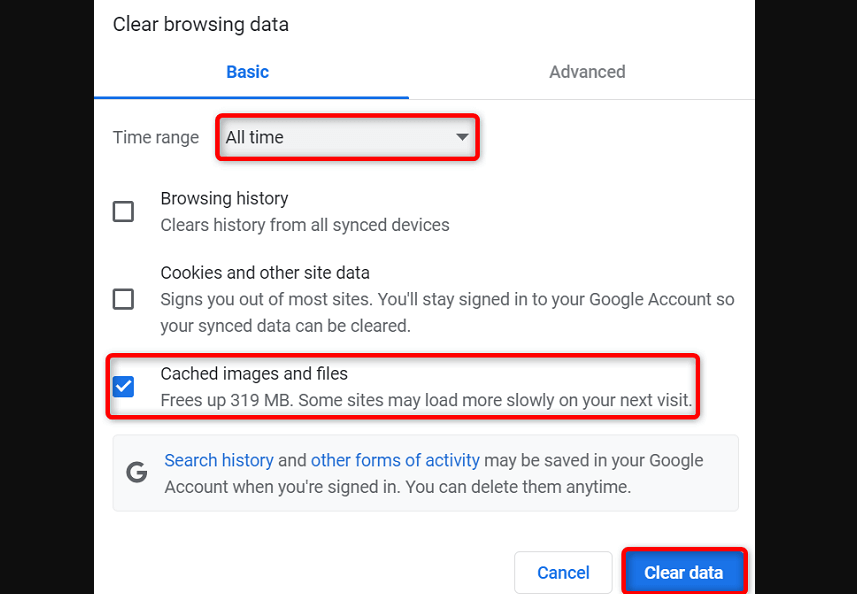
- Restart Chrome and try downloading the file again.
7. Disable Chrome Extensions
Problematic browser extensions can interfere with Chrome’s download capabilities.
- Navigate to Chrome’s extensions menu by clicking the three dots > More tools > Extensions.
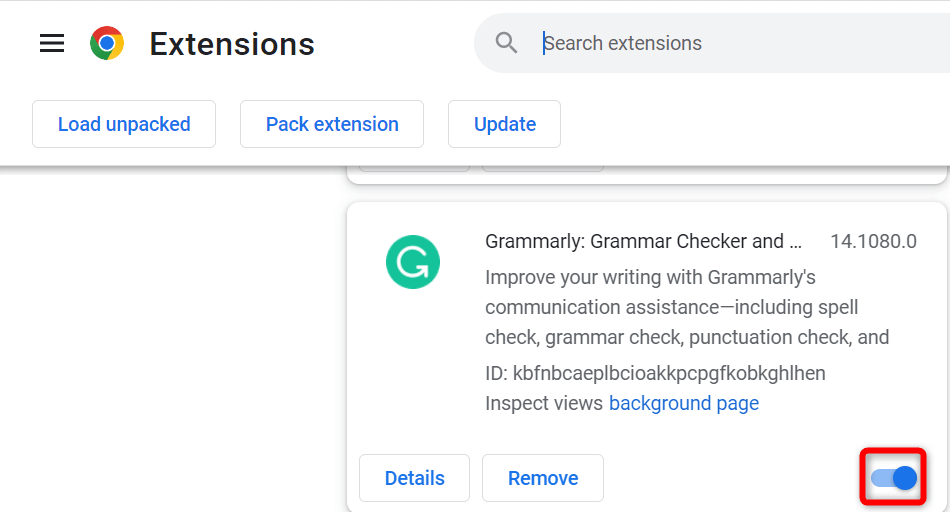
- Disable all extensions and relaunch Chrome to isolate the issue.
8. Reset Chrome Settings
If all else fails, resetting Chrome to its default settings may resolve underlying configuration issues.
- Access Chrome’s settings and choose “Reset and clean up” > “Restore settings to their original defaults.”
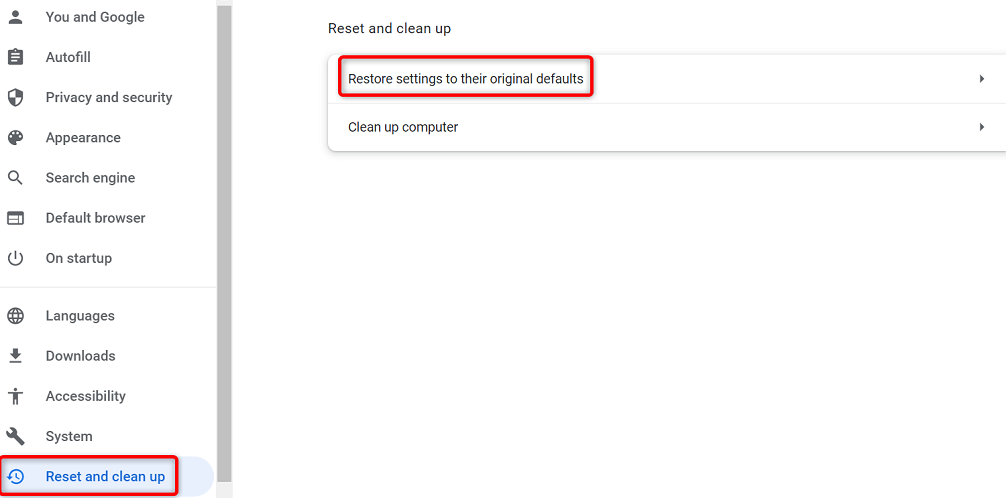
- Confirm the reset action and restart Chrome to apply the changes.
9. Reinstall Chrome
As a last resort, reinstalling Chrome can eliminate any corrupted installation files.
- Uninstall Chrome from your system via the Control Panel or Settings app.
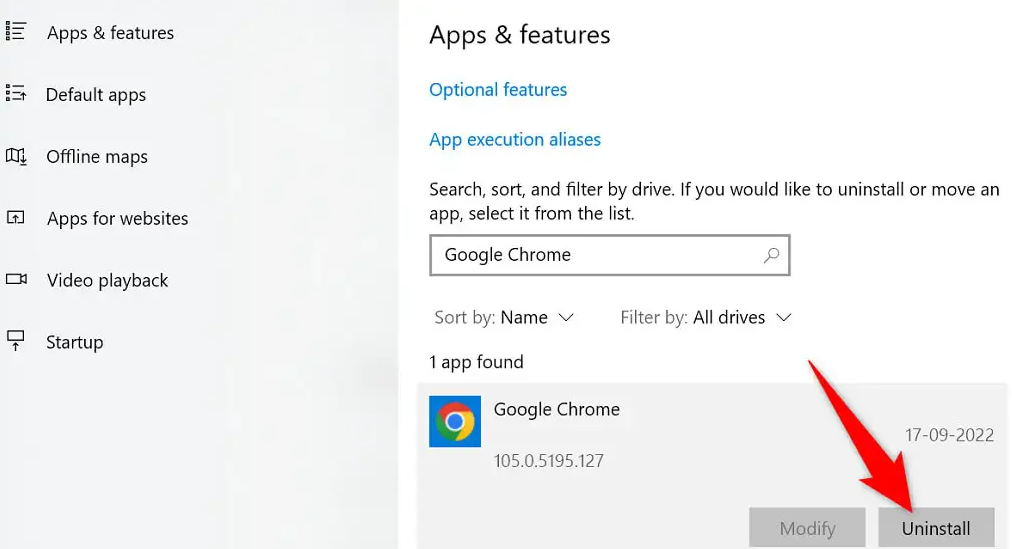
- Download the latest version of Chrome from the official website and reinstall it.
What is the primary cause of the “Virus Scan Failed” error in Google Chrome?
The error commonly occurs due to various factors, including minor glitches in Chrome, malware infections on the computer, interference from antivirus programs, issues with browser extensions, and outdated Chrome versions.
How can users resolve the error if encountered during a file download?
Users can employ several troubleshooting techniques, such as restarting Chrome, utilizing Incognito mode, updating Chrome to the latest version, leveraging Chrome’s built-in malware scanner, temporarily disabling antivirus protection, clearing the browser cache, disabling Chrome extensions, resetting Chrome settings, or reinstalling the browser.
What precautionary steps can users take to avoid encountering the error in the future?
Regularly updating both Chrome and antivirus software, exercising caution when downloading files from untrusted sources, and periodically clearing the browser cache can help prevent the recurrence of the “Virus Scan Failed” error.
Why is it essential to keep Chrome up-to-date?
Keeping Chrome updated ensures not only access to the latest features but also addresses any security vulnerabilities or bugs present in previous versions, thereby enhancing the browser’s stability and performance.
How can users determine if a file download is blocked by antivirus software erroneously?
Users can temporarily disable real-time protection in their antivirus software and attempt to download the file again. If the download succeeds without antivirus interference, it indicates that the antivirus program may have erroneously flagged the file as suspicious.
Conclusion
Following these comprehensive troubleshooting steps, you can effectively address the “Virus Scan Failed” error in Google Chrome, ensuring seamless file downloads and uninterrupted browsing experiences. Remember to prioritize security and keep your browser and antivirus software updated regularly to mitigate potential threats effectively.



