How to open a command prompt on Windows with administrator rights
How to open a command prompt on Windows with administrator rights – In the latest version of Windows, when the user right-clicks the Windows button in the lower left corner, the Command Prompt option is removed from the context menu. It was replaced by Windows Powershell. This leads many people to think that they are the same program, but in fact they are not.
Open a command prompt on Windows
In order to prevent everyone from making mistakes, in this article, I will guide how to find and open command prompt one by one in the latest version of all Windows versions.

Following the steps:
- Click the Windows “Start” button (located in the upper left corner).
- Search for “cmd”.
- Right-click and run the command prompt as administrator.
Note: To ensure correct operation, please refer to the title of the command prompt window.
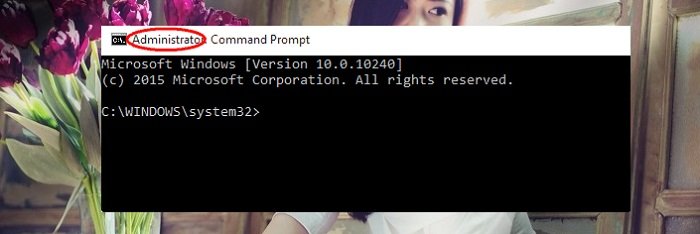
Hope to help you !
More: Windows 10 search not working, please refer to the article on How to Fix search not working in Windows 10.


