How to add a local administrator account in Windows 11
How to add a local administrator account in Windows 11. In addition to a Microsoft account, you may also need to create an offline local administrator account as a backup on your Windows 11 computer.
Add a local administrator account in Windows 11
During setup, Windows 11 Home requires a Microsoft account, while Windows 10 Pro offers the option to set up your computer with a Microsoft and a local account.
In both cases, the first user account created during setup will be the administrator account, which grants permissions to make system-related changes, install applications, and make other changes on the computer.
After setting up the computer, Windows 11 offers the option to create a local account, which by default will be a standard user account with limited privileges.
Therefore, the only way to add an offline local administrator account on a Windows 11 computer is to create a local account and grant administrator rights to this user account.
Add a local administrator account in Windows
In order to create a new account in Windows 11, you need to be logged into your computer with a Microsoft or local account with administrator privileges.
Click on the Windows Start button > Settings icon > select Accounts in the left pane. In the right-pane, scroll down and click on Family & Other Users. On the next screen, click on Add Accounts button, located under the “Other Users” section.
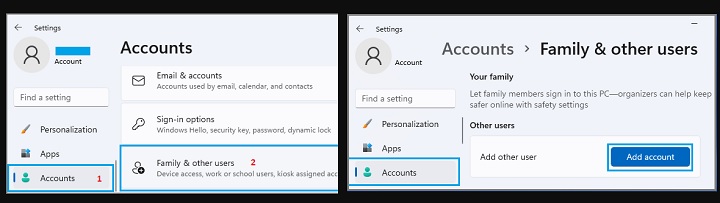
On the next screen, click on I don’t have this person’s sign-in information link. On Create Account screen, click on Add a user without a Microsoft account option.
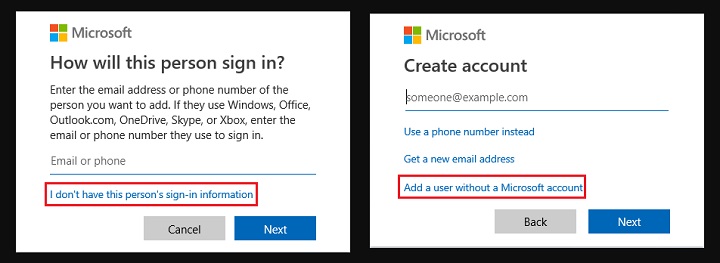
On the next screen, enter User Name, Password for your new Local User Account and click on Next to create a New Local Account on your computer.
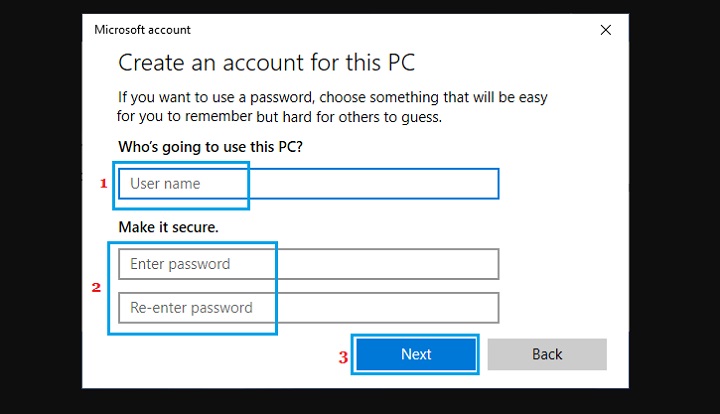
On the next screen, click on the New Account that you just created and select the Change Account Type option. On the next screen, click on Account Type Down Arrow > select the Administrator option and click on OK.
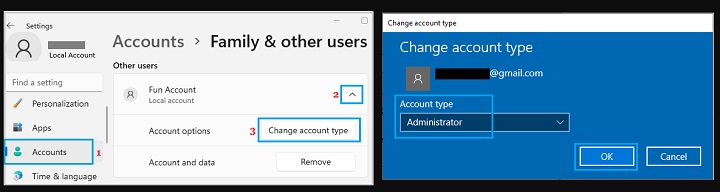
This will grant administrator rights to the new local account, which can be used as an administrator account on your computer.
Note: If you can’t install third-party apps on your computer, you can create a local administrator account in Windows 11 or Turn Off S Mode in Windows 11.
More: How to Fix Start menu is unresponsive in Windows 11.

