2 Methods to Find the Age of Your Computer
Table of Contents
Understanding the age of your computer is crucial, especially when contemplating an upgrade or replacement due to performance issues such as slowdowns, freezing, or other malfunctions. Knowing the exact age can help you decide whether it’s time for a new computer or if your current one still has some life left in it. Additionally, this information can be valuable when considering upgrades like increasing RAM or replacing the Hard Drive.
Discovering Your Computer’s Age
Serial Number Method
The most accurate method to ascertain your computer’s age is by using its serial number. This number is typically found on a label attached to the laptop’s underside or on the desktop’s side or back. Should the label be unreadable, the serial number can also be retrieved via the Command Prompt.
- Open Command Prompt as an Administrator by searching for CMD in the taskbar, right-clicking on Command Prompt, and selecting the administrator option.
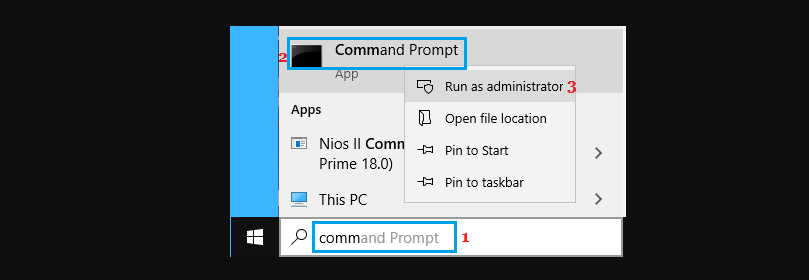
- Type
wmic bios get serialnumberand hit enter. The resulting display will show your computer’s serial number.
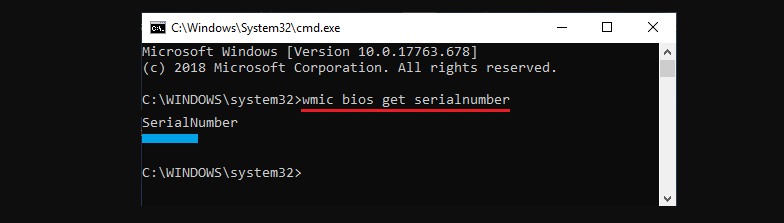
- With the serial number in hand, visit the manufacturer’s website, locate the support or warranty section, and input the serial number to find the shipping date.
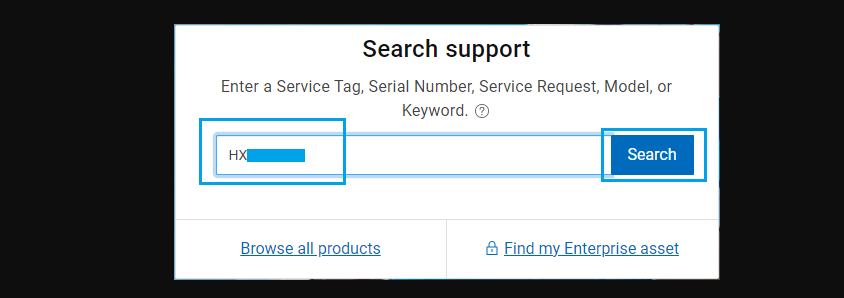
The shipping date gives a good indication of when the computer was manufactured, typically a few weeks before it was sent out.
For your convenience, here are links to the support pages of major computer manufacturers:
Note: If the WMIC command does not work, there are alternative methods to locate your computer’s serial number.
Processor Release Date Method
Another approach to gauge whether it’s time for a replacement is by checking the release date of your computer’s processor. This information can hint at the overall age of your computer.
- Right-click the Start button and select Run.
- Type
msinfo32and press OK to open the System Information screen. - Here, you will find the processor’s model number listed next to the Processor field.
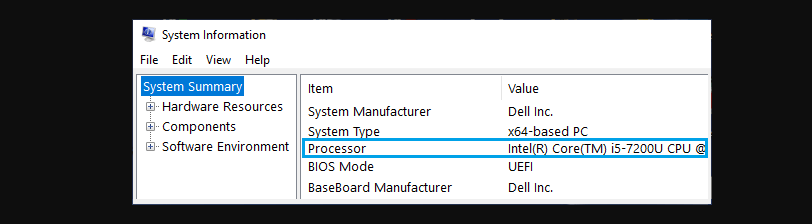
- Use a web browser to search for the processor’s model number, which should provide details about its release date.
Identifying the processor’s release date can offer insight into the potential longevity and performance capability of your current computer, helping you make a more informed decision about its future use.
How can I find out the age of my computer?
You can discover the age of your computer by checking its serial number. This can be found on a sticker attached to the bottom of laptops or on the side/back of desktops. If the sticker is faded, you can retrieve the serial number via the Command Prompt by typing wmic bios get serialnumber. Once you have the serial number, visit the manufacturer’s website to find the shipping date, which closely estimates the manufacturing date.
What if the Command Prompt doesn’t show my computer’s serial number?
If the Command Prompt method doesn’t display your computer’s serial number, don’t worry. There are alternative methods to locate this information. You can check your computer’s documentation, look in the system settings, or contact the manufacturer’s customer support for assistance.
Why is it important to know the age of my computer?
Knowing the age of your computer is important for several reasons. It can help you determine if it’s time to upgrade or replace your device based on its performance, compatibility with new software, or hardware limitations. Additionally, understanding the computer’s age is useful when considering hardware upgrades, like increasing RAM or upgrading the hard drive, to ensure they’re compatible and worthwhile.
How can I find the release date of my computer’s processor?
To find the release date of your computer’s processor, right-click on the Start button and select Run. Type msinfo32 and click OK to open the System Information screen. Look for the processor’s model number next to the Processor entry. Then, search this model number using a web browser to find detailed information, including its release date.
Is checking the processor’s release date a reliable method to decide on replacing my computer?
Yes, checking the processor’s release date is a reliable method to help decide whether to replace your computer. If the processor is relatively new, your computer might still be capable of handling current software and tasks. However, an older processor might indicate that your computer is reaching the end of its optimal performance period, suggesting that a replacement could be necessary for improved efficiency and compatibility with new technology.
In conclusion
Determining the age of your computer is a critical step in assessing its current performance and making informed decisions about potential upgrades or replacements. By utilizing the serial number or investigating the processor’s release date, users can gain valuable insights into their computer’s lifecycle. Whether experiencing performance issues, considering hardware upgrades, or simply curious about your computer’s age, these methods offer straightforward solutions. Remember, maintaining awareness of your computer’s age helps in optimizing its use, ensuring compatibility with new software, and ultimately guiding you toward making cost-effective decisions regarding its future. Embrace these techniques to keep your technology up-to-date and functioning at its best.


