How to Find Windows programs quickly
Table of Contents
How to Find Windows programs quickly – Nowadays, as hard drives have more and more storage space-even the most basic computer models tend to have at least 120 GB-we fill the PC with endless applications, documents, photos, and other files.
This is great for packet mice who like to keep everything, but it can also be really difficult when you find a specific file or folder on your computer. Fortunately, Windows 10 makes it easy to search for computers, and you can search in two different ways.
Find Windows programs quickly
Whether by using the Cortana search function on the taskbar or by using Windows File Explorer, these two methods can make finding content simple, direct, and most importantly fast.
This is how to do it.
Search on Windows 10 computer via taskbar
In the search bar on the left side of the taskbar, next to the Windows button, type the name of the application, document or file you are looking for.
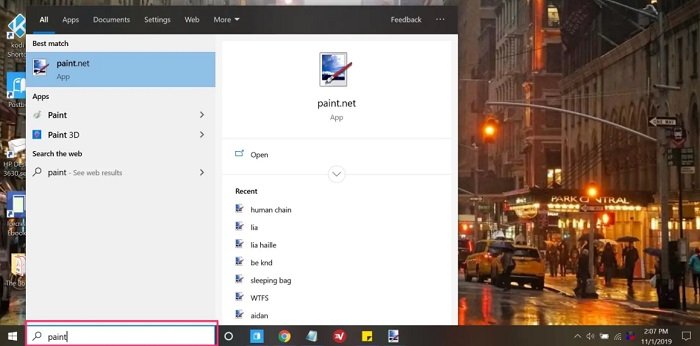
In the listed search results, click the result that matches what you are looking for.
Note that you can use the menu bar at the top of the search box to narrow down the search results, which allows you to view only applications, documents, settings or web results and other categories.
Search on Windows 10 computer via File Explorer
Click the Windows key and type “File Explorer”, then click the top application result that appears.
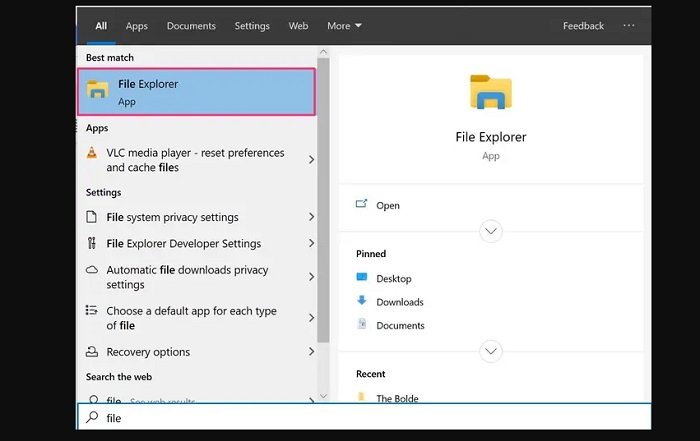
If you know the drive or folder where the file you want to find is located, please select the location through the “Quick Access” menu on the left side of the “File Explorer” screen.
When you are ready to search, use the search box in the upper right corner of the “File Explorer” screen to type in any identifying information about the file, including the file name or file type. Then, the search results should start to auto-fill in the box below.
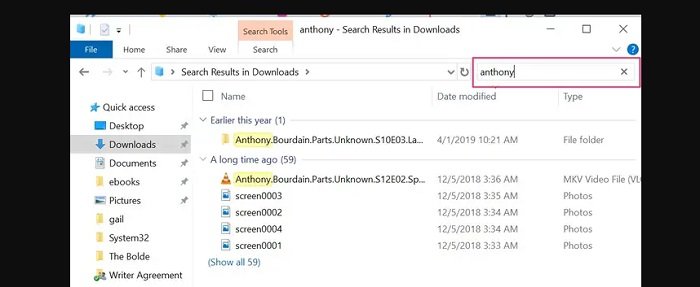
Once you find the file you want to search, click to open it.
Hope to help you !
More: Windows 10 search has problem, please refer to the article on how to fix the search error in Windows 10.


