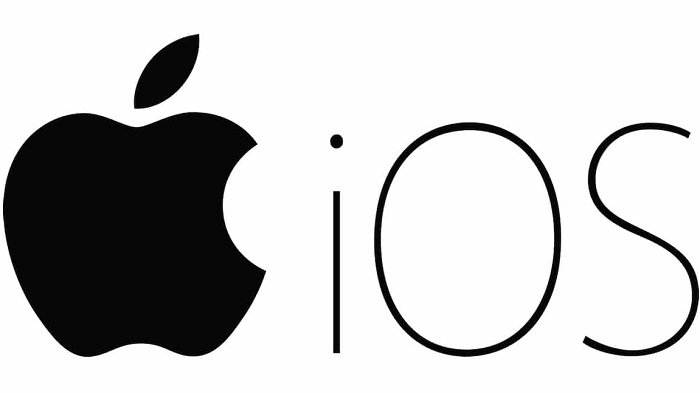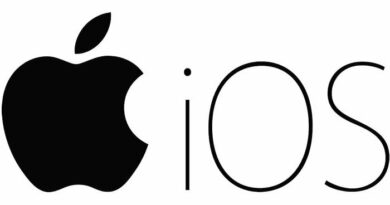4 Ways to fix iPhone Displays Wrong Time and Date
Table of Contents
4 Ways to fix iPhone Displays Wrong Time and Date. If your iPhone is showing the wrong time and date, in most cases, changing the date and time settings on your device will fix the problem.
iPhone Displays Wrong Time and Date
If you travel across time zones and find that your iPhone is showing the wrong time, the main problem is that your device is not set up to automatically correct the time and date.
If you are not traveling and your iPhone is still showing the incorrect or incorrect times, the problem may be that the iPhone is getting the date and time from incorrect carrier settings.
Apart from that, iPhones are known to display the wrong time and date when they have not been used for a long time and when the battery is dead.
Allow iPhone to automatically set date and time
As mentioned above, your iPhone may display an incorrect time and accidentally change to a different time zone when you travel.
The solution, in this case, is to have the iPhone automatically set the date and time by contacting Apple servers.
Go to Settings > General > Date & Time > move the toggle next to Set Automatically to ON position.
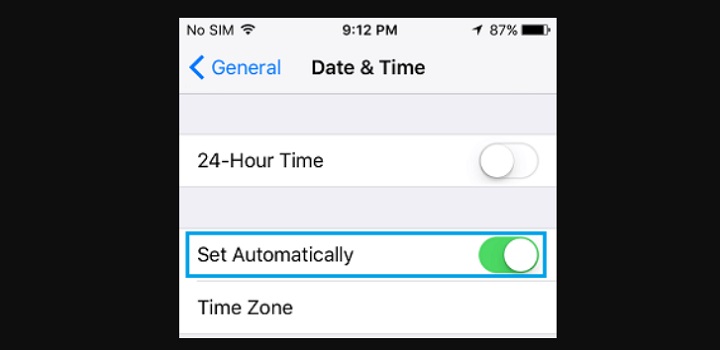
After Enabling the Set Automatically option, make sure your iPhone is showing the right Time next to the Time Zone entry.
Enable location services to set the time zone
The most common reason for an iPhone showing an incorrect time or date is that location services are turned off. When you’re on the go, you need to make sure location services are enabled on your device.
Go to Settings > Privacy > Location Services > move the toggle next to Location Services to the ON position.
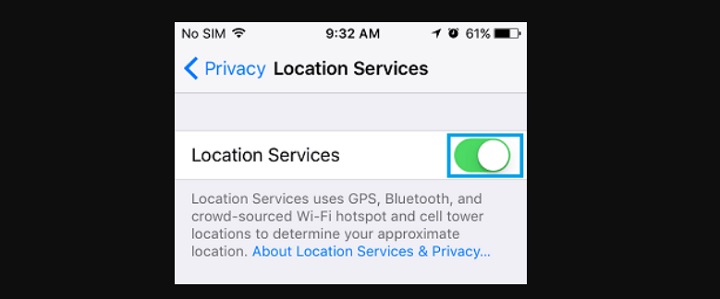
On the same screen, scroll down and tap on System Services.
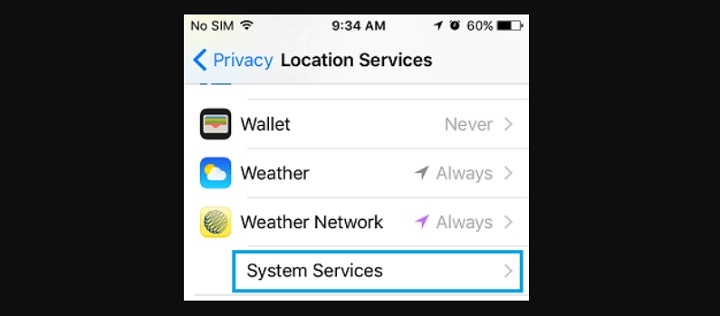
On the System Services screen, make sure the Setting Time Zone option is enabled.
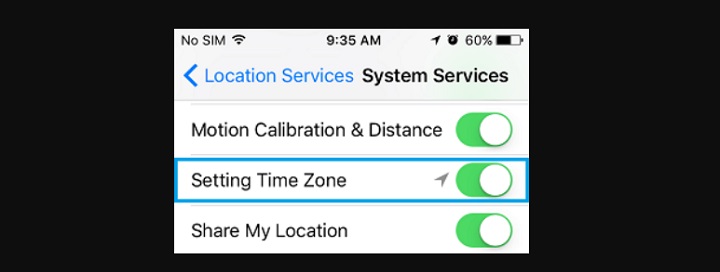
After enabling the option to set the time zone, your iPhone should automatically switch to the correct time and display the correct date and time.
Correct the date and time on iPhone manually
Sometimes the iPhone displays the wrong time and date even when the “Set Automatically” option is turned on. In this case, you must manually correct the time, date, and time zone.
Go to Settings > General > Date & Time > On the next screen, disable Set Automatically option.
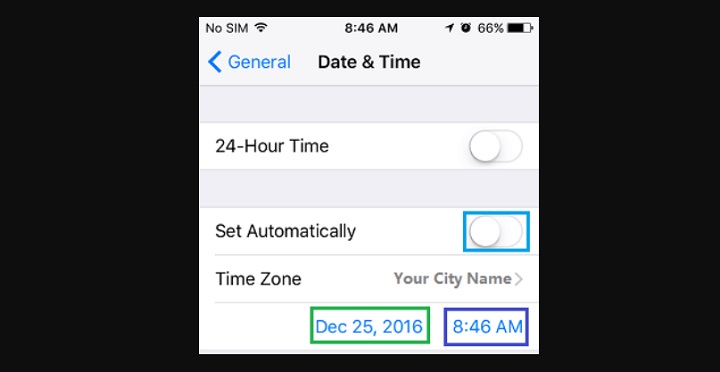
After disabling the “Set Automatically” option, tap on the Time Field to set the correct Time and correct the Date by tapping on the Date field.
Reset network settings
Make a note of your WiFi network name and password, then follow the steps below to factory reset network settings on your iPhone.
Go to Settings > General > Transfer or Reset iPhone > Reset > On the pop-up, select Reset Network Settings option.
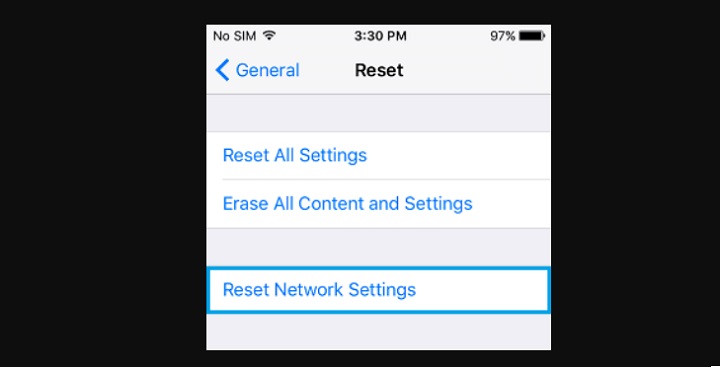
If prompted, enter your Lock Screen Password > On the confirmation pop-up, tap on Reset Network Settings to confirm.
After the iPhone restarts, connect iPhone to WiFi Network by entering your WiFi Network Password and see if it is now indicating the right Time & Date.
More: How to Transfer iPhone Contacts to Gmail.