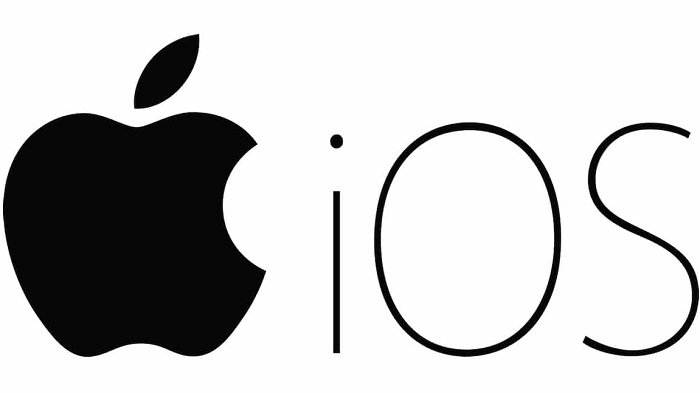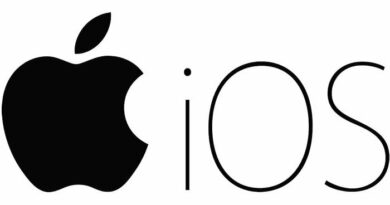How to Fix “Unable to verify server identity” error on iPhone
Table of Contents
How to Fix “Unable to verify server identity” error on iPhone. If you try to send an email and see the “Unable to verify server identity” pop-up window on your iPhone, you should be able to use the troubleshooting steps provided below to resolve the issue.
iPhone “Unable to verify server identity”
Generally speaking, when a new e-mail account is set up or added to the mail application and trying to send e-mails, the iPhone will get an “Unable to verify server identity” error.
The reason for this error is that the iPhone cannot obtain or verify the SSL certificate of the mail server and whether the SSL certificate has expired, is forged, or is inconsistent with the domain name.
Restart iPhone
Restarting or restarting the device is usually the most common troubleshooting step to repair an iPhone that is experiencing minor performance issues and issues.
Go to Settings > General > scroll down and tap on Shut Down. On the next screen, use the Slider to Power OFF your device.
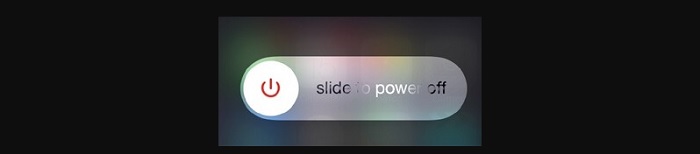
Wait for 30 seconds and restart your device by pressing the Power button.
Forcibly close the mail application and reopen it
Swipe up from the bottom of the screen, pause for a moment, and you will see the app card. Swipe right or left on the card to find the mail app card.
Swipe up on the mail application card to forcibly close the mail application. Reopen the mail application and try to send the email again.
Delete Email Account and Add Back
Go to Settings > Mail > Accounts > select your Email Account. On the next screen, select the Delete Account option.
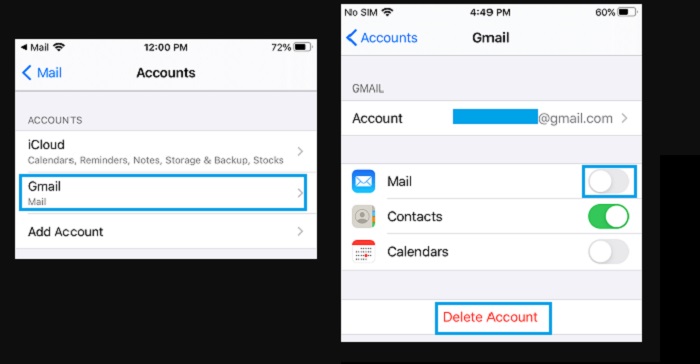
Go to Settings > Mail > Add Account > on the next screen, select your Email Service provider. On the next two screens, enter your Email Address and Password to Sign-in. On the next screen, move the toggle next to Mail to ON position and tap on Save.
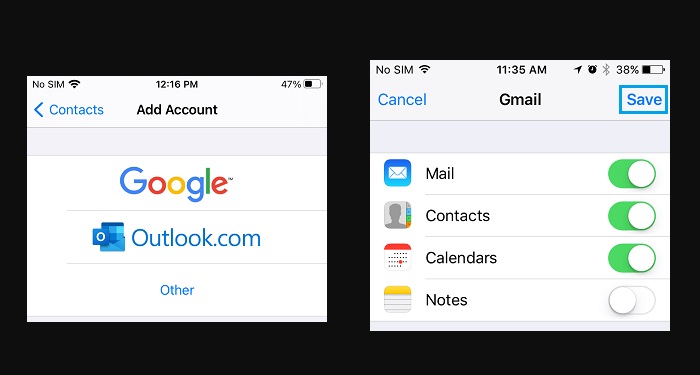
Reset network settings
Sometimes, the problem is due to malfunctioning or damage to the network settings on the iPhone.
Go to Settings > General > scroll down and tap on Reset. On the next screen, tap on Reset Network Settings option. On the confirmation pop-up, tap on Reset to confirm.
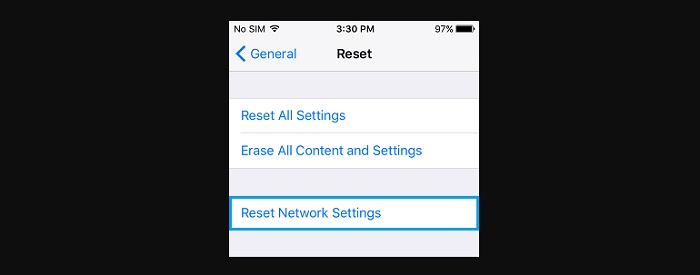
After Network Settings Reset, you will have to connect back to your WiFi Network by entering your WiFi Network Pass.
More: How to hide text messages on iPhone.