How to fix “We can’t verify who created this file” in Windows
How to fix “We can’t verify who created this file” in Windows – I often launch .exe and .vbs files from network drives mapped to many different computers. Because Microsoft Windows has built-in security features, users may often receive the “Open File-Security Warning” dialog box that says “We can’t verify who created this file. Are you sure you want to open this file?” From your local computer When opening the file in a location other than that.
If you frequently encounter this error and want to save the extra step of clicking the “Open” button, you can set the file location to a trusted site.
Fix “We can’t verify who created this file”
Okey! Follow the steps below to correct the error “We can’t verify who created this file” in Windows:
- Select “Start“, then type “Internet Options“.
- Open “Internet Options“.
- Select the “Security” tab.
- Select “Local intranet“, then select the “Sites” button.
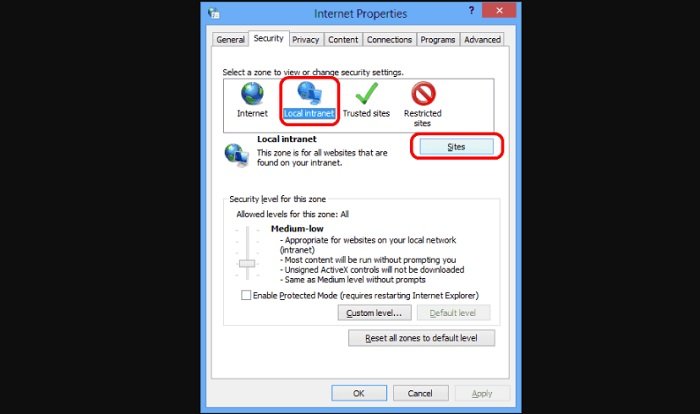
- Choose the “Advanced” button on the “Local intranet” dialog box that appears.
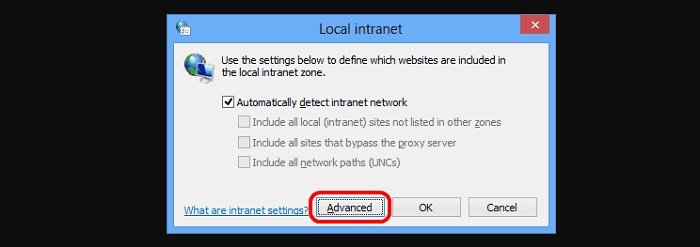
- Type the location of the file that generated the warning. The path can be a mapped network drive or a UNC path, such as “\\Server1”. In this case, my test.vbs file is located on the Z: drive. Therefore, I will enter “Z:” and press “Add“.
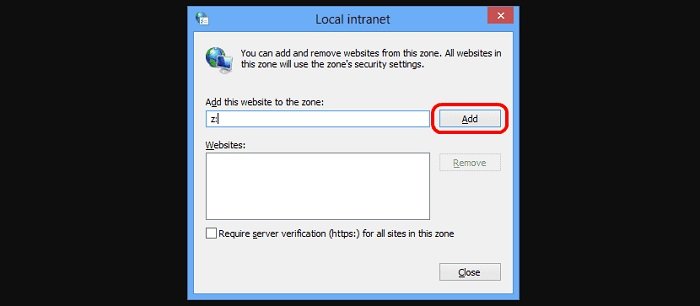
- After adding the path to the “WebSite” box, it may change. this is normal phenomenon.
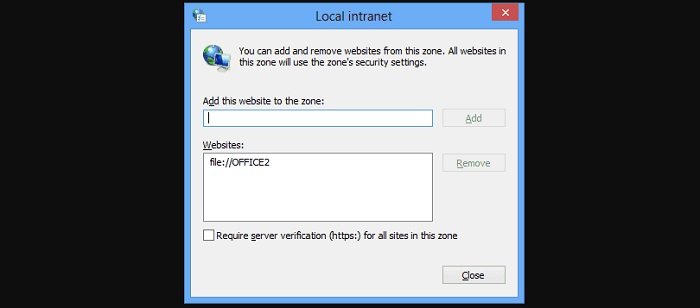
- Select “Close” > “OK” > “OK“.
You should now be able to open any file from that location without receiving the “We can’t verify who created this file” error.
Hope to help you !
More: Did you get error code 800F0922 when updating windows 10? Please refer to the article on how to fix the error “Update Error 800F0922 in Windows 10“.


