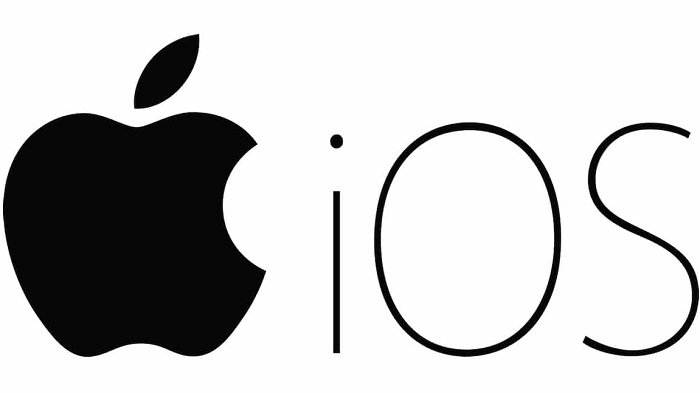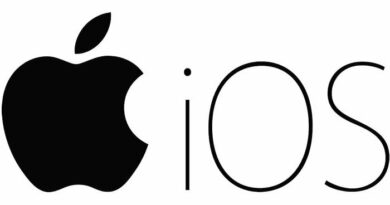Securing Your Finances: How to Disable Apple Pay When iPhone is Lost
Table of Contents
Losing your iPhone is not just an inconvenience; it’s a potential threat to your personal data and financial security, especially if you use Apple Pay. In this guide, we’ll walk you through the steps to remotely disable Apple Pay when your iPhone is lost or stolen, ensuring your information stays safe.
Act Swiftly: Disabling Apple Pay When iPhone is Lost
If your iPhone goes missing, take immediate action to protect your personal data and Apple Pay account from potential misuse. Apple offers effective methods to remotely disable Apple Pay, providing you with peace of mind in challenging situations.
Remote Control: Disable Apple Pay Using iCloud
In the unfortunate event of a lost iPhone, leverage iCloud to disable Apple Pay remotely. Follow these steps:
- Sign-in to iCloud: Visit icloud.com, and enter your Apple ID and Password.
- Access Find My iPhone: Click on the Apps Icon, choose Find My Icon, and sign in again if prompted.
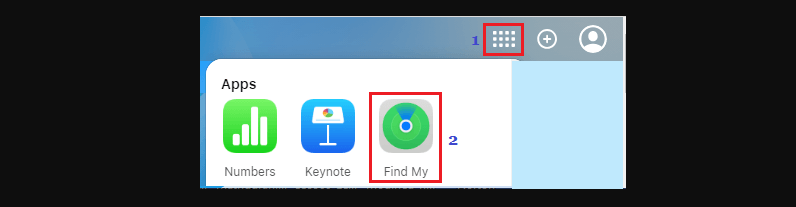
- Select Your Device: In the All Devices dropdown, choose your lost iPhone.
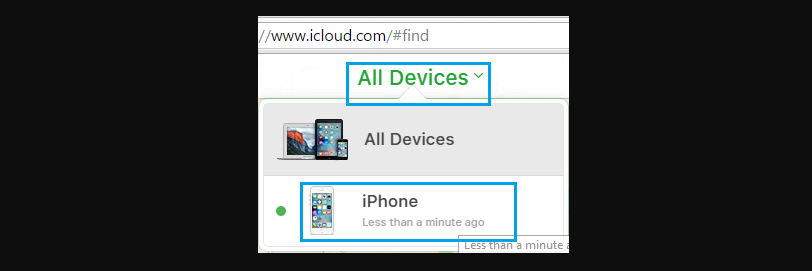
- Activate Lost Mode: Click on Lost Mode to disable Apple Pay immediately.
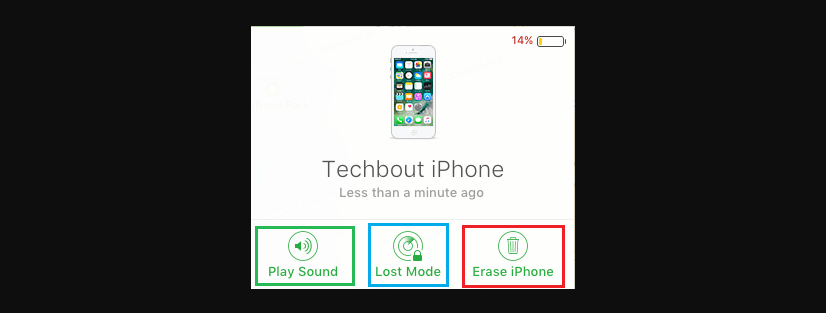
- Secure Factory Reset: Confirm your decision and enter your Apple ID password for added security.
While protecting your data is crucial, remember that opting for a Factory Reset means losing the ability to track your device. Ensure you’ve iPhone Backup Recovery to iCloud or your computer for potential data recovery.
Mac Users: Remove Credit Cards Linked to Apple Pay
For MacBook users, removing credit cards linked to Apple Pay is a straightforward process:
- Access App Store: Open the App Store on your Mac and sign in using your Apple ID.
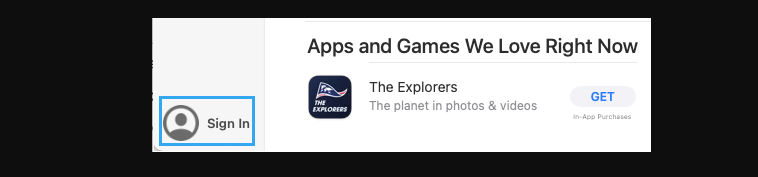
- Navigate to Payment Options: Click on your Profile Icon, then select View Information.
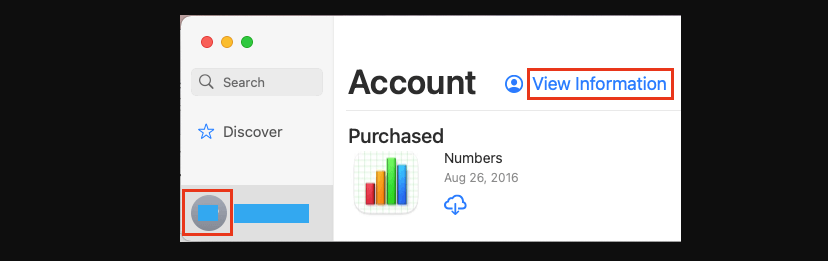
- Manage Payments: In the Apple ID Summary section, choose Manage Payments.
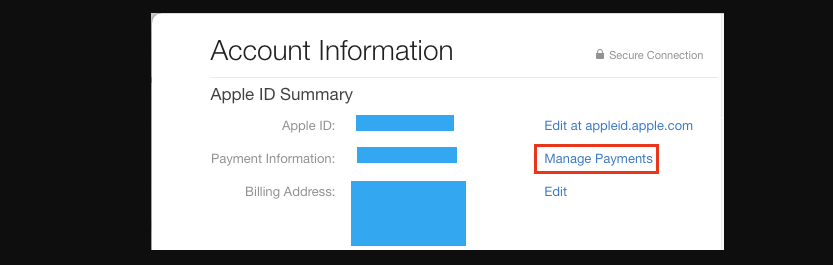
- Edit Payment Method: Select Edit next to your Payment Method and click Remove.
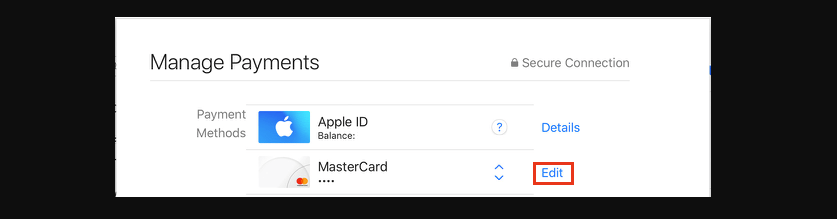
Web-Based Solution: Remove Credit Card Details from Apple ID Website
Alternatively, you can remove credit card details from Apple Pay via the Apple ID website:
- Sign-in to Apple ID: Visit the Apple ID website and enter your credentials.
- Navigate to Payment Methods: Click on Payment Methods in the left-pane.
- Edit and Remove: Choose Edit next to your Credit Card and click Remove.
Why is it essential to disable Apple Pay when an iPhone is lost?
Disabling Apple Pay prevents the potential misuse of personal data and secures your financial information linked to the Apple Pay account.
What is the first step to remotely disabling Apple Pay using iCloud?
The first step is to visit icloud.com, enter your Apple ID and Password, and then proceed to the Find My iPhone service.
What precautions should you take when using Lost Mode to disable Apple Pay?
It’s crucial to be aware that enabling Lost Mode for a lost iPhone will initiate a Factory Reset, rendering the device untrackable. Ensure you have a backup to recover your data.
How can MacBook users remove credit cards linked to Apple Pay?
MacBook users can remove credit cards linked to Apple Pay by accessing the App Store, navigating to Payment Options, and selecting the Edit option next to their Payment Method.
What is the alternative method to remove credit card details from Apple Pay?
An alternative method is to visit the Apple ID website, sign in, navigate to Payment Methods, and choose the Edit option next to the Credit Card to be removed.
In conclusion
Safeguarding your finances and personal information is paramount when faced with a lost iPhone. Swift action is crucial, and the provided methods offer effective ways to disable Apple Pay remotely. Utilizing iCloud for a secure disablement, MacBook access for credit card removal, or the web-based option ensures a seamless process. However, users must be mindful of the consequences, such as a Factory Reset in Lost Mode, which impacts tracking capabilities. Prioritize data backup to mitigate potential loss. This comprehensive guide empowers users to take control, protecting their digital assets in the face of adversity.