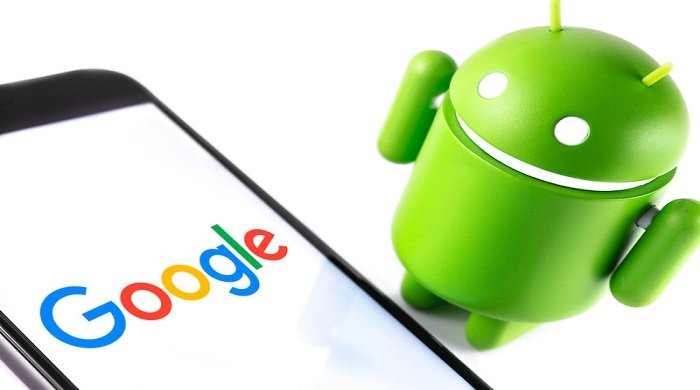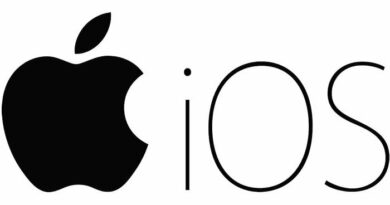How to Verify WhatsApp Without SMS
Table of Contents
If you’re facing difficulties verifying your WhatsApp account without using SMS, there are alternative methods to complete the verification process. We’ll explore various techniques to verify your WhatsApp account without relying on SMS.
Verify WhatsApp Using Email
WhatsApp offers an option to verify your account by email if it detects that your mobile device is unable to receive SMS messages or calls. Here’s how to do it:
- Download and install WhatsApp on your mobile device.
- Activate Airplane Mode on your phone to disable cellular and Wi-Fi networks.
- Open WhatsApp and enter your phone number.
- Since your device can’t receive calls or SMS messages, WhatsApp may provide an option to receive the verification code by email.
- Select the “Send via Email” option if it becomes available.
- Enter your email address and tap “OK,” then immediately tap “Cancel” before the process completes.
- Check your email for the activation key sent by WhatsApp.
- Enter the activation key in WhatsApp to verify your account.
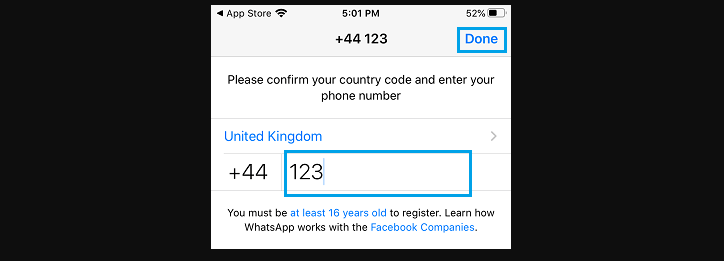
If this method doesn’t work, you can explore other alternatives.
Verify WhatsApp Using a Landline Number
WhatsApp allows you to receive the verification code via an automated call if it detects that your device can’t receive text messages. Here’s how to do it:
- Download and install WhatsApp on your mobile device.
- Open WhatsApp, enter your home phone or landline number, and tap “Done.”
- WhatsApp will attempt to send a six-digit verification code to your phone number via SMS message.
- Wait for the SMS verification to fail, and you’ll see the “Call Me” option. Tap on “Call Me” to receive an automated call from WhatsApp on your home phone or landline number.
- The automated voice will repeat your six-digit verification code multiple times. Note down the code and enter it into WhatsApp.
- Follow the on-screen instructions to complete the setup process.
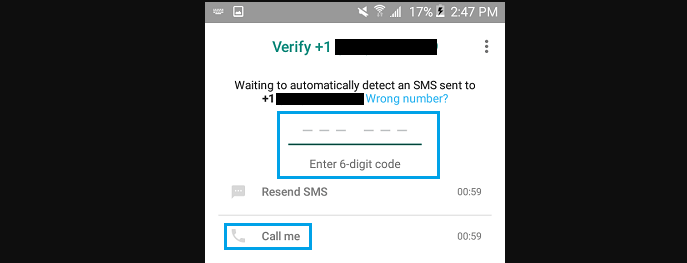
After completing the setup process, you’ll be able to use WhatsApp on your mobile phone even if it doesn’t have its own phone number or a valid SIM card.
Use TextNow to Verify WhatsApp
You can also verify WhatsApp without SMS by having WhatsApp call your TextNow phone number. Here’s how:
- Download the TextNow app on your phone from the App Store or Google Play Store.
- Open the TextNow app, follow the setup instructions, and note down your TextNow number.
- Download WhatsApp on your phone from the Google Play Store (Android) or App Store (iPhone).
- Open WhatsApp, agree to the terms of use and select your country. Enter your TextNow number and tap “Done.”
- WhatsApp will try to send a six-digit verification code to your number via SMS.
- Wait for the SMS verification to fail, and you’ll see the “Call Me” option. Tap on “Call Me” to receive an automated call from WhatsApp on your TextNow number.
- Open the TextNow app to receive the automated call and note down the verification code.
- Enter the verification code into WhatsApp and follow the setup instructions to complete the process.
Similarly, you can use Google Voice or any other VOIP number to verify WhatsApp without SMS.
Why would someone want to verify WhatsApp without using SMS?
There are various reasons for wanting to verify WhatsApp without using SMS. For instance, some people may not have access to a working mobile number for receiving an SMS, or they may be in a situation where SMS reception is unreliable.
Is it safe to verify WhatsApp using email?
Verifying WhatsApp using email can be a safe alternative, especially if you’re unable to receive SMS messages. Just ensure that your email account is secure and not accessible by unauthorized individuals.
What should I do if I don’t have a mobile number but want to use WhatsApp?
You can use a landline number or a VOIP (Voice over Internet Protocol) number like TextNow or Google Voice to verify and use WhatsApp without a traditional mobile number.
Are there any risks associated with using third-party apps like TextNow for WhatsApp verification?
Using third-party apps like TextNow for WhatsApp verification can be a viable option, but it’s essential to be cautious and ensure the app you choose is reputable and secure. Always be mindful of your privacy and security.
Can I verify WhatsApp without any phone number at all?
You typically need a phone number to verify your WhatsApp account, but you can use alternatives like landline numbers or VOIP numbers if you don’t have access to a traditional mobile number.
What is the most reliable method for verifying WhatsApp without SMS?
The most reliable method depends on your specific circumstances. If email verification is available, it can be a secure option. If not, using a landline number or a reputable VOIP service like TextNow or Google Voice is often reliable.
Can I use these methods to verify WhatsApp on any device, including tablets and Wi-Fi devices?
Yes, you can use these methods to verify WhatsApp on various devices, including tablets and Wi-Fi-only devices. As long as you have a compatible app and a suitable number, you can complete the verification process.
What should I do if the SMS verification fails when using the “Call Me” option?
If SMS verification fails and you’re using the “Call Me” option, ensure you have a working phone or landline to receive the automated call from WhatsApp. Be ready to note down the verification code provided during the call.
Are there any other methods for verifying WhatsApp without SMS not mentioned in the article?
The methods mentioned in the article cover the most common alternatives for verifying WhatsApp without SMS. However, there may be additional methods or services that offer similar functionality. Always ensure the method you choose is secure and reliable.