How to Fix Video or Music Error 0xc00d36b4 on Windows 10?
Table of Contents
How to Fix Video or Music Error 0xc00d36b4 on Windows 10? In daily work or entertainment, a large number of users play a large number of video or music files on the PC. However, some of them reported that the error 0xc00d36b4 sometimes appeared when opening media files. Error codes usually have something like “Unable to play. This item is in a format that we don’t support. Please choose another.
Fix Video or Music Error 0xc00d36b4 on Windows 10
You may encounter that error 0xc00d36b4 may occur on various media applications, such as Windows Media Player, Groove, Xbox, etc. How to fix 0xc00d36b4 error? Here are some possible solutions.
Check Your Media File Format
If the media application you are using does not support the format of the music or video file, you will not be able to open the file and receive error 0xc00d36b4. As the default media player on Windows 10, Windows Media Player supports various file formats, such as MP3, AAC, FLAC, WAV, WMA, 3GP, etc.
Similarly, in addition to the above formats, Groove Music also supports M4A, AC3 and AMR formats. Therefore, when you receive the 0xc00d36b4 error, you should visit the support page of the media application and check the media formats it supports. If the file format is not supported by this application, you can use a converter to change its format or try another media player.
Disable the Copy Protection
Some Windows Media Player users have fixed the 0xc00d36b4 error by turning off the “copy protection” function. You can also try the following steps.
- Press Win + S to open the Windows Search utility.
- Then search for Windows Media Player and open it. When you get the main interface of this app, click Organize > Options.
- Select the Rip Music tab and uncheck the option Copy Protect Music under the Rip settings section.
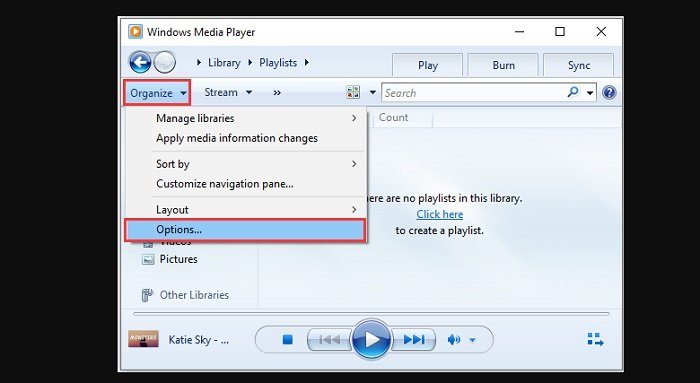
- Click Apply and OK to save the changed settings.
Tip: If the option is unavailable on your PC, you should move on to the next solution.
Then you can close Windows Media Player and try to play the problematic file again.
Reinstall Windows Media Player
Another way to solve the video or music error 0xc00d36b4 is to reinstall Windows Media Player. The following are the detailed steps.
- Open Control Panel.
- Select View by: Category and click Uninstall a program.
- When you get the window for installed programs and features, select Turn Windows Features on or off.
- In the pop-up window, scroll down and expand the Media Features. Then uncheck the feature Windows Media Player. In the pop-up window, click Yes to confirm the operation.
- Click OK to save the changes.
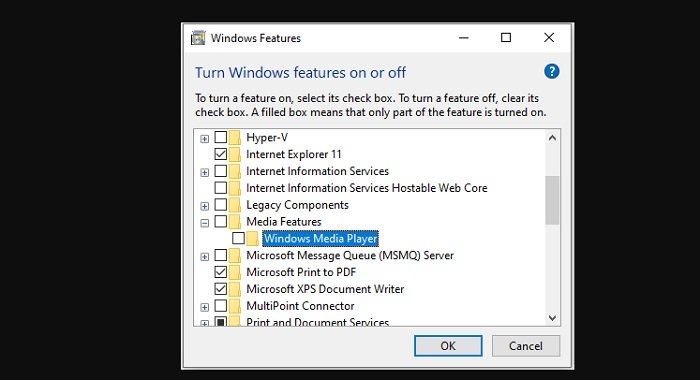
- Restart your PC and turn on the Windows Media Player feature in Control Panel.
Restart the PC again, and then you can check if the error 0xc00d36b4 is fixed.
The lack of a codec on the player can also cause this error. In this case, you need to find and download the missing codec pack. If you have installed any codec applications, such as K-Lite and Nero, you may need to reinstall it.
Hope to help you !
More: Are your apps blurry in Windows 10? if so please refer to the article How to Fix apps that appear blurry in Windows 10!


