How to Fix Unable to Sign Into Microsoft Teams Error Code CAA2000B
Table of Contents
How to Fix Unable to Sign Into Microsoft Teams Error Code CAA2000B, Users reported that they could not log in to Microsoft Teams due to the error code CAA2000B. You should be able to use any of the following methods to resolve this Teams login issue.
Fix Unable to Sign Into Microsoft Teams Error Code CAA2000B
In most cases, users report seeing an error message when trying to log in to MS Teams, which reads “An error has occurred-we were unable to register your device and add your account to Windows”.
This problem may be due to corrupted Teams cache, incorrect time zone, or a change in the Internet or network settings on the computer.
Check date and time settings
Make sure your computer displays the correct date and time, and allow it to automatically set the time and time zone.
Go to Settings > Time & Language > Select Date & Time in the left pane. In the right-pane, toggle on Set Time Automatically and Set Time Zone Automatically options. Make sure the Current Date and Time as displayed on this screen is correct.
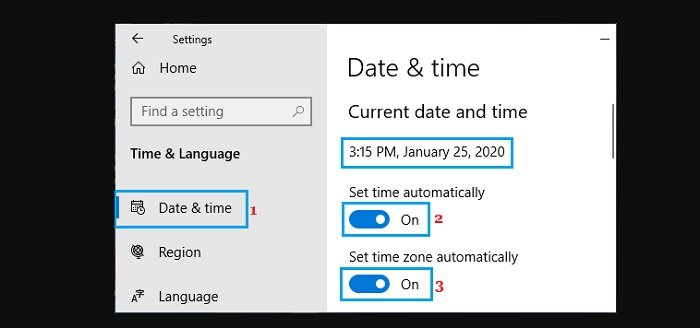
Reset internet settings
Please follow the steps below to reset the Internet settings on your computer to the default settings.
Type Internet Options in the search bar and click on Internet Options (Control Panel). On the Internet Options screen, click on the Advanced tab and click on the Reset… button located under Reset Internet Explorer Settings section.
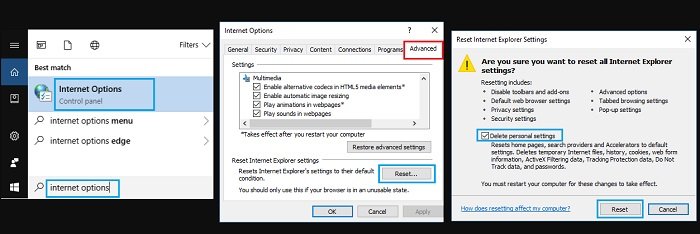
On the next screen, select the Delete Personal Settings option and click on the Reset button. This will remove all the changes made on your computer and Reset Internet Settings to default settings.
Clear team cache
The problem may be that you cannot log in to Microsoft Teams due to a corrupted cache file.
Right-click on the Start button and click on Run > type: %appdata% in Run Command window and click on OK.
Navigate to AppData > Roaming > Microsoft > Teams > Open Teams Folder and delete all files in “tmp”, “Cache”, and “GPUCache” Folders. After these changes, you should find Microsoft Teams running faster and consuming less memory and CPU on your computer.
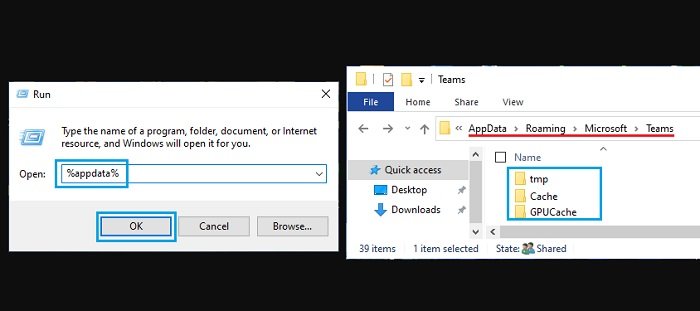
Reset network settings
The problem may be due to changes in the network settings on your computer.
Go to Settings > Network & Internet > scroll down in the right-pane and click on Network Reset. On the Network Reset screen, click on Reset Now button. On the confirmation pop-up, select the Yes option to confirm.
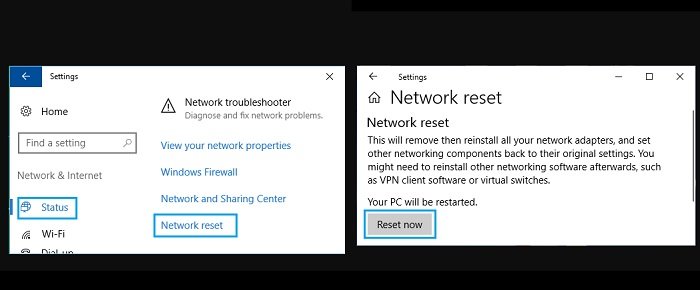
After the computer restarts, click on the Network Icon in the Taskbar and join your Wi-Fi Network.
Reinstall Microsoft Teams
If the above solutions do not help, it may be due to a malfunctioning installation of Microsoft Teams or damage to your computer.
Go to Settings > Apps > click on Microsoft Teams in the right pane and select the Uninstall option. On the confirmation pop-up, click on Uninstall to confirm.
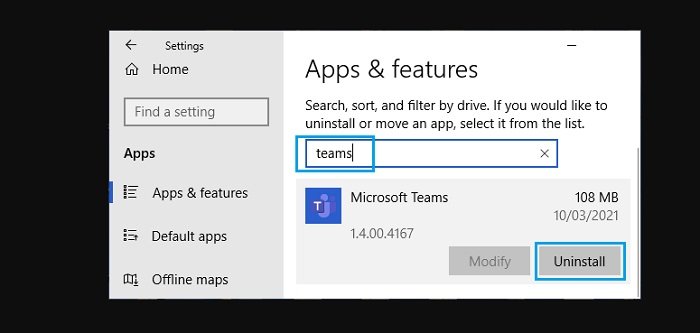
After Uninstalling, Teams, download Microsoft Teams from Microsoft’s Official Download Page and install it back on your device.
Hope to Fix Unable to Sign Into Microsoft Teams Error Code CAA2000B !
More: Are you having errors downloading files on Chrome? Please refer to the article on How to fix Download Failed (Insufficient Permissions Error) in Chrome.



